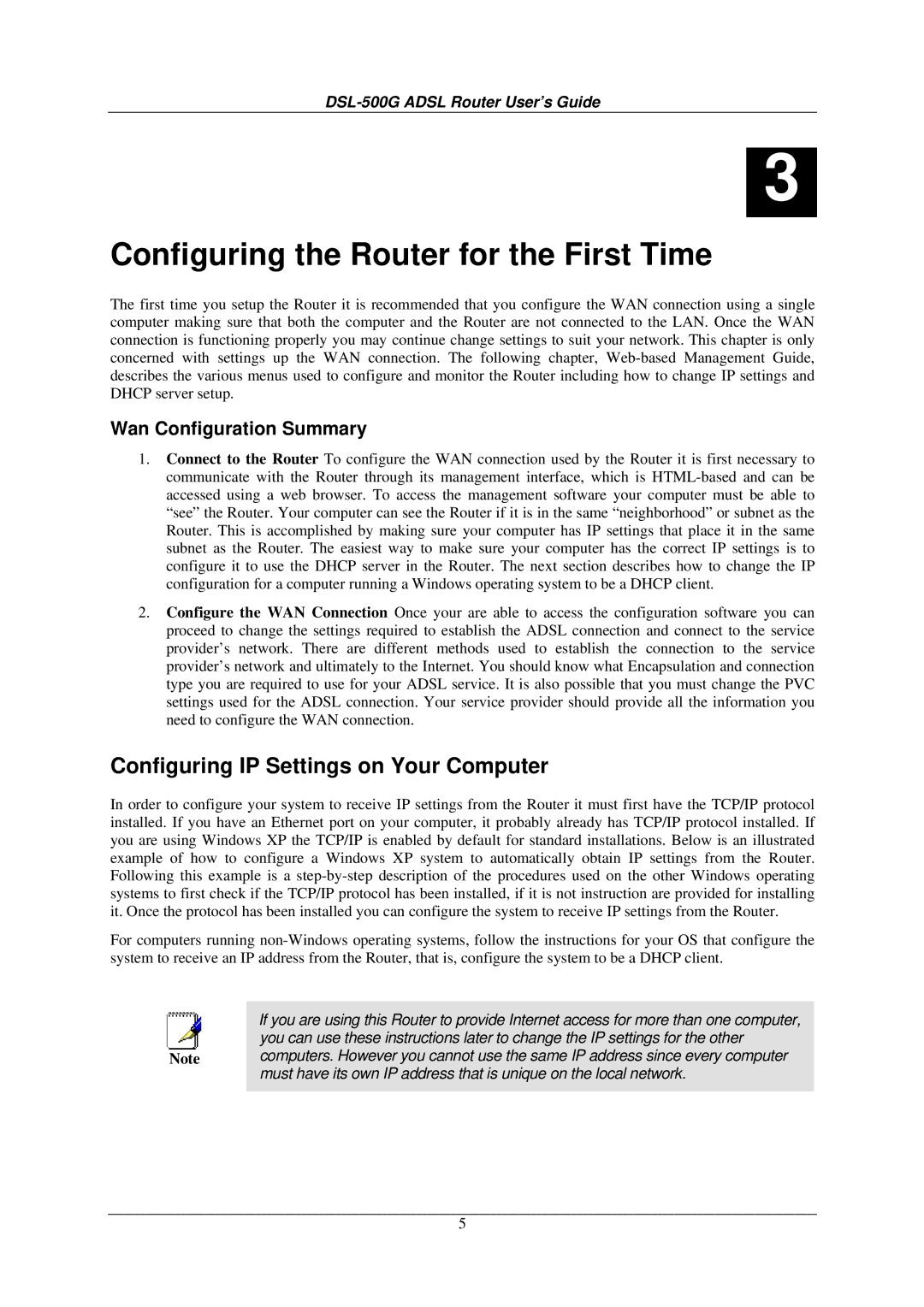3
Configuring the Router for the First Time
The first time you setup the Router it is recommended that you configure the WAN connection using a single computer making sure that both the computer and the Router are not connected to the LAN. Once the WAN connection is functioning properly you may continue change settings to suit your network. This chapter is only concerned with settings up the WAN connection. The following chapter,
Wan Configuration Summary
1.Connect to the Router To configure the WAN connection used by the Router it is first necessary to communicate with the Router through its management interface, which is
2.Configure the WAN Connection Once your are able to access the configuration software you can proceed to change the settings required to establish the ADSL connection and connect to the service provider’s network. There are different methods used to establish the connection to the service provider’s network and ultimately to the Internet. You should know what Encapsulation and connection type you are required to use for your ADSL service. It is also possible that you must change the PVC settings used for the ADSL connection. Your service provider should provide all the information you need to configure the WAN connection.
Configuring IP Settings on Your Computer
In order to configure your system to receive IP settings from the Router it must first have the TCP/IP protocol installed. If you have an Ethernet port on your computer, it probably already has TCP/IP protocol installed. If you are using Windows XP the TCP/IP is enabled by default for standard installations. Below is an illustrated example of how to configure a Windows XP system to automatically obtain IP settings from the Router. Following this example is a
For computers running
|
|
| If you are using this Router to provide Internet access for more than one computer, |
|
|
|
| you can use these instructions later to change the IP settings for the other |
|
|
|
|
| |
Note |
|
| computers. However you cannot use the same IP address since every computer |
|
|
|
| must have its own IP address that is unique on the local network. |
|
|
|
|
|
|
5