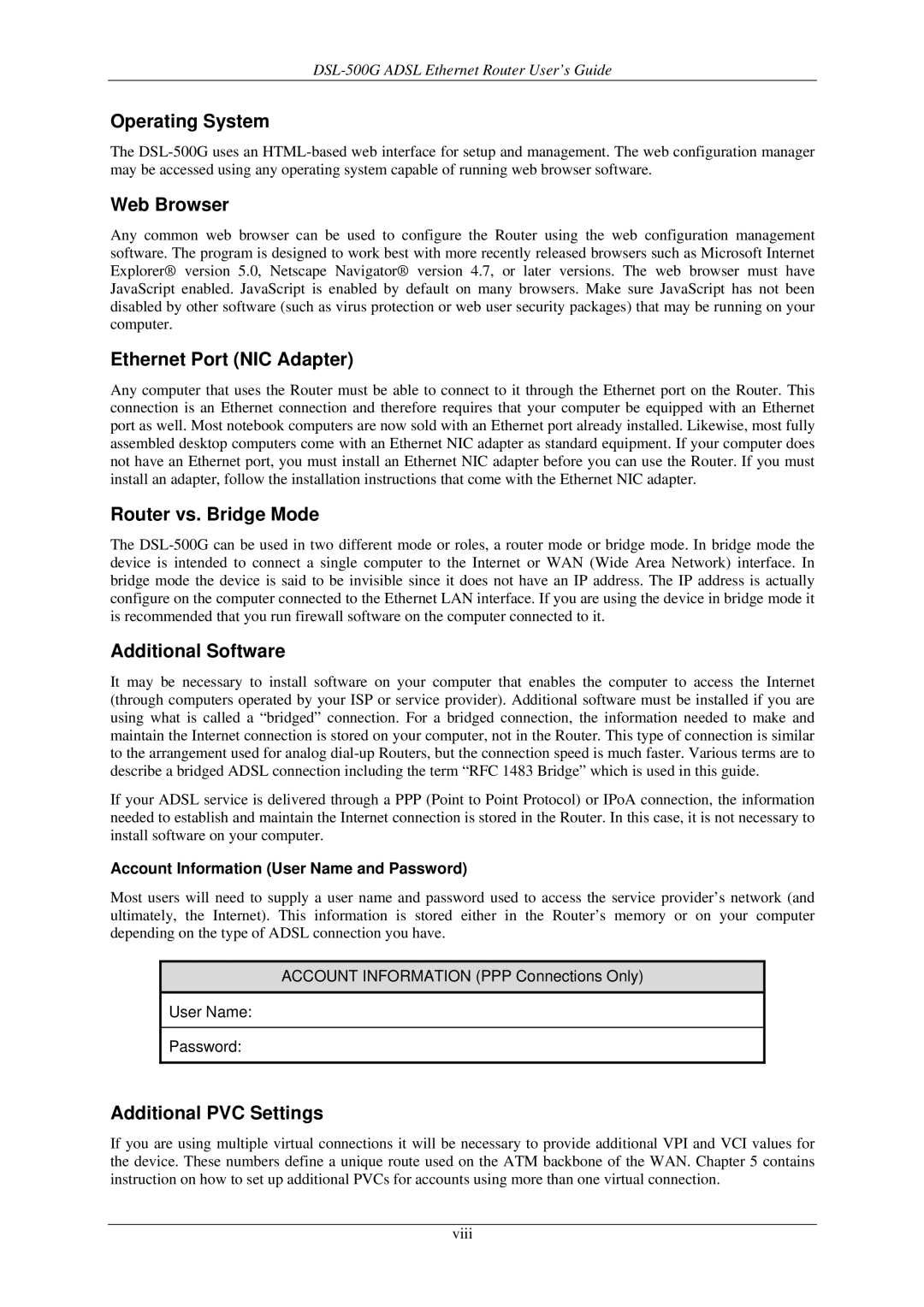Operating System
The
Web Browser
Any common web browser can be used to configure the Router using the web configuration management software. The program is designed to work best with more recently released browsers such as Microsoft Internet Explorer® version 5.0, Netscape Navigator® version 4.7, or later versions. The web browser must have JavaScript enabled. JavaScript is enabled by default on many browsers. Make sure JavaScript has not been disabled by other software (such as virus protection or web user security packages) that may be running on your computer.
Ethernet Port (NIC Adapter)
Any computer that uses the Router must be able to connect to it through the Ethernet port on the Router. This connection is an Ethernet connection and therefore requires that your computer be equipped with an Ethernet port as well. Most notebook computers are now sold with an Ethernet port already installed. Likewise, most fully assembled desktop computers come with an Ethernet NIC adapter as standard equipment. If your computer does not have an Ethernet port, you must install an Ethernet NIC adapter before you can use the Router. If you must install an adapter, follow the installation instructions that come with the Ethernet NIC adapter.
Router vs. Bridge Mode
The
Additional Software
It may be necessary to install software on your computer that enables the computer to access the Internet (through computers operated by your ISP or service provider). Additional software must be installed if you are using what is called a “bridged” connection. For a bridged connection, the information needed to make and maintain the Internet connection is stored on your computer, not in the Router. This type of connection is similar to the arrangement used for analog
If your ADSL service is delivered through a PPP (Point to Point Protocol) or IPoA connection, the information needed to establish and maintain the Internet connection is stored in the Router. In this case, it is not necessary to install software on your computer.
Account Information (User Name and Password)
Most users will need to supply a user name and password used to access the service provider’s network (and ultimately, the Internet). This information is stored either in the Router’s memory or on your computer depending on the type of ADSL connection you have.
ACCOUNT INFORMATION (PPP Connections Only)
User Name:
Password:
Additional PVC Settings
If you are using multiple virtual connections it will be necessary to provide additional VPI and VCI values for the device. These numbers define a unique route used on the ATM backbone of the WAN. Chapter 5 contains instruction on how to set up additional PVCs for accounts using more than one virtual connection.
viii