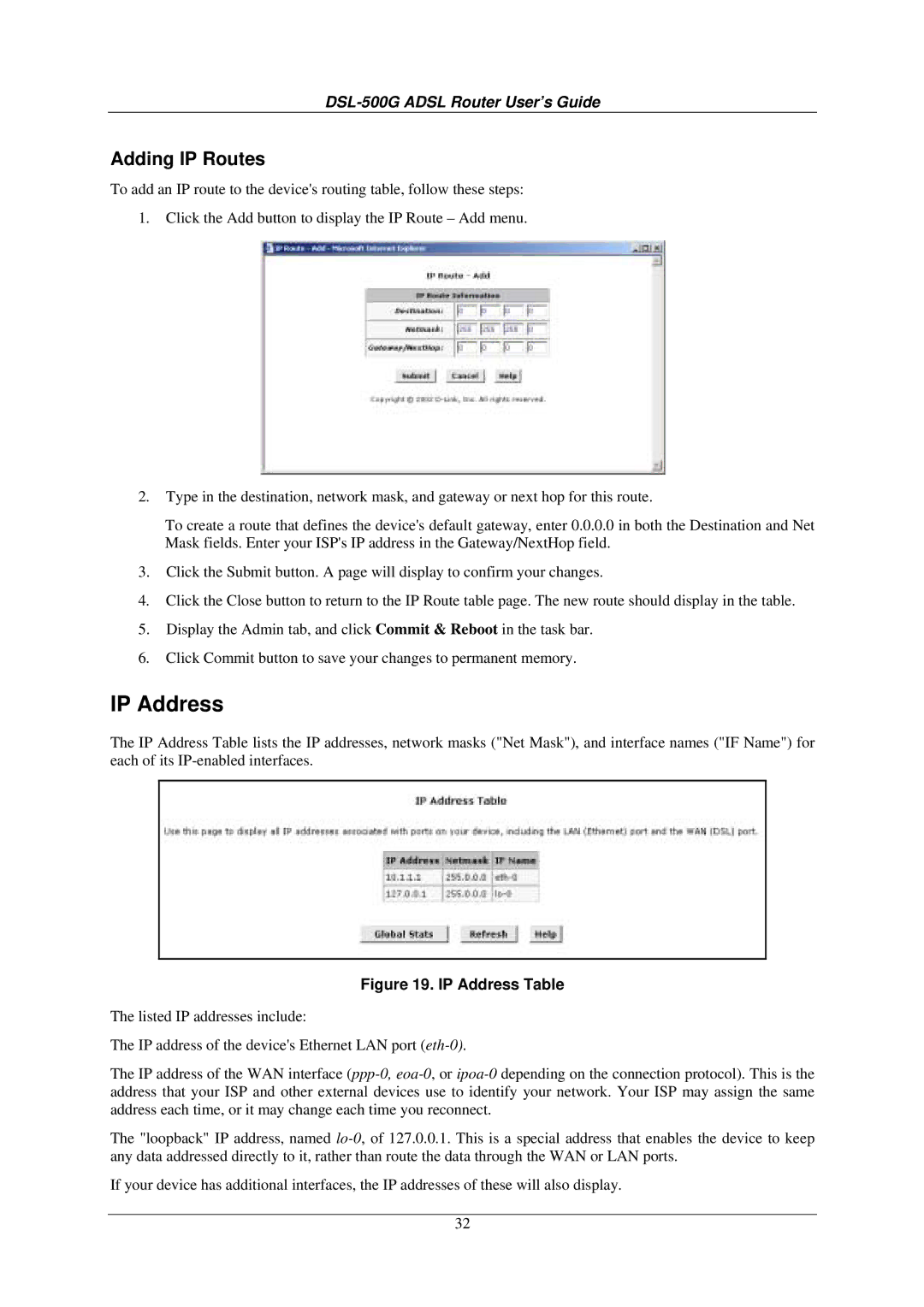DSL-500G ADSL Router User’s Guide
Adding IP Routes
To add an IP route to the device's routing table, follow these steps:
1.Click the Add button to display the IP Route – Add menu.
2.Type in the destination, network mask, and gateway or next hop for this route.
To create a route that defines the device's default gateway, enter 0.0.0.0 in both the Destination and Net Mask fields. Enter your ISP's IP address in the Gateway/NextHop field.
3.Click the Submit button. A page will display to confirm your changes.
4.Click the Close button to return to the IP Route table page. The new route should display in the table.
5.Display the Admin tab, and click Commit & Reboot in the task bar.
6.Click Commit button to save your changes to permanent memory.
IP Address
The IP Address Table lists the IP addresses, network masks ("Net Mask"), and interface names ("IF Name") for each of its
Figure 19. IP Address Table
The listed IP addresses include:
The IP address of the device's Ethernet LAN port
The IP address of the WAN interface
The "loopback" IP address, named
If your device has additional interfaces, the IP addresses of these will also display.
32