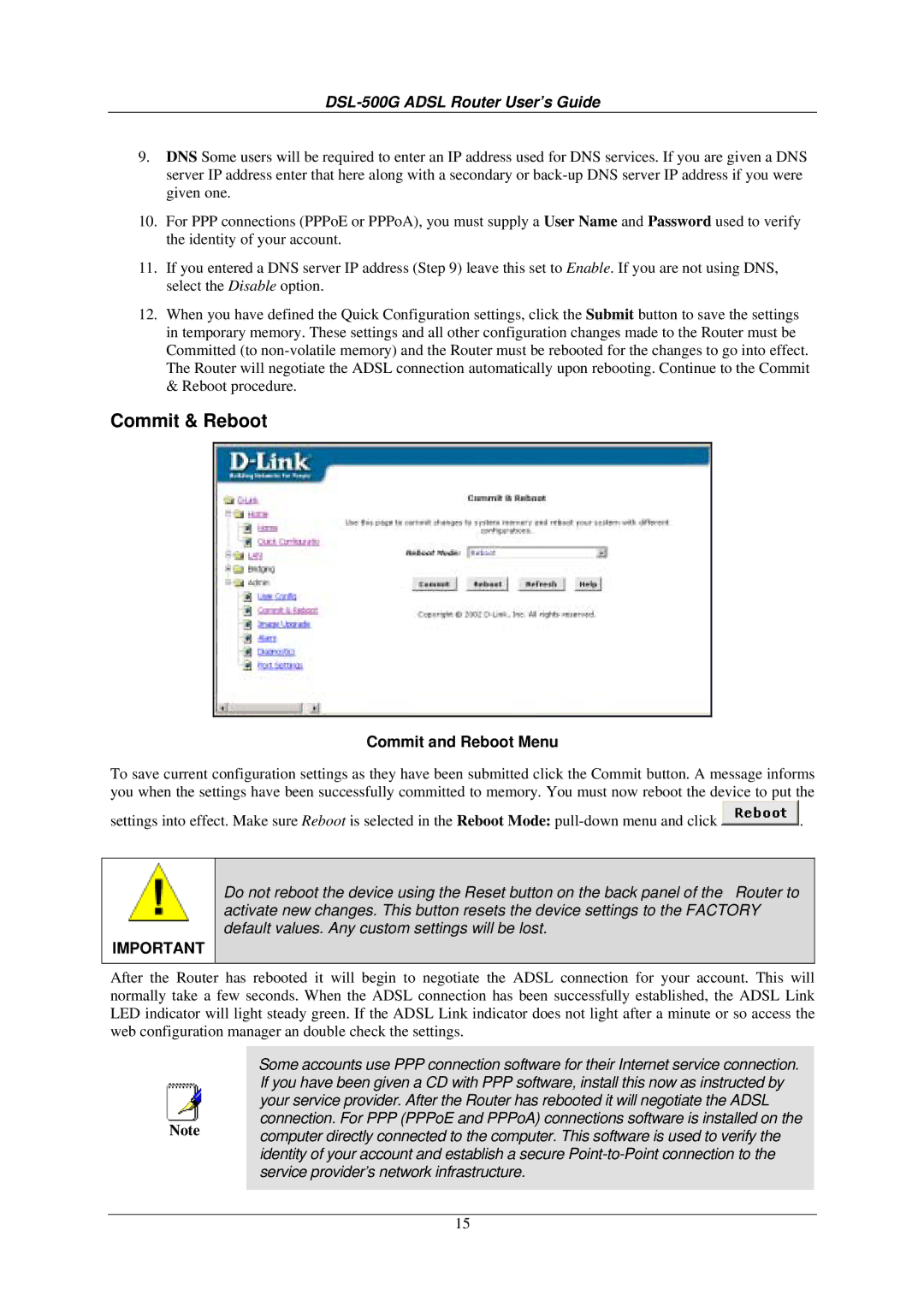DSL-500G ADSL Router User’s Guide
9.DNS Some users will be required to enter an IP address used for DNS services. If you are given a DNS server IP address enter that here along with a secondary or
10.For PPP connections (PPPoE or PPPoA), you must supply a User Name and Password used to verify the identity of your account.
11.If you entered a DNS server IP address (Step 9) leave this set to Enable. If you are not using DNS, select the Disable option.
12.When you have defined the Quick Configuration settings, click the Submit button to save the settings in temporary memory. These settings and all other configuration changes made to the Router must be Committed (to
Commit & Reboot
Commit and Reboot Menu
To save current configuration settings as they have been submitted click the Commit button. A message informs you when the settings have been successfully committed to memory. You must now reboot the device to put the
settings into effect. Make sure Reboot is selected in the Reboot Mode: ![]() .
.
IMPORTANT
Do not reboot the device using the Reset button on the back panel of the Router to activate new changes. This button resets the device settings to the FACTORY default values. Any custom settings will be lost.
After the Router has rebooted it will begin to negotiate the ADSL connection for your account. This will normally take a few seconds. When the ADSL connection has been successfully established, the ADSL Link LED indicator will light steady green. If the ADSL Link indicator does not light after a minute or so access the web configuration manager an double check the settings.
|
|
|
| Some accounts use PPP connection software for their Internet service connection. |
|
|
|
|
|
| If you have been given a CD with PPP software, install this now as instructed by |
|
|
|
|
|
| your service provider. After the Router has rebooted it will negotiate the ADSL |
|
|
|
|
|
| connection. For PPP (PPPoE and PPPoA) connections software is installed on the |
|
|
| Note |
|
|
| ||
|
| computer directly connected to the computer. This software is used to verify the |
|
| ||
|
|
|
| identity of your account and establish a secure |
|
|
|
|
|
| service provider’s network infrastructure. |
|
|
|
|
|
|
|
|
|
|
|
|
|
|
|
|
|
|
|
| 15 |
|
|