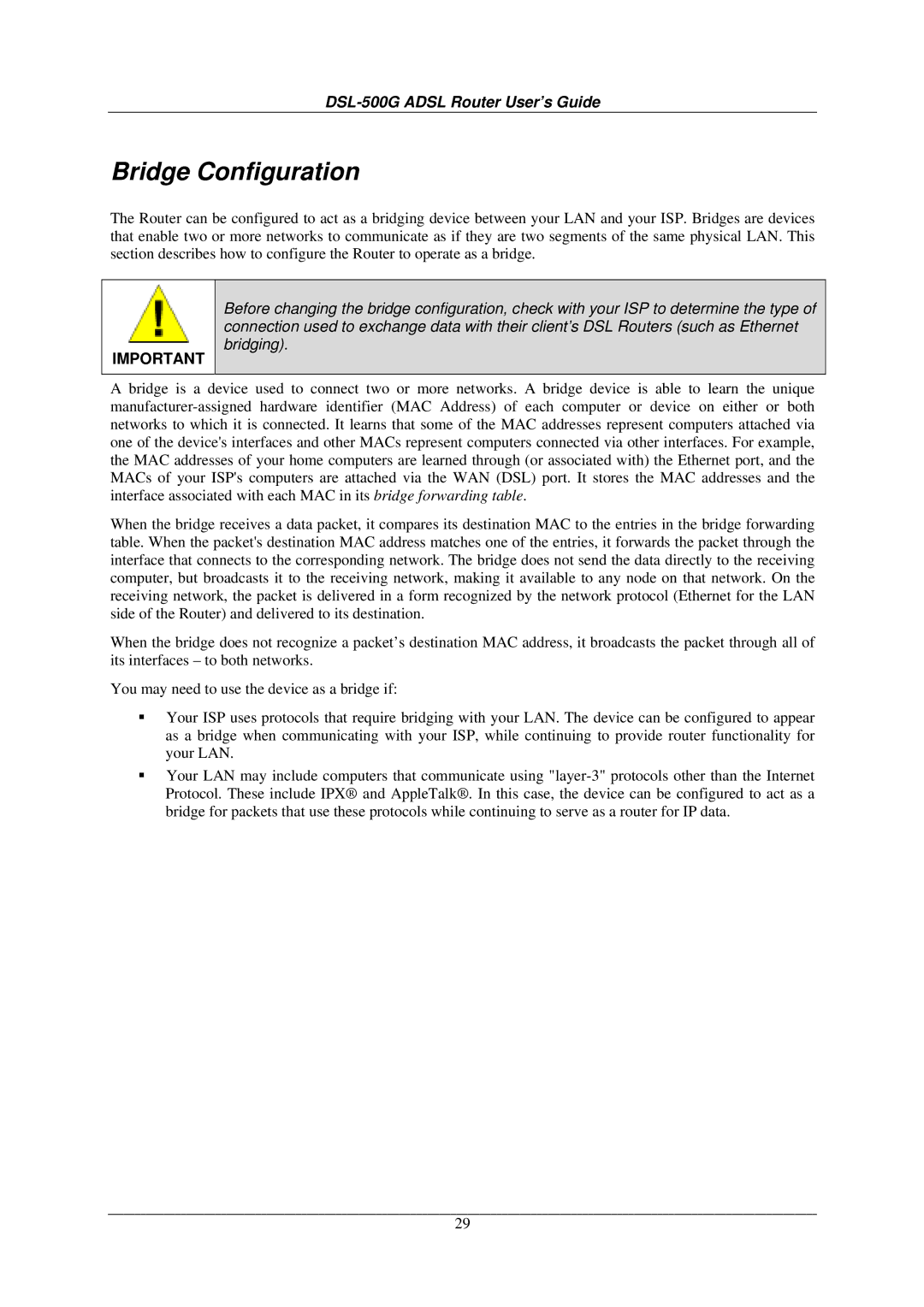DSL-500G ADSL Router User’s Guide
Bridge Configuration
The Router can be configured to act as a bridging device between your LAN and your ISP. Bridges are devices that enable two or more networks to communicate as if they are two segments of the same physical LAN. This section describes how to configure the Router to operate as a bridge.
IMPORTANT
Before changing the bridge configuration, check with your ISP to determine the type of connection used to exchange data with their client’s DSL Routers (such as Ethernet bridging).
A bridge is a device used to connect two or more networks. A bridge device is able to learn the unique
When the bridge receives a data packet, it compares its destination MAC to the entries in the bridge forwarding table. When the packet's destination MAC address matches one of the entries, it forwards the packet through the interface that connects to the corresponding network. The bridge does not send the data directly to the receiving computer, but broadcasts it to the receiving network, making it available to any node on that network. On the receiving network, the packet is delivered in a form recognized by the network protocol (Ethernet for the LAN side of the Router) and delivered to its destination.
When the bridge does not recognize a packet’s destination MAC address, it broadcasts the packet through all of its interfaces – to both networks.
You may need to use the device as a bridge if:
Your ISP uses protocols that require bridging with your LAN. The device can be configured to appear as a bridge when communicating with your ISP, while continuing to provide router functionality for your LAN.
Your LAN may include computers that communicate using
29