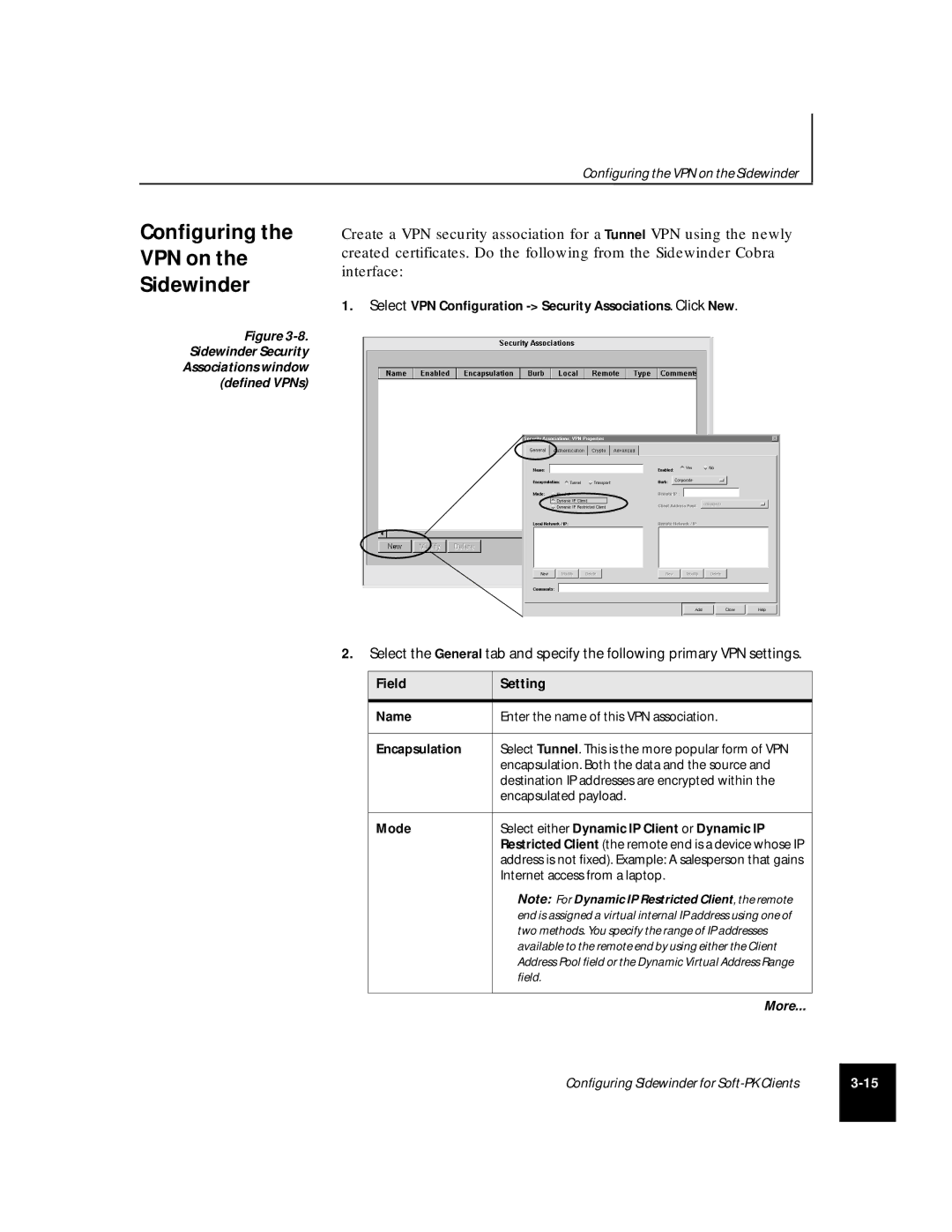Configuring the VPN on the Sidewinder
Configuring the VPN on the Sidewinder
Figure 3-8. Sidewinder Security Associations window (defined VPNs)
Create a VPN security association for a Tunnel VPN using the newly created certificates. Do the following from the Sidewinder Cobra interface:
1.Select VPN Configuration
2.Select the General tab and specify the following primary VPN settings.
Field | Setting |
|
|
Name | Enter the name of this VPN association. |
|
|
Encapsulation | Select Tunnel. This is the more popular form of VPN |
| encapsulation. Both the data and the source and |
| destination IP addresses are encrypted within the |
| encapsulated payload. |
|
|
Mode | Select either Dynamic IP Client or Dynamic IP |
| Restricted Client (the remote end is a device whose IP |
| address is not fixed). Example: A salesperson that gains |
| Internet access from a laptop. |
| Note: For Dynamic IP Restricted Client, the remote |
| end is assigned a virtual internal IP address using one of |
| two methods. You specify the range of IP addresses |
| available to the remote end by using either the Client |
| Address Pool field or the Dynamic Virtual Address Range |
| field. |
|
|
| More... |
Configuring Sidewinder for | |
|
|