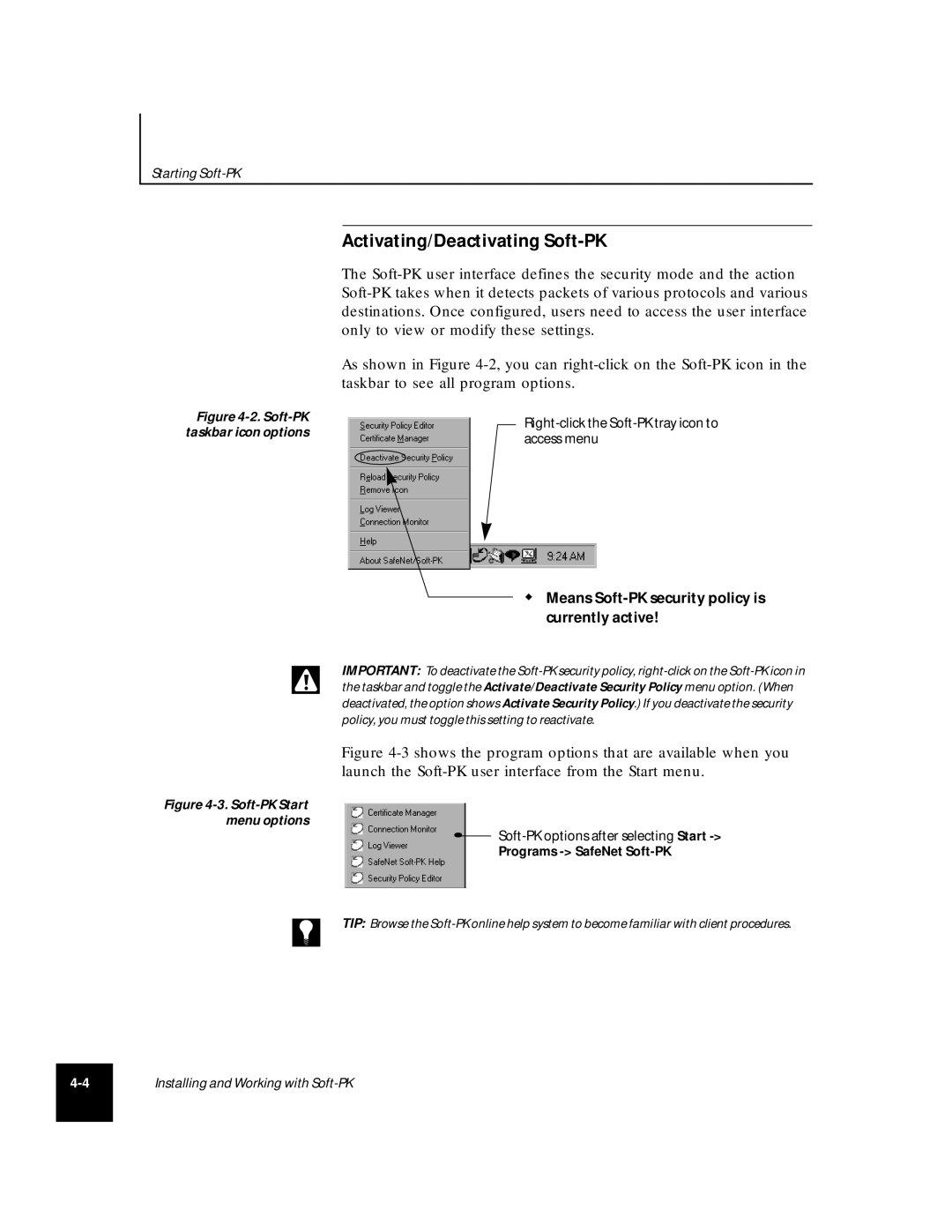Starting
Figure 4-2. Soft-PK taskbar icon options
Activating/Deactivating Soft-PK
The
As shown in Figure
Right-click the Soft-PK tray icon to access menu
Means Soft-PK security policy is currently active!
IMPORTANT: To deactivate the
Figure 4-3 shows the program options that are available when you launch the Soft-PK user interface from the Start menu.
Figure 4-3. Soft-PK Start menu options
Programs
TIP: Browse the
Installing and Working with