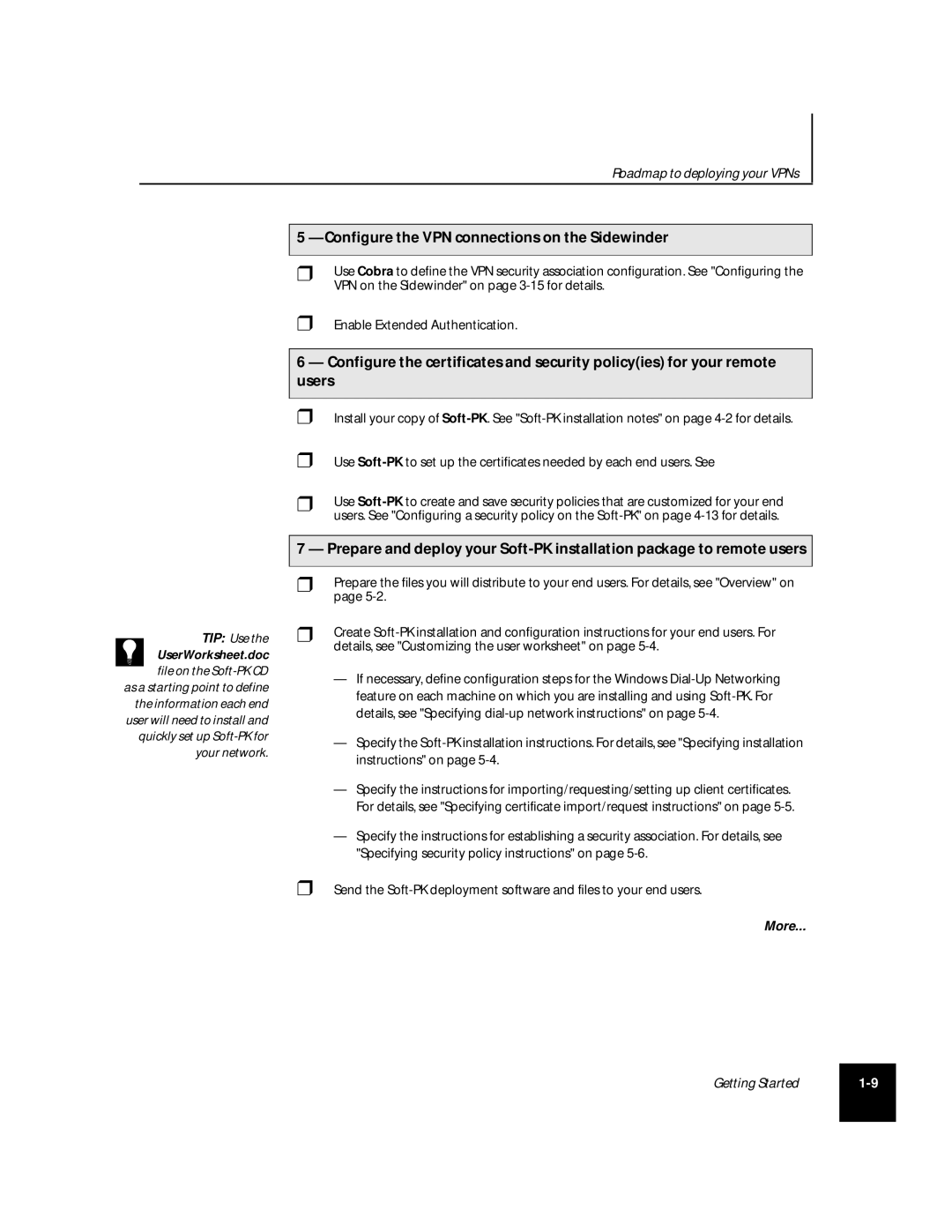Roadmap to deploying your VPNs
5 —Configure the VPN connections on the Sidewinder
❒Use Cobra to define the VPN security association configuration. See "Configuring the VPN on the Sidewinder" on page
❒Enable Extended Authentication.
6 — Configure the certificates and security policy(ies) for your remote users
❒
❒
Install your copy of
Use
TIP: Use the UserWorksheet.doc file on the
as a starting point to define the information each end user will need to install and quickly set up
❒Use
7 — Prepare and deploy your
❒Prepare the files you will distribute to your end users. For details, see "Overview" on page
❒Create
—If necessary, define configuration steps for the Windows
—Specify the
—Specify the instructions for importing/requesting/setting up client certificates. For details, see "Specifying certificate import/request instructions" on page
—Specify the instructions for establishing a security association. For details, see "Specifying security policy instructions" on page
❒Send the
More...
Getting Started | |
|
|