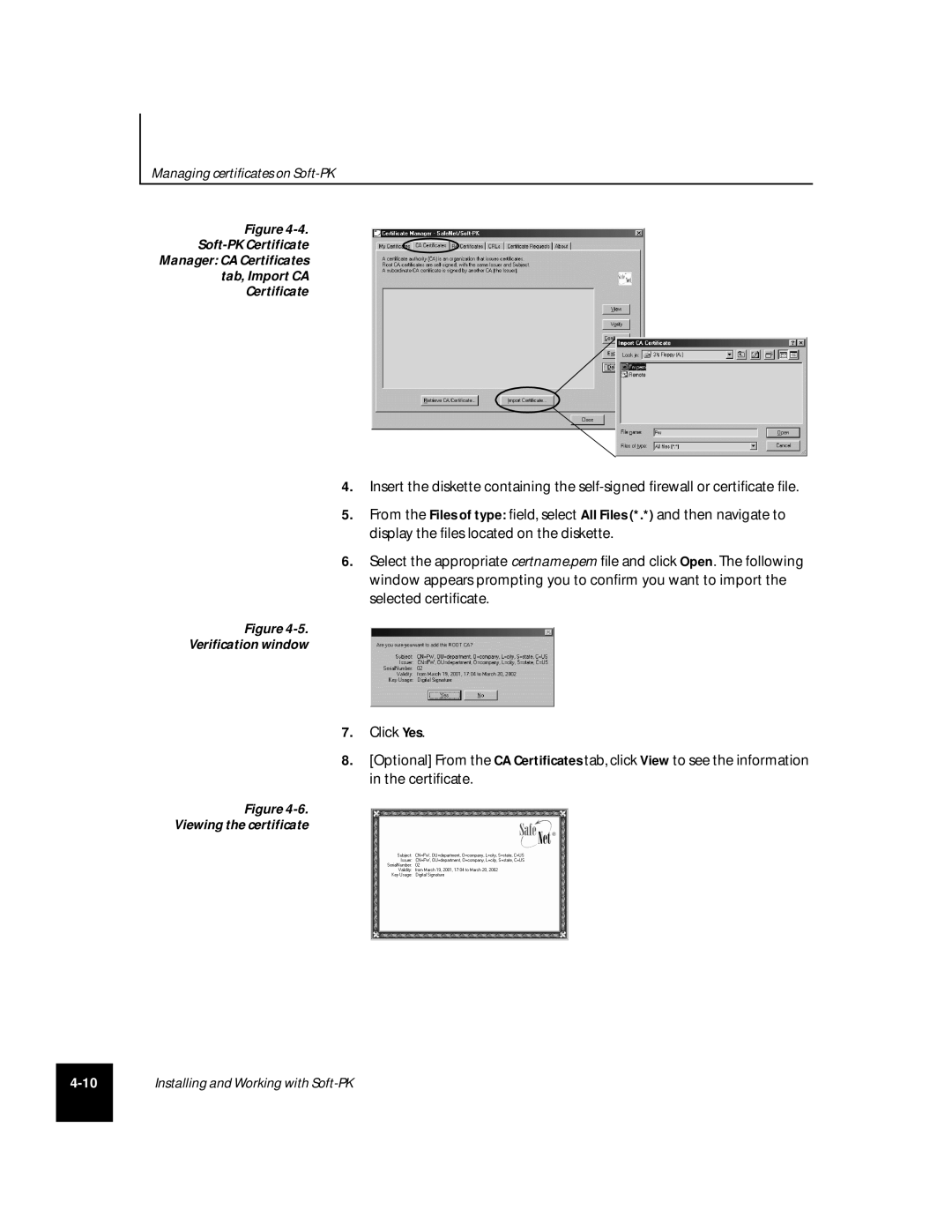Managing certificates on
Figure
Manager: CA Certificates
tab, Import CA
Certificate
4.Insert the diskette containing the
5.From the Files of type: field, select All Files (*.*) and then navigate to display the files located on the diskette.
6.Select the appropriate certname.pem file and click Open. The following window appears prompting you to confirm you want to import the selected certificate.
Figure
Verification window
7.Click Yes.
8.[Optional] From the CA Certificates tab, click View to see the information in the certificate.
Figure
Viewing the certificate
Installing and Working with