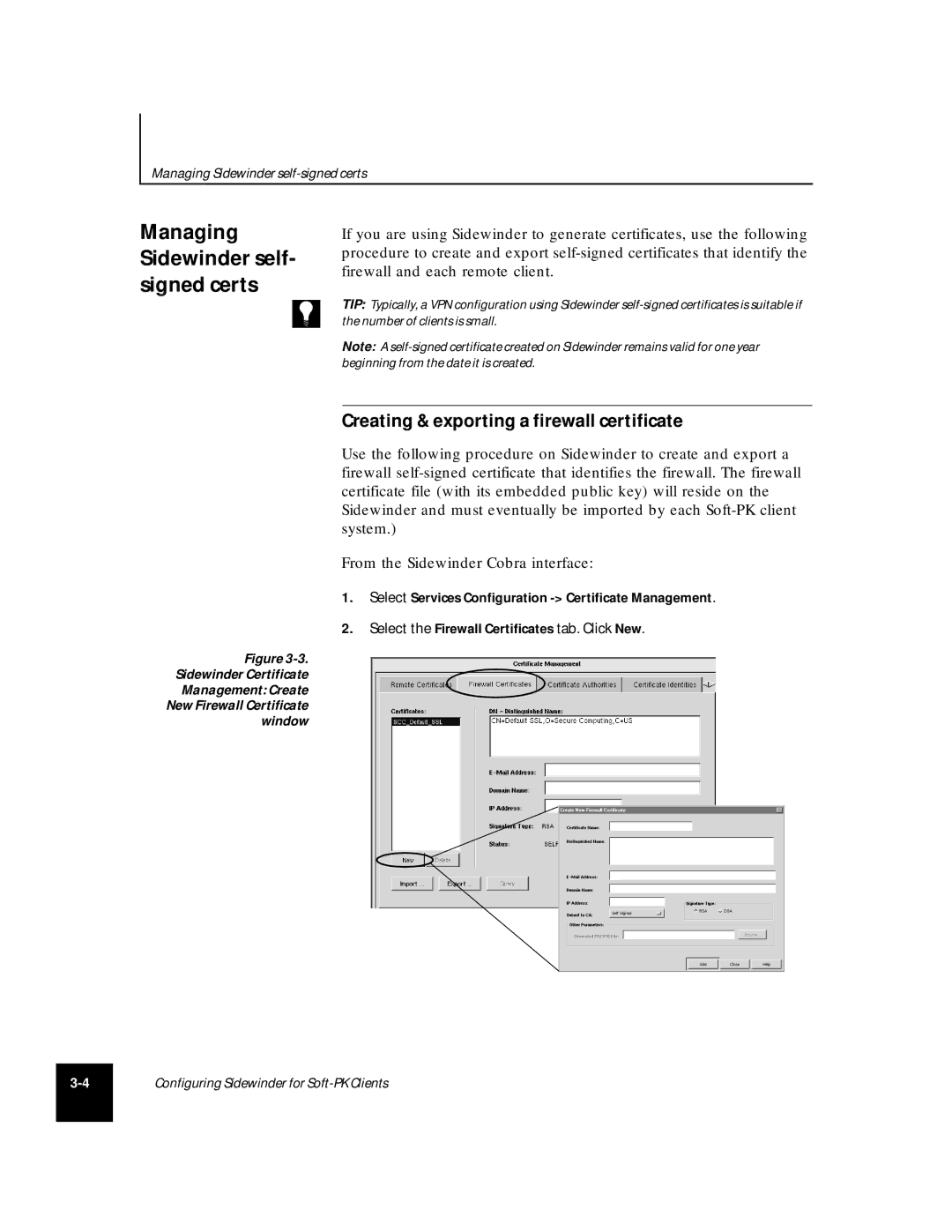Managing Sidewinder
Managing Sidewinder self- signed certs
If you are using Sidewinder to generate certificates, use the following procedure to create and export
TIP: Typically, a VPN configuration using Sidewinder
Note: A
Creating & exporting a firewall certificate
Use the following procedure on Sidewinder to create and export a firewall
From the Sidewinder Cobra interface:
1.Select Services Configuration
2.Select the Firewall Certificates tab. Click New.
Figure
Sidewinder Certificate
Management: Create
New Firewall Certificate
window
Configuring Sidewinder for