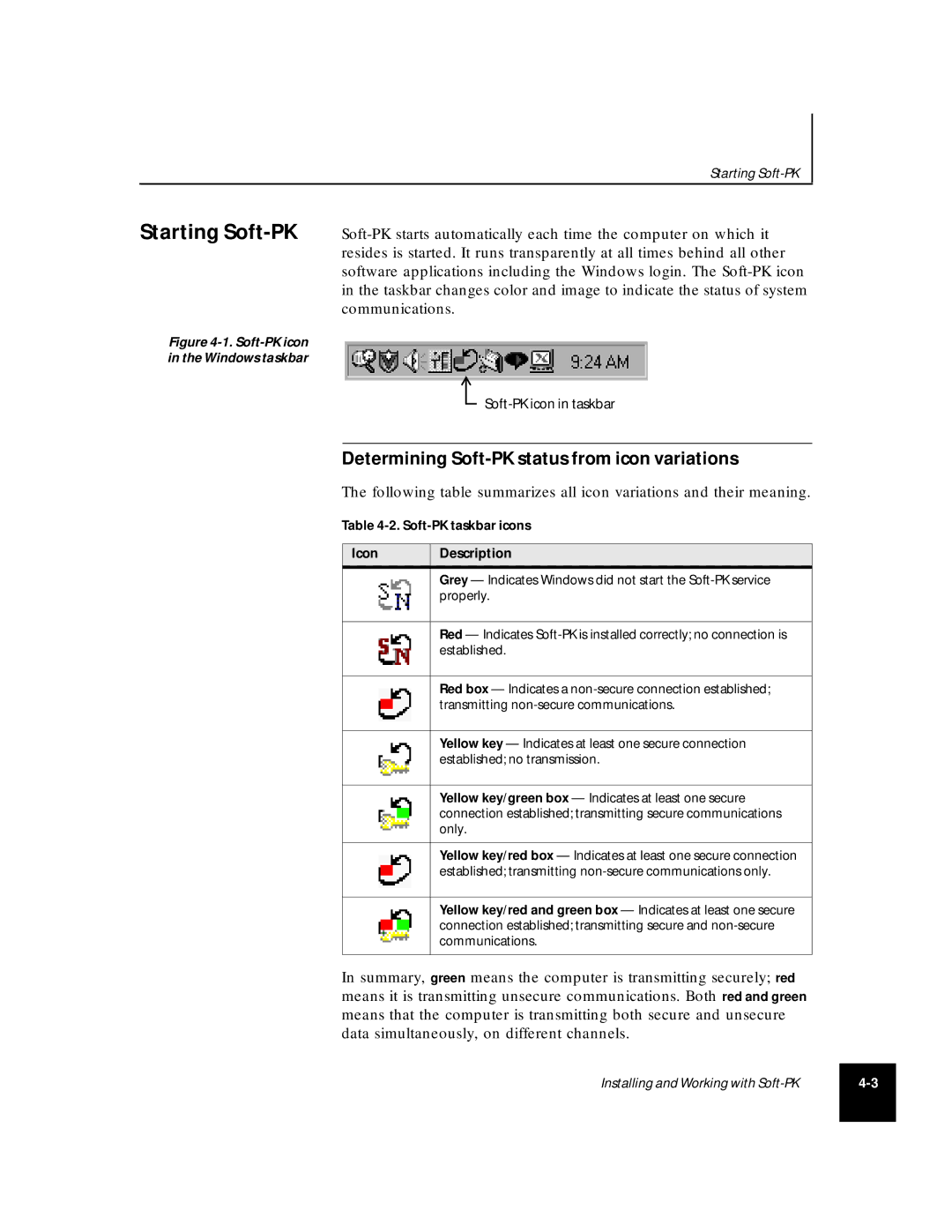Starting
Starting Soft-PK
Figure 4-1. Soft-PK icon in the Windows taskbar
Determining Soft-PK status from icon variations
The following table summarizes all icon variations and their meaning.
Table
Icon | Description |
| Grey — Indicates Windows did not start the |
| properly. |
|
|
| Red — Indicates |
| established. |
|
|
| Red box — Indicates a |
| transmitting |
|
|
| Yellow key — Indicates at least one secure connection |
| established; no transmission. |
|
|
| Yellow key/green box — Indicates at least one secure |
| connection established; transmitting secure communications |
| only. |
|
|
| Yellow key/red box — Indicates at least one secure connection |
| established; transmitting |
|
|
| Yellow key/red and green box — Indicates at least one secure |
| connection established; transmitting secure and |
| communications. |
|
|
In summary, green means the computer is transmitting securely; red means it is transmitting unsecure communications. Both red and green means that the computer is transmitting both secure and unsecure data simultaneously, on different channels.
Installing and Working with | |
|
|