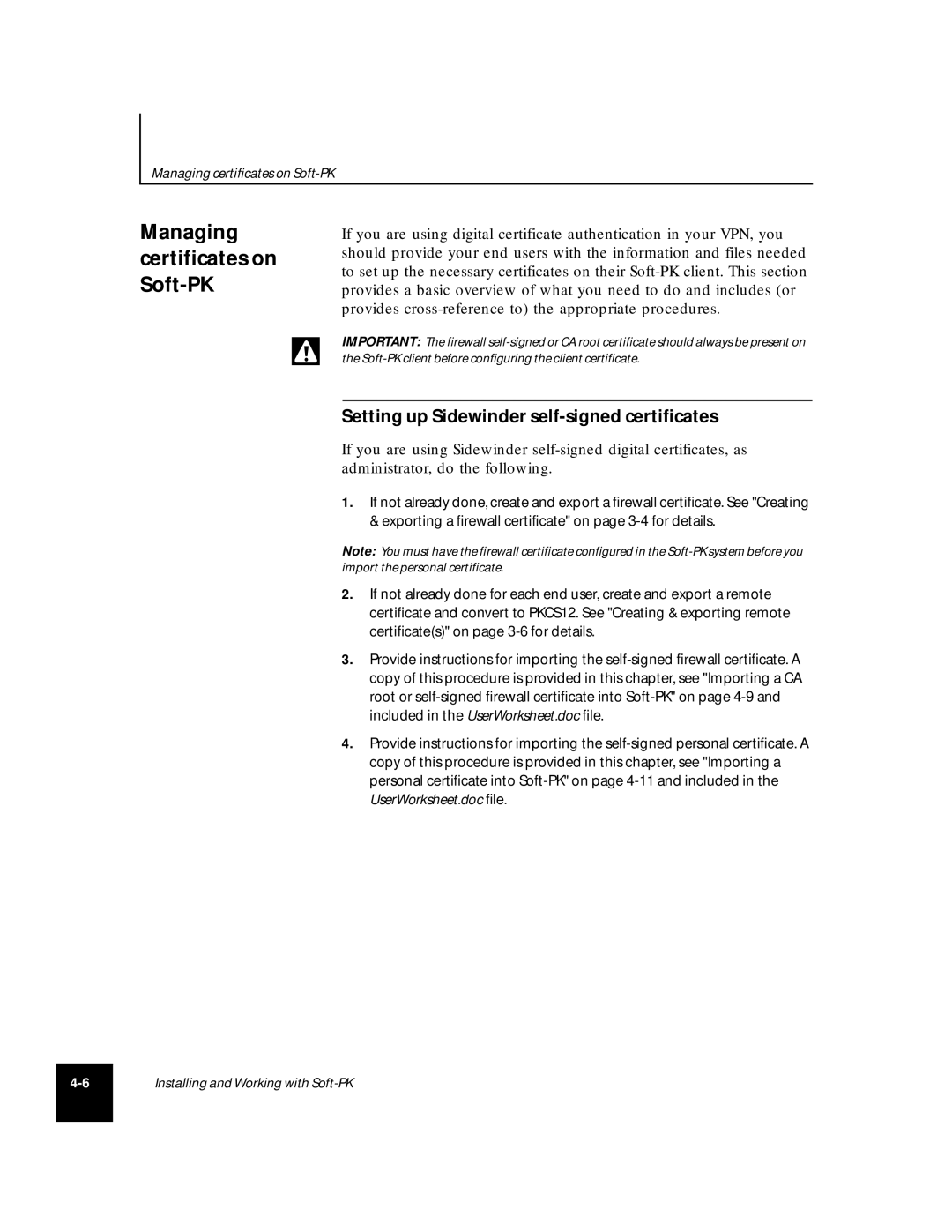Managing certificates on
Managing certificates on Soft-PK
If you are using digital certificate authentication in your VPN, you should provide your end users with the information and files needed to set up the necessary certificates on their
IMPORTANT: The firewall
Setting up Sidewinder self-signed certificates
If you are using Sidewinder
1.If not already done, create and export a firewall certificate. See "Creating & exporting a firewall certificate" on page
Note: You must have the firewall certificate configured in the
2.If not already done for each end user, create and export a remote certificate and convert to PKCS12. See "Creating & exporting remote certificate(s)" on page
3.Provide instructions for importing the
4.Provide instructions for importing the
Installing and Working with