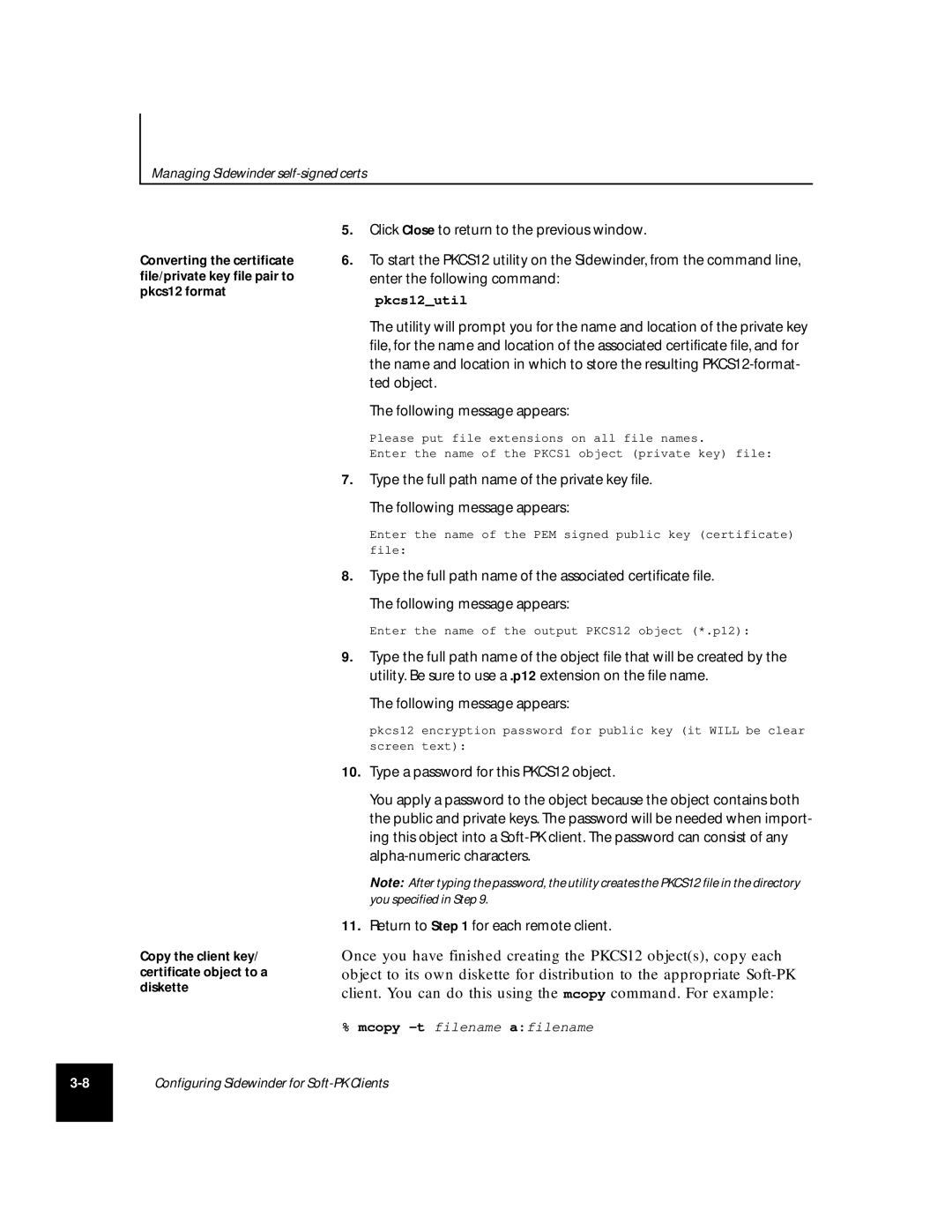Managing Sidewinder
Converting the certificate file/private key file pair to pkcs12 format
Copy the client key/ certificate object to a diskette
5.Click Close to return to the previous window.
6.To start the PKCS12 utility on the Sidewinder, from the command line, enter the following command:
pkcs12_util
The utility will prompt you for the name and location of the private key file, for the name and location of the associated certificate file, and for the name and location in which to store the resulting
The following message appears:
Please put file extensions on all file names.
Enter the name of the PKCS1 object (private key) file:
7.Type the full path name of the private key file.
The following message appears:
Enter the name of the PEM signed public key (certificate) file:
8.Type the full path name of the associated certificate file.
The following message appears:
Enter the name of the output PKCS12 object (*.p12):
9.Type the full path name of the object file that will be created by the utility. Be sure to use a .p12 extension on the file name.
The following message appears:
pkcs12 encryption password for public key (it WILL be clear
screen text):
10.Type a password for this PKCS12 object.
You apply a password to the object because the object contains both the public and private keys. The password will be needed when import- ing this object into a
Note: After typing the password, the utility creates the PKCS12 file in the directory
you specified in Step 9.
11.Return to Step 1 for each remote client.
Once you have finished creating the PKCS12 object(s), copy each object to its own diskette for distribution to the appropriate
% mcopy
Configuring Sidewinder for