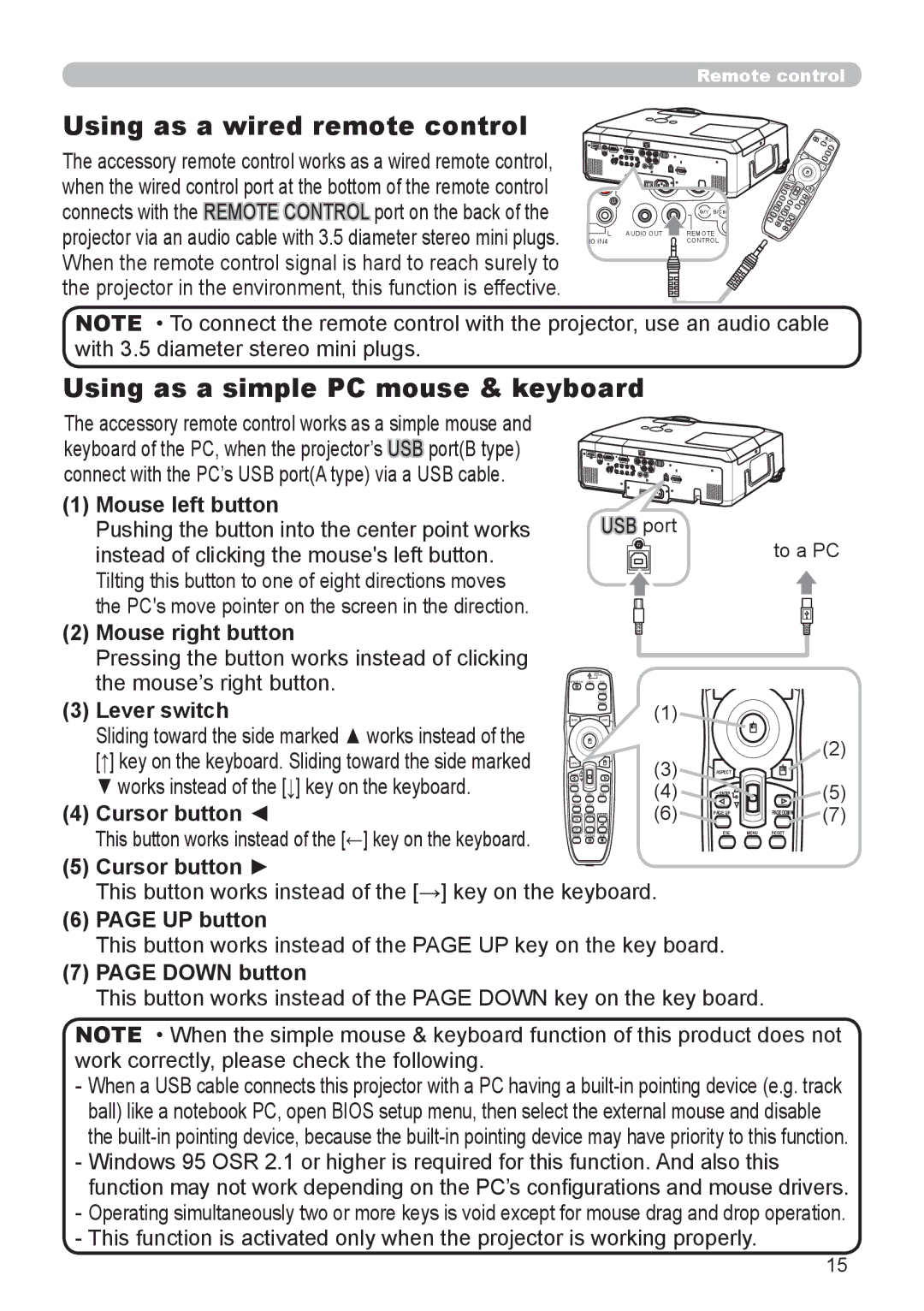Remote control
Using as a wired remote control
The accessory remote control works as a wired remote control, when the wired control port at the bottom of the remote control connects with the REMOTE![]() CONTROL port on the back of the projector via an audio cable with 3.5 diameter stereo mini plugs. When the remote control signal is hard to reach surely to the projector in the environment, this function is effective.
CONTROL port on the back of the projector via an audio cable with 3.5 diameter stereo mini plugs. When the remote control signal is hard to reach surely to the projector in the environment, this function is effective.
|
| G/Y B/CB/ |
L | AUDIO OUT | REMOTE |
IO IN4 |
| CONTROL |
STANDBY/ON
VIDEO
RGB
BLANK | SEARCH |
| LASER |
| ASPECT |
|
PAGE UP |
| |
ESC |
|
|
POSITION | MENU | RESET |
| AUTO | |
FREEZE |
|
|
KEYSTONE | MUTE |
|
|
| |
NOTE • To connect the remote control with the projector, use an audio cable with 3.5 diameter stereo mini plugs.
Using as a simple PC mouse & keyboard
The accessory remote control works as a simple mouse and keyboard of the PC, when the projector’s USB port(B type) connect with the PC’s USB port(A type) via a USB cable.
(1)Mouse left button
Pushing the button into the center point works instead of clicking the mouse's left button. Tilting this button to one of eight directions moves the PC's move pointer on the screen in the direction.
(2)Mouse right button
Pressing the button works instead of clicking the mouse’s right button.
(3)Lever switch
Sliding toward the side marked ▲ works instead of the [↑] key on the keyboard. Sliding toward the side marked ▼ works instead of the [↓] key on the keyboard.
USB port
STANDBY/ON | VIDEO | RGB |
|
|
| SEARCH | (1) |
BLANK |
| LASER | |
ASPECT |
|
|
|
PAGE UP |
| PAGE DOWN |
|
ESC | MENU | RESET |
|
to a PC
(2)
(5)
(4) | Cursor button ◄ | POSITION AUTO |
|
|
| |
MAGNIFY MY BUTTON VOLUME | PAGE UP |
| ||||
ON | 1 | + |
|
| ||
OFF | 2 | - |
|
| ||
| This button works instead of the [←] key on the keyboard. | FREEZE KEYSTONE MUTE | ESC | MENU | ||
|
|
|
| POSITION | AUTO | |
(5) | Cursor button ► |
|
|
| ||
|
|
|
|
| ||
This button works instead of the [→] key on the keyboard.
(6) PAGE UP button
This button works instead of the PAGE UP key on the key board.
(7) PAGE DOWN button
This button works instead of the PAGE DOWN key on the key board.
PAGE DOWN(7)
RESET
NOTE • When the simple mouse & keyboard function of this product does not work correctly, please check the following.
-When a USB cable connects this projector with a PC having a
-Windows 95 OSR 2.1 or higher is required for this function. And also this function may not work depending on the PC’s configurations and mouse drivers.
-Operating simultaneously two or more keys is void except for mouse drag and drop operation.
-This function is activated only when the projector is working properly.
15