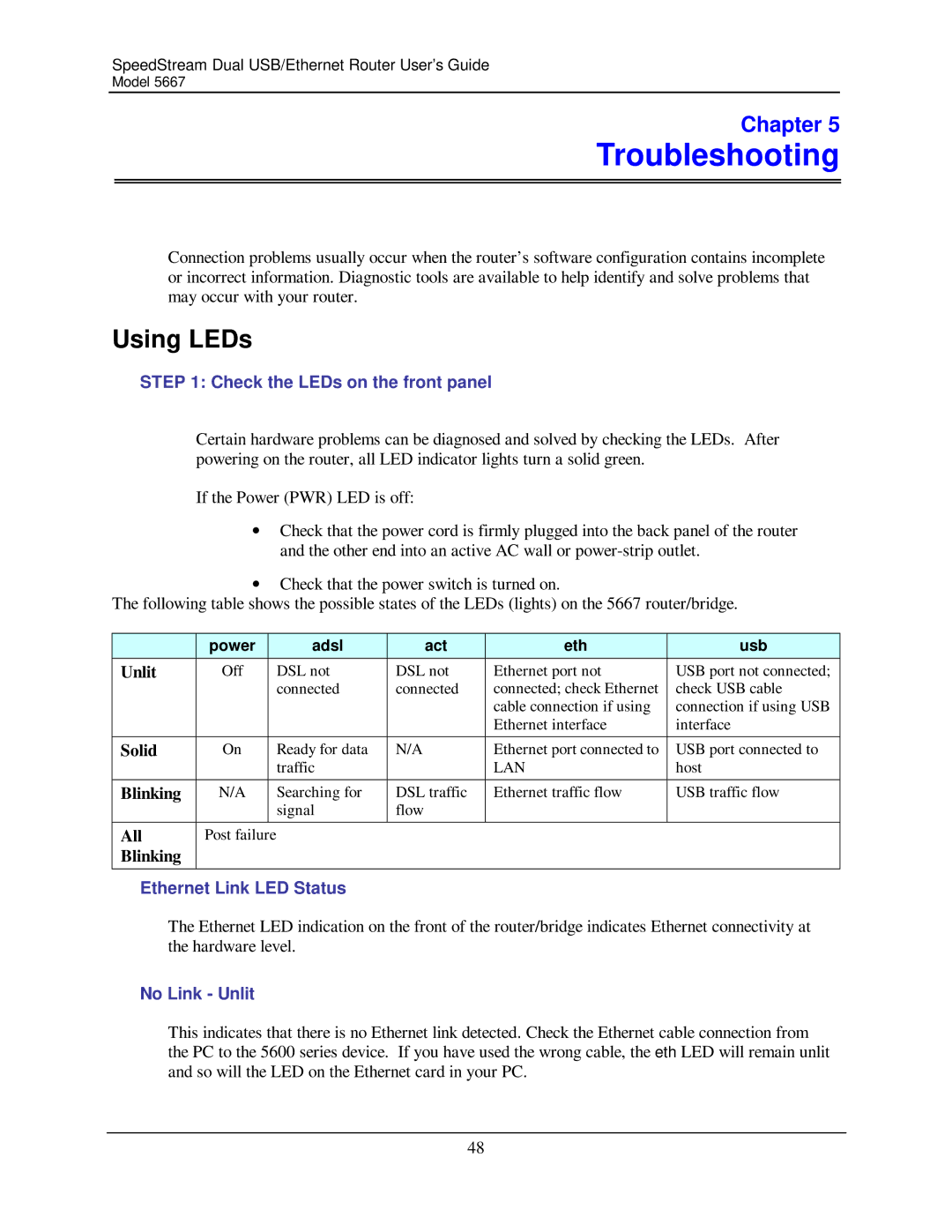SpeedStream Dual USB/Ethernet Router User’s Guide
Model 5667
Chapter 5
Troubleshooting
Connection problems usually occur when the router’s software configuration contains incomplete or incorrect information. Diagnostic tools are available to help identify and solve problems that may occur with your router.
Using LEDs
STEP 1: Check the LEDs on the front panel
Certain hardware problems can be diagnosed and solved by checking the LEDs. After powering on the router, all LED indicator lights turn a solid green.
If the Power (PWR) LED is off:
•Check that the power cord is firmly plugged into the back panel of the router and the other end into an active AC wall or
•Check that the power switch is turned on.
The following table shows the possible states of the LEDs (lights) on the 5667 router/bridge.
| power |
| adsl | act | eth | usb |
Unlit | Off |
| DSL not | DSL not | Ethernet port not | USB port not connected; |
|
|
| connected | connected | connected; check Ethernet | check USB cable |
|
|
|
|
| cable connection if using | connection if using USB |
|
|
|
|
| Ethernet interface | interface |
|
|
|
|
|
|
|
Solid | On |
| Ready for data | N/A | Ethernet port connected to | USB port connected to |
|
|
| traffic |
| LAN | host |
|
|
|
|
|
|
|
Blinking | N/A |
| Searching for | DSL traffic | Ethernet traffic flow | USB traffic flow |
|
|
| signal | flow |
|
|
|
|
|
|
|
|
|
All | Post failure |
|
|
|
| |
Blinking |
|
|
|
|
|
|
|
|
|
|
|
|
|
Ethernet Link LED Status
The Ethernet LED indication on the front of the router/bridge indicates Ethernet connectivity at the hardware level.
No Link - Unlit
This indicates that there is no Ethernet link detected. Check the Ethernet cable connection from the PC to the 5600 series device. If you have used the wrong cable, the eth LED will remain unlit and so will the LED on the Ethernet card in your PC.
48