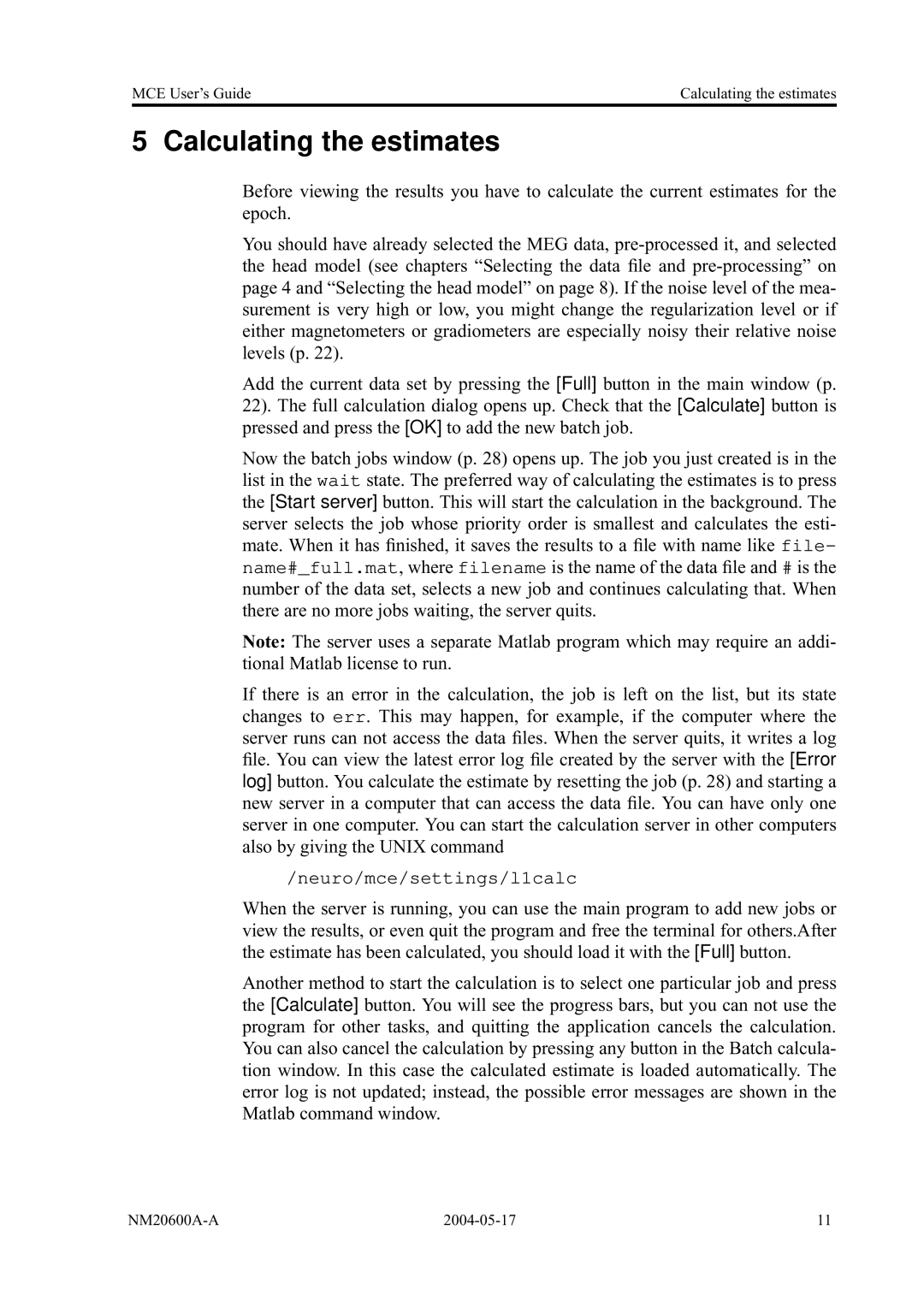MCE User’s Guide | Calculating the estimates |
5 Calculating the estimates
Before viewing the results you have to calculate the current estimates for the epoch.
You should have already selected the MEG data,
Add the current data set by pressing the [Full] button in the main window (p. 22). The full calculation dialog opens up. Check that the [Calculate] button is pressed and press the [OK] to add the new batch job.
Now the batch jobs window (p. 28) opens up. The job you just created is in the list in the wait state. The preferred way of calculating the estimates is to press the [Start server] button. This will start the calculation in the background. The server selects the job whose priority order is smallest and calculates the esti- mate. When it has finished, it saves the results to a file with name like file- name#_full.mat, where filename is the name of the data file and # is the number of the data set, selects a new job and continues calculating that. When there are no more jobs waiting, the server quits.
Note: The server uses a separate Matlab program which may require an addi- tional Matlab license to run.
If there is an error in the calculation, the job is left on the list, but its state changes to err. This may happen, for example, if the computer where the server runs can not access the data files. When the server quits, it writes a log file. You can view the latest error log file created by the server with the [Error log] button. You calculate the estimate by resetting the job (p. 28) and starting a new server in a computer that can access the data file. You can have only one server in one computer. You can start the calculation server in other computers also by giving the UNIX command
/neuro/mce/settings/l1calc
When the server is running, you can use the main program to add new jobs or view the results, or even quit the program and free the terminal for others.After the estimate has been calculated, you should load it with the [Full] button.
Another method to start the calculation is to select one particular job and press the [Calculate] button. You will see the progress bars, but you can not use the program for other tasks, and quitting the application cancels the calculation. You can also cancel the calculation by pressing any button in the Batch calcula- tion window. In this case the calculated estimate is loaded automatically. The error log is not updated; instead, the possible error messages are shown in the Matlab command window.
11 |