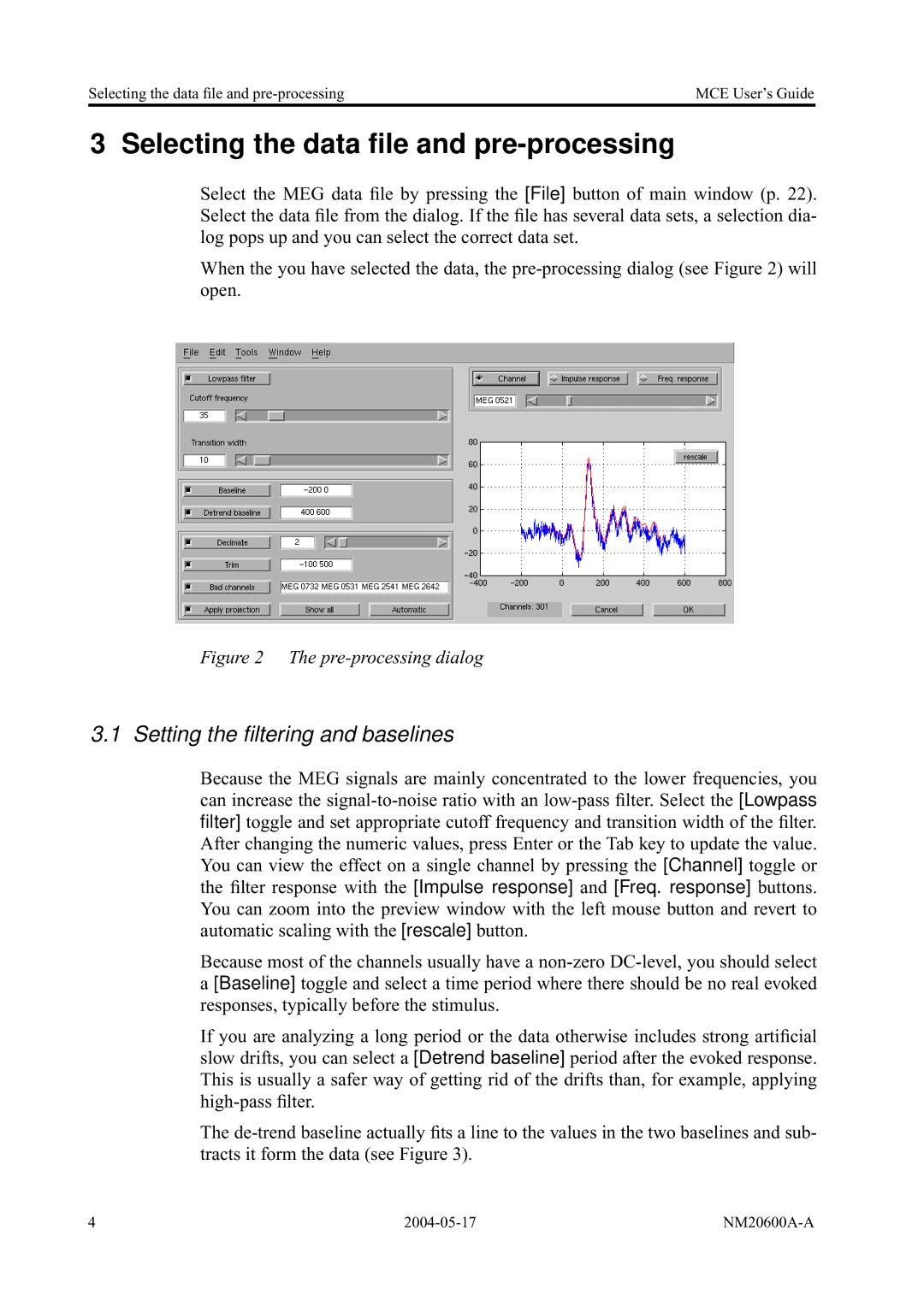Selecting the data file and | MCE User’s Guide |
3 Selecting the data file and pre-processing
Select the MEG data file by pressing the [File] button of main window (p. 22). Select the data file from the dialog. If the file has several data sets, a selection dia- log pops up and you can select the correct data set.
When the you have selected the data, the
Figure 2 The pre-processing dialog
3.1 Setting the filtering and baselines
Because the MEG signals are mainly concentrated to the lower frequencies, you can increase the
Because most of the channels usually have a
a[Baseline] toggle and select a time period where there should be no real evoked responses, typically before the stimulus.
If you are analyzing a long period or the data otherwise includes strong artificial slow drifts, you can select a [Detrend baseline] period after the evoked response. This is usually a safer way of getting rid of the drifts than, for example, applying
The
4 |