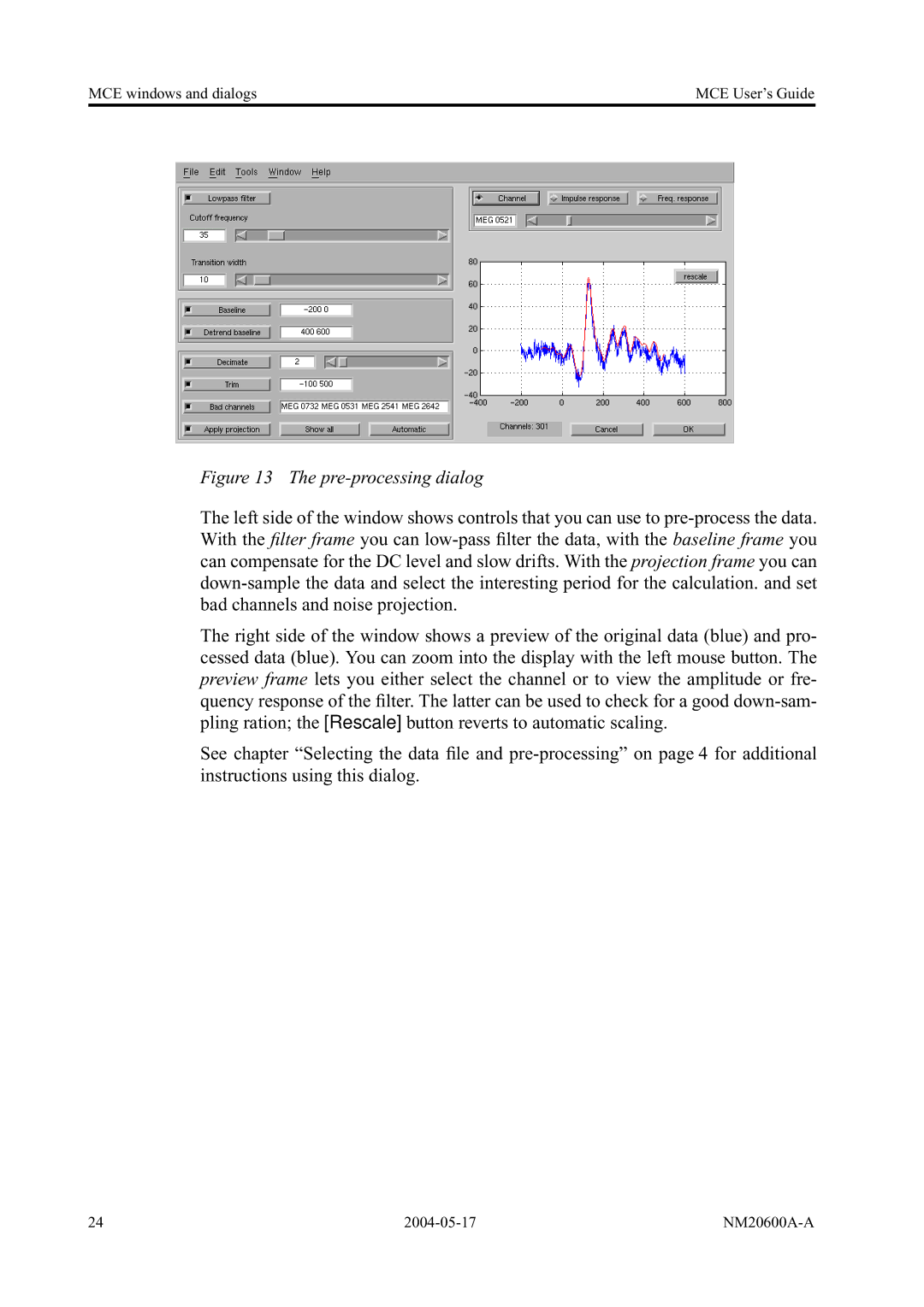MCE windows and dialogs | MCE User’s Guide |
Figure 13 The pre-processing dialog
The left side of the window shows controls that you can use to
The right side of the window shows a preview of the original data (blue) and pro- cessed data (blue). You can zoom into the display with the left mouse button. The preview frame lets you either select the channel or to view the amplitude or fre- quency response of the filter. The latter can be used to check for a good
See chapter “Selecting the data file and
24 |