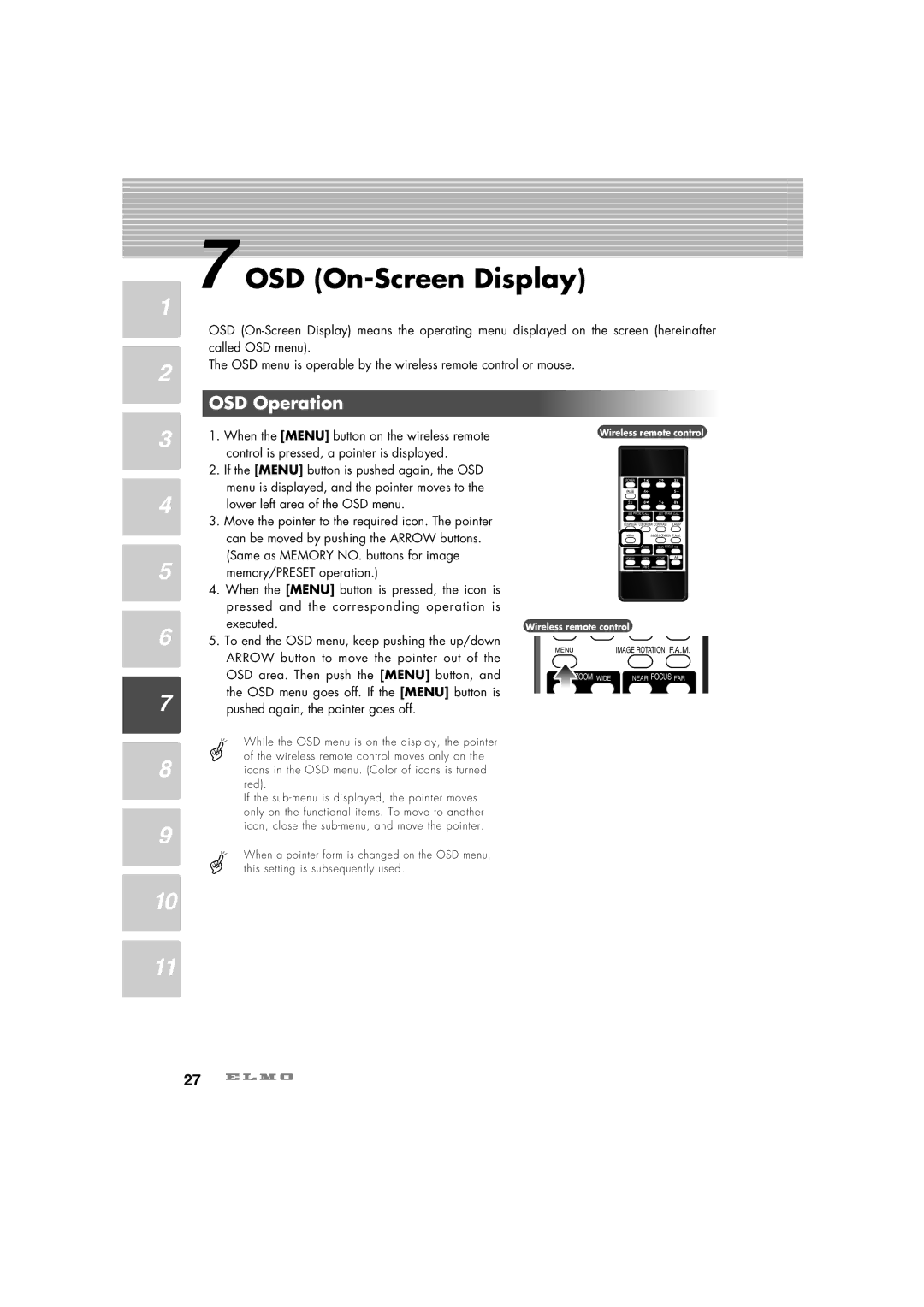7 OSD (On-Screen Display)
1
2
OSD
The OSD menu is operable by the wireless remote control or mouse.
OSD Operation
3 | 1. | When the [MENU] button on the wireless remote |
| control is pressed, a pointer is displayed. | |
|
| |
| 2. | If the [MENU] button is pushed again, the OSD |
4 |
| menu is displayed, and the pointer moves to the |
3. | lower left area of the OSD menu. | |
| Move the pointer to the required icon. The pointer | |
|
| can be moved by pushing the ARROW buttons. |
5 |
| (Same as MEMORY NO. buttons for image |
| memory/PRESET operation.) | |
| 4. | When the [MENU] button is pressed, the icon is |
|
| pressed and the corresponding operation is |
6 |
| executed. |
5. To end the OSD menu, keep pushing the up/down | ||
|
| ARROW button to move the pointer out of the |
|
| OSD area. Then push the [MENU] button, and |
7 |
| the OSD menu goes off. If the [MENU] button is |
| pushed again, the pointer goes off. | |
Wireless remote control
POWER
PAUSE
SET PRESET CALL | SET IMAGE CALL |
POSI/NEGA COLOR/B&W CONTRAST LAMP
MENU | IMAGE ROTATION F.A.M. |
TELE ZOOM WIDE | NEAR FOCUS FAR |
NORMAL OPEN CLOSE AF
IRIS
Wireless remote control
MENU | IMAGE ROTATION F.A.M. |
ZOOM WIDE | NEAR FOCUS FAR |
8
9
While the OSD menu is on the display, the pointer of the wireless remote control moves only on the icons in the OSD menu. (Color of icons is turned red).
If the
When a pointer form is changed on the OSD menu, this setting is subsequently used.
10
11
27