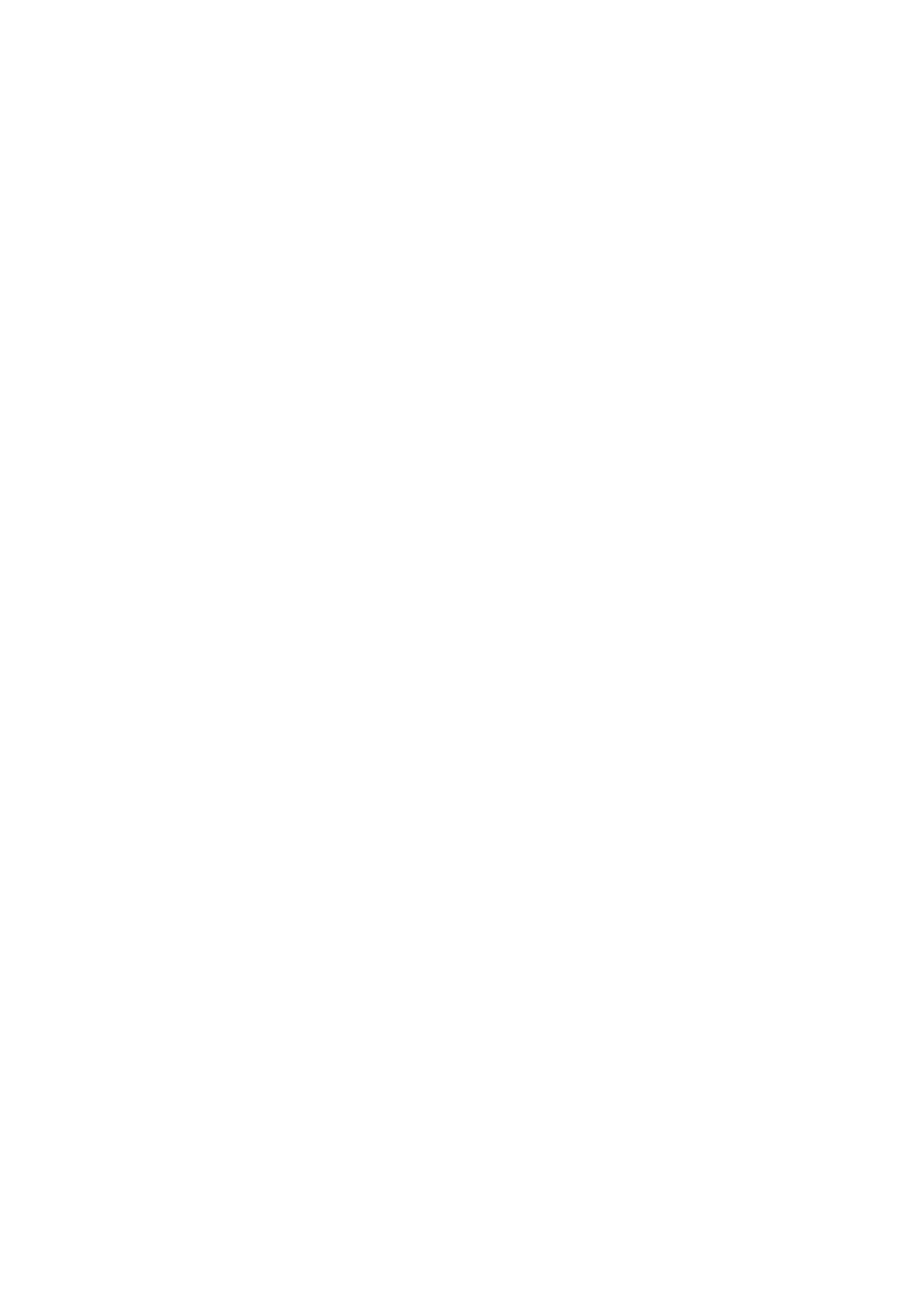3 MOUSE
1
Mouse Operation
2 | Connect the mouse to the mouse terminal [MOUSE] |
on the connector panel. | |
| • Click the left button |
| To operate the OSD menu. |
3 | When digital magnification or image rotation (90°, |
270°) is not used, the pointer and OSD menu can | |
| be displayed/deleted. |
| • Drag by left button (moves while button is being pushed) |
4 | In time of digital magnification or image rotation |
(90°,270°), screen is scrolled. |
• Click the mouse wheel
Mouse
Right button
Left button
Center button
Mouse wheel
5
To display or clear the pointer and OSD menu alternately by clicking.
The pointer is displayed.
6
Click
The OSD menu is displayed.
Click
Click
The OSD menu is cleared.
Click
The pointer is cleared.
7 | • Roll the mouse wheel | |
To scroll the screen up/down when the image is in digital magnification or rotated to 90° | ||
| ||
| or 270°. |
•Click the right button
8 | When this button is clicked for digital magnification while the pointer is displayed, |
| the position of the pointer is the center of the magnified image. |
When the pointer is not displayed, the center position of the image is digitally magnified.
9
10
11
Click the OSD menu, then the menu functions are given priority.
When using the mouse, connect the mouse before turning ON the power supply to this product.
Use the attached mouse. If another mouse is used, the normal operation cannot be guaranteed. If the cable is extended, use the commercial cable for extension or consult the distributor.
The OSD menu is assumed to be used for large projection sizes with a projector or the like. Therefore, the display on a hand monitor or a TV may be hard to see.
Reference Page | • Digital Magnification | P.18 |
| ||
| • OSD | P.27 |
13