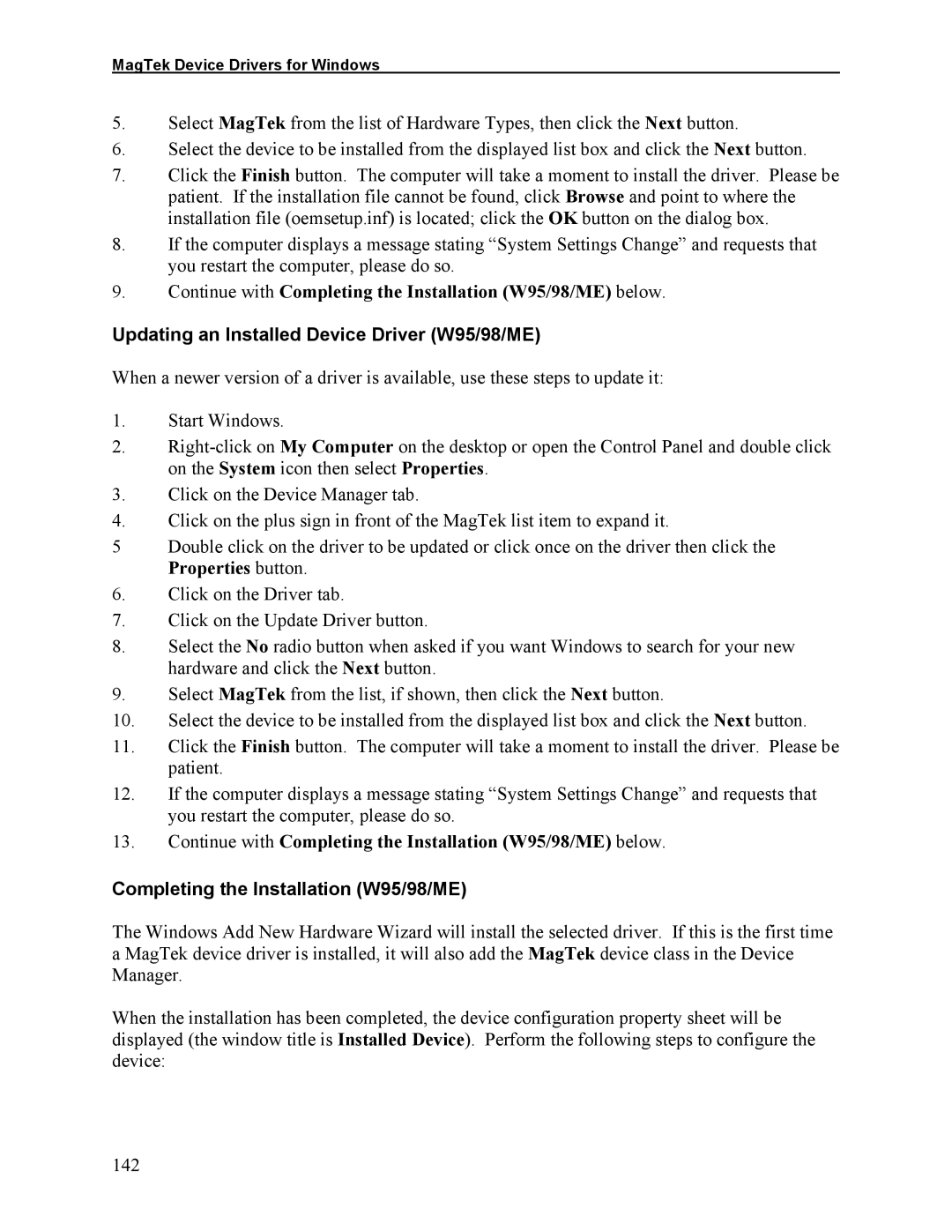1525L specifications
The Elo TouchSystems 1525L is a highly regarded touch screen monitor that combines advanced technology with user-friendly design. Featuring a 15-inch display, this monitor is the ideal solution for a diverse range of applications, from retail point-of-sale systems to interactive kiosks and industrial control setups.One of the standout features of the Elo 1525L is its intuitive touch technology. The monitor employs Elo's patented surface wave technology, which allows for precise touch response and true multi-touch capabilities. This ensures that users can interact with the screen effortlessly, whether they are using their fingers or a stylus. The result is a highly responsive and engaging user experience, making it an ideal choice for environments that require frequent user interaction.
The display offers a bright and vibrant LED-backlit screen with a resolution of 1024 x 768 pixels. The 5-wire resistive touchscreen provides excellent optical clarity and durability, making it perfect for high-traffic areas. Additionally, the anti-glare surface minimizes reflections and enhances visibility under various lighting conditions, ensuring that content remains clear and legible.
In terms of connectivity, the 1525L boasts considerable flexibility with a range of interfaces including USB, VGA, and HDMI options, allowing it to easily integrate with existing systems. This versatility makes it adaptable for a variety of applications, whether in retail, hospitality, or industrial settings.
Durability is a hallmark of the Elo 1525L, with a rugged design that includes a scratch-resistant surface and a robust casing. It is engineered to withstand the rigors of everyday use, prolonging its lifespan and ensuring reliability in demanding environments. The monitor also has a sealed design that protects against dust and spills, which is especially important in food service and industrial applications.
Furthermore, the Elo TouchSystems 1525L is designed with ergonomics in mind. It offers various mounting options that include VESA compatibility, enabling easy integration into different setups while ensuring comfort and ease of use for operators.
In conclusion, the Elo TouchSystems 1525L is a versatile, durable, and highly responsive touch screen monitor that serves a multitude of professional applications. With its advanced touch technology, robust build quality, and wide array of connectivity options, it stands out as a reliable choice for businesses looking to enhance interactivity and user engagement.