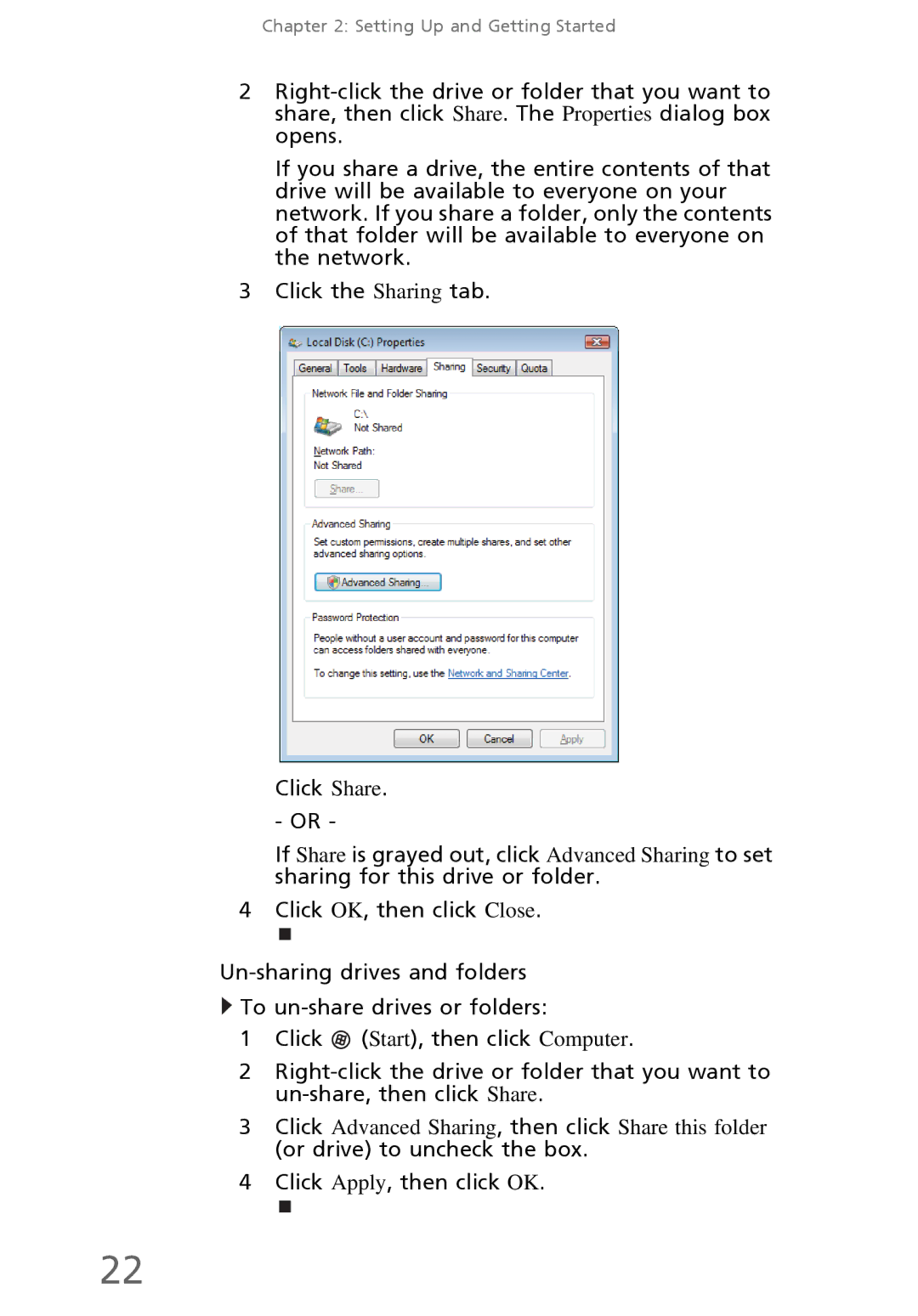Chapter 2: Setting Up and Getting Started
2
If you share a drive, the entire contents of that drive will be available to everyone on your network. If you share a folder, only the contents of that folder will be available to everyone on the network.
3Click the Sharing tab.
Click Share. - OR -
If Share is grayed out, click Advanced Sharing to set sharing for this drive or folder.
4 Click OK, then click Close.
![]() To
To
1Click ![]() (Start), then click Computer.
(Start), then click Computer.
2
3Click Advanced Sharing, then click Share this folder
(or drive) to uncheck the box.
4Click Apply, then click OK.
22