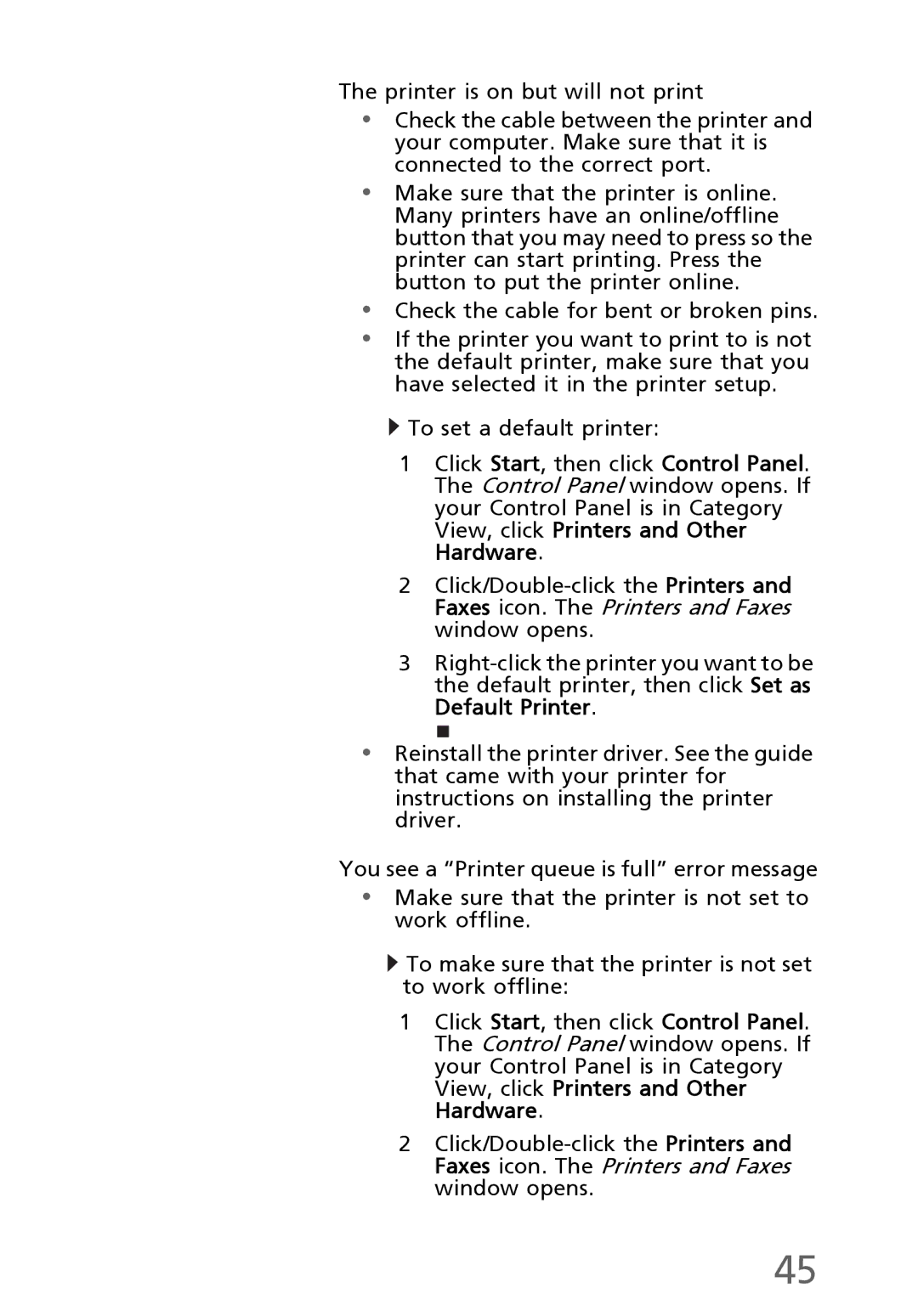The printer is on but will not print
•Check the cable between the printer and your computer. Make sure that it is connected to the correct port.
•Make sure that the printer is online. Many printers have an online/offline button that you may need to press so the printer can start printing. Press the button to put the printer online.
•Check the cable for bent or broken pins.
•If the printer you want to print to is not the default printer, make sure that you have selected it in the printer setup.
![]() To set a default printer:
To set a default printer:
1Click Start, then click Control Panel. The Control Panel window opens. If your Control Panel is in Category View, click Printers and Other Hardware.
2
3
•Reinstall the printer driver. See the guide that came with your printer for instructions on installing the printer driver.
You see a “Printer queue is full” error message
•Make sure that the printer is not set to work offline.
![]() To make sure that the printer is not set to work offline:
To make sure that the printer is not set to work offline:
1Click Start, then click Control Panel. The Control Panel window opens. If your Control Panel is in Category View, click Printers and Other Hardware.
2
45