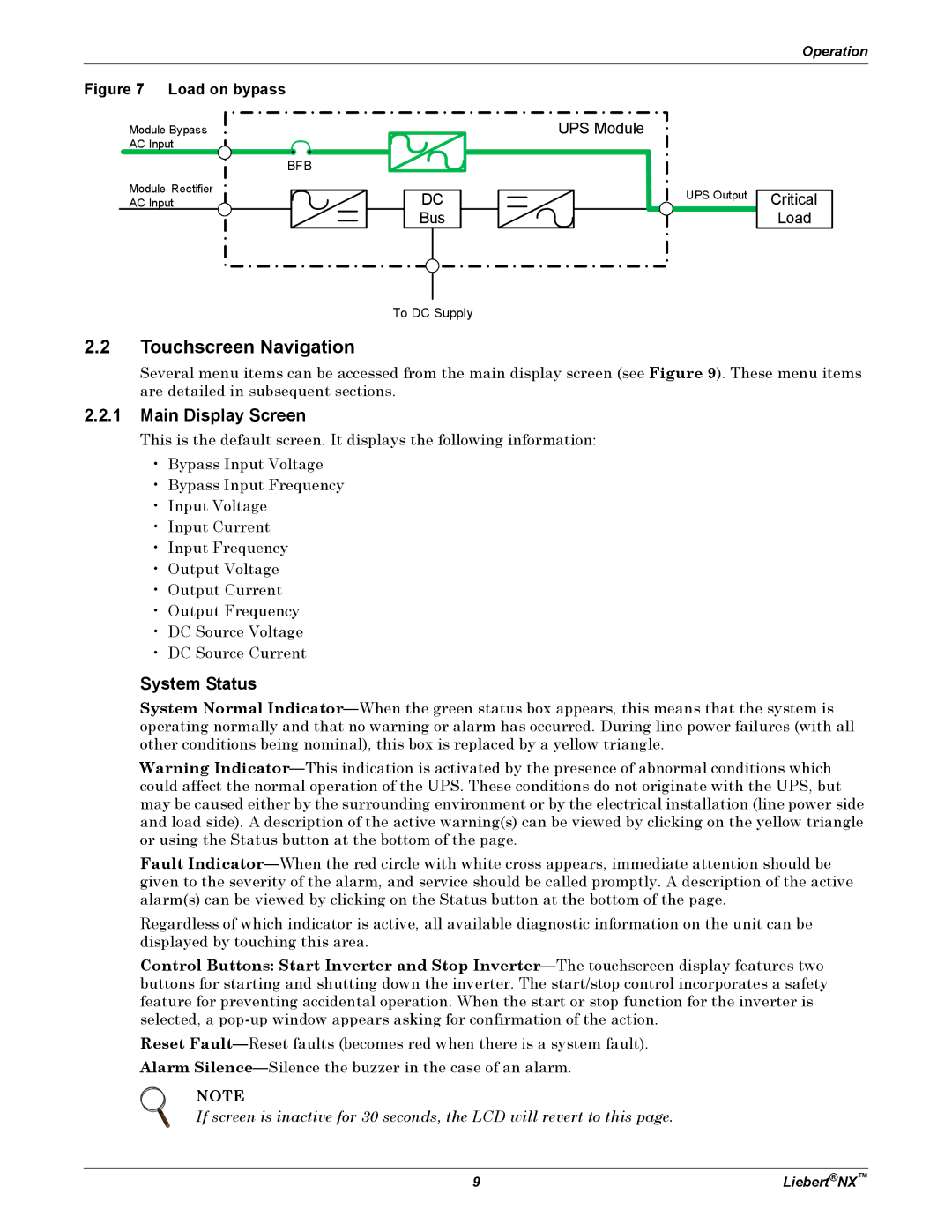Several menu items can be accessed from the main display screen (see Figure 9). These menu items are detailed in subsequent sections.
2.2.1Main Display Screen
This is the default screen. It displays the following information:
•Bypass Input Voltage
•Bypass Input Frequency
•Input Voltage
•Input Current
•Input Frequency
•Output Voltage
•Output Current
•Output Frequency
•DC Source Voltage
•DC Source Current
System Status
System Normal Indicator—When the green status box appears, this means that the system is operating normally and that no warning or alarm has occurred. During line power failures (with all other conditions being nominal), this box is replaced by a yellow triangle.
Warning Indicator—This indication is activated by the presence of abnormal conditions which could affect the normal operation of the UPS. These conditions do not originate with the UPS, but may be caused either by the surrounding environment or by the electrical installation (line power side and load side). A description of the active warning(s) can be viewed by clicking on the yellow triangle or using the Status button at the bottom of the page.
Fault Indicator—When the red circle with white cross appears, immediate attention should be given to the severity of the alarm, and service should be called promptly. A description of the active alarm(s) can be viewed by clicking on the Status button at the bottom of the page.
Regardless of which indicator is active, all available diagnostic information on the unit can be displayed by touching this area.
Control Buttons: Start Inverter and Stop Inverter—The touchscreen display features two buttons for starting and shutting down the inverter. The start/stop control incorporates a safety feature for preventing accidental operation. When the start or stop function for the inverter is selected, a pop-up window appears asking for confirmation of the action.
Reset Fault—Reset faults (becomes red when there is a system fault). Alarm Silence—Silence the buzzer in the case of an alarm.
NOTE
If screen is inactive for 30 seconds, the LCD will revert to this page.