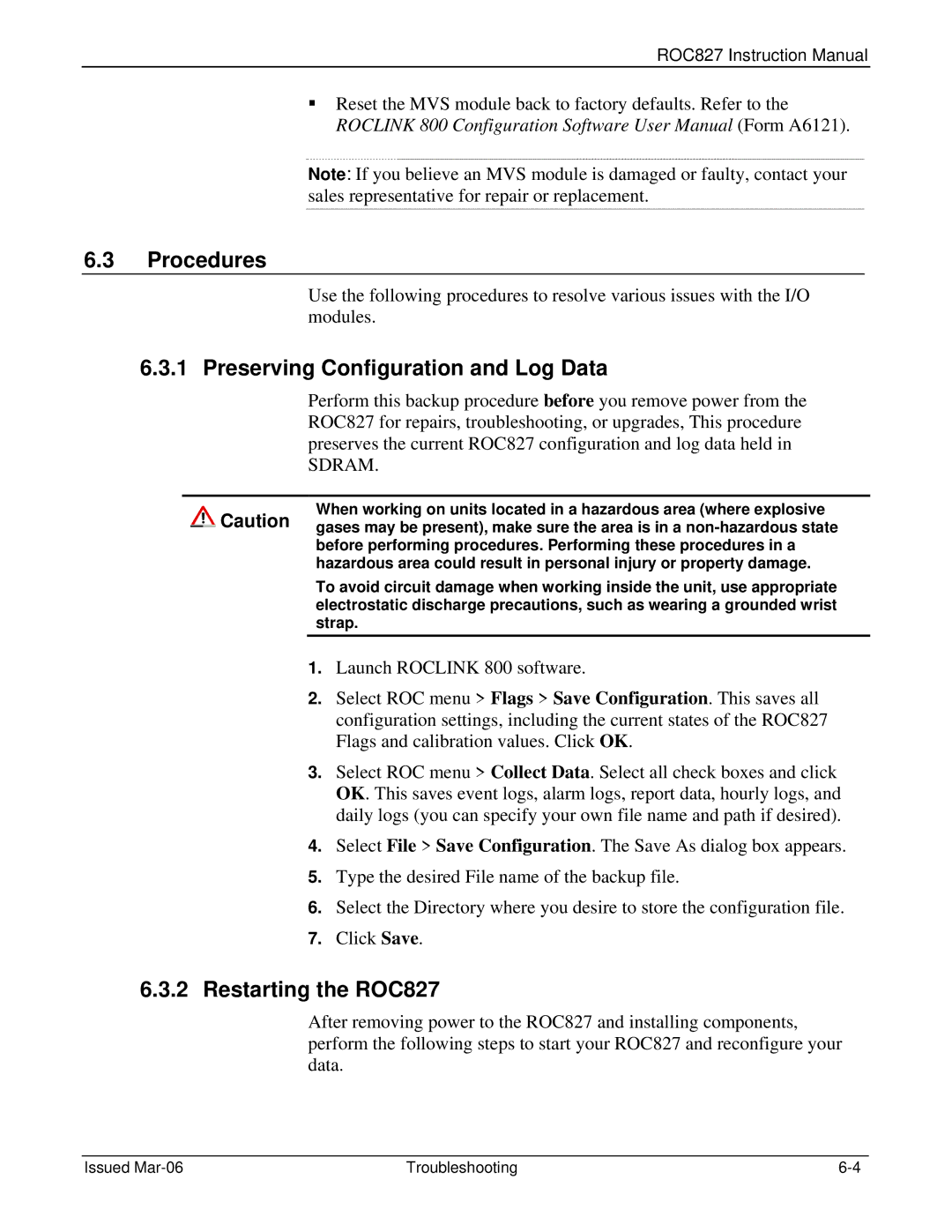Flow Computer Division
Part Number D301217X012 March
Revision
Initial issue Mar-06
Issued Mar-06
Contents
Switched Auxiliary Output AUXSW+ and Auxsw
Wiring the DC Power Input Module
Replacing the Internal Battery
K Type Thermocouple Input Modules
Troubleshooting
Troubleshooting J and K Type Thermocouple Input Modules
Issued Mar-06
Scope of Manual
Proportional, Integral, and Derivative PID
Issued Mar-06 General Information
Hardware
Power Supply Module Module 1
ROC827 Base Unit without Expanded Backplane
ROC827 with One Expanded Backplane
Central Processor Unit CPU
ƒ Local Operator Interface LOI Local Port EIA-232RS-232D
Processor and Memory
Real-Time Clock RTC
Diagnostic Monitoring
Options
System Analog Inputs
System AI Function Normal Range Point Number
FCC Information
Firmware
Issued Mar-06 General Information
Issued Mar-06 General Information
Slot Number Logicals 16 pt Logicals 8 pt
Historical Database and Event & Alarm Log
Point vs -Point Addressing
Meter Runs and Stations
Flow Calculations
Low Power Modes
Automatic Self Tests
Proportional, Integral, and Derivative PID
Function Sequence Table FST
Roclink 800 Configuration Software
DS800 Development Suite Software
Expanded Backplane
Related Specification Sheets
Removing the ROC827 from the DIN Rail
Installation Requirements
Issued Mar-06 Installation and Use
Environmental Requirements
Site Requirements
Compliance with Hazardous Area Standards
Power Installation Requirements
Grounding Installation Requirements
Required Tools
6 I/O Wiring Requirements
Housing
Removing and Installing Wire Channel Covers
Removing and Replacing End Caps
Removing and Installing Module Covers
To install a module cover
Mounting the ROC827 on a DIN Rail
To remove a module cover
Side View of the ROC827
DIN Rail Catch DIN Rail Mount
Installing the DIN Rail
Securing the ROC827 on the DIN Rail
Removing the ROC827 from the DIN Rail
ROC800-Series Expanded Backplane EXP
Power connector on the EXP Backplane
Attaching an Expandable Backplane
Removing an Expandable Backplane
Locking clips and tabs
Central Processor Unit CPU
CPU Front View
CPU Connector Locations
Status LED Color Definitions Solution
Status LED Functions
CPU Number Definitions
Electronic components, resulting in interrupted operations
Installing the CPU Module
Removing the CPU Module
License Keys
License Key
Installing a License Key
Incorrect Correct
To remove a license key
Removing a License Key
Startup and Operation
Incorrect polarity can damage the ROC827
Startup
Operation
Issued Mar-06 Power Connections
Power Input Module Descriptions
1 12-Volt DC Power Input Module PM-12
Volt dc Power Input Module
2 24-Volt DC Power Input Module PM-24
Volt dc Power Input Terminal Block Connections
Volt DC Power Input LED Fault Indicators
Terminal Blocks Definition Volts DC
Volt dc Power Input LED Indicators
Green LED on when voltage is provided to backplane
Green LED on when voltage is provided to CPU
Auxiliary Output AUX+ and AUX
Volt dc Auxiliary Power Wiring
Other Equipment
Switched Auxiliary Output AUXSW+ and Auxsw
Determining Power Consumption
Process
Issued Mar-06 Power Connections
Estimated Power Consumption
Tuning the Configuration
Power Consumption of the Analog Input Modules
Used Cycle
Channel Channel’s mA current Draw from +T * 1.25
Jumper set for +T @ 24 volts dc
Power Consumption of the Analog Output Modules
Used Cycle AO Module Base
100 mA @ 12 volts dc 1200 mW
Channel Channel’s mA current Draw from +T
Power Consumption of the Discrete Input Modules
Used Cycle DI Module Base
Power Consumption of the Discrete Output Modules
Used Cycle Do Module
10. Power Consumption of the Discrete Output Relay Modules
DOR Module
PI Module
Channel Per Active LED Maximum
12. Power Consumption of the MVS Modules
MVS Module
13. Power Consumption of the RTD Modules
14. Power Consumption of the Thermocouple Modules
15. Power Consumption of the Hart Modules
Used Cycle RTD Module 65 mA @ 13.25 volts dc Table Total
Total
Removing a Power Input Module
16. Power Consumption of Other Devices
Property damage
Installing a Power Input Module
Connecting the ROC827 to Wiring
Wiring the DC Power Input Module
Volts dc Power Supply and BAT+ / BAT- Wiring
Wiring the External Batteries
Power Supply Terminal Block
Solar Regulator Panel Batteries
Amp Fuse
Issued Mar-06 Power Connections
Replacing the Internal Battery
17. Replacement Battery Types
18. Power Input Module Specification Sheets
Name Form Number Part Number
Issued Mar-06 Input/Output Modules
I/O Module Overview
Front View Side View
Slot #1 or
Comm
Slot #2 or
Installation
Installing an I/O Module
Removing an I/O Module
Earth ground
Wiring I/O Modules
Analog Input Modules
Precision +T 12 / 24 V dc Jumper Resistor
Current Loop Device 4-20mA
Analog Output Modules
+T 12 / 24 V dc Jumper
Representative Internal Circuit
Field Wiring
Discrete Input Modules
Discrete Input Module Field Wiring
Discrete Output Modules
Discrete Output Relay Modules
With powered devices may cause improper operation or damage
Representative Internal Circuit Field Wiring
10. Discrete Output Relay Module Field Wiring
Pulse Input Modules
11. Pulse Input J4 Jumper Set to +12
Representative Field Wiring Internal Circuit
RTD Input Modules
Connecting the RTD Wiring
RTD Signal Routing
Signal Terminal Designation
CH 1 REF Constant Current + CH 1 +
RTD Wiring
Wire RTD Red Jumper Red
Terminal Wire RTD
K Type Thermocouple Input Modules
De-calibration
15. Type J and K Thermocouple Wiring
Module to ground
Wiring United States Color Coding
Sheathed
Supported
I/O Module Specification Sheets
Issued Mar-06 Input/Output Modules
Issued Mar-06 Communications
Communications Ports and Modules Overview
Built-in Communications and Optional Communication Modules
Communications Built-in on CPU Optional Module
Communication LED Indicator Definitions
Signals Action
Installing Communication Modules
Example RS-485 Communications Module
Removing a Communications Module
Wiring Communications Modules
Local Operator Interface LOI
Built-in LOI EIA-232 Signal Routing
RJ-45 to EIA-232 RS-232 Null-modem Cable Signal Routing
EIA-232 ROC800 RJ-45 Pins RS-232 On ROC800 Series
Ground Common Receive
Using the LOI
Ethernet Communications
Red Green
Brown Gray
Ethernet Signal LEDs
Signal Function
EIA-232 RS-232 Serial Communications
BASE-T Crossover Cable
Built-in EIA-232 RS-232 Signal Routing Comm2
Signal LED Function
Lit when Comm2 ready to send is not active
Lit when Comm2 data terminal ready is active
EIA-422 RS-422 Signal Routing Comm3, Comm4, and Comm5
10. EIA-485 RS-485 Signal Routing Comm3, Comm4, and Comm5
Signal RS-422 Function Terminal
Signal RS-485 Function Terminal
Jumper Terminated Not Terminated TER Out Half Full
Dial-up Modem Communications Module
12. EIA-485 RS-485 Module
14. Modem Signal Routing Comm3, Comm4, and Comm5
Signal Pin
13. RJ-11 Field Connections
Tip Ring
Terminated Not Terminated Jumper
Multi-Variable Sensor MVS Interface Modules
15. MVS Termination
16. MVS Signal Routing Comm3, Comm4, and Comm5
MVS Jumper J4 Shown Not Terminated
Hart Interface Module
Issued Mar-06 Communications
Hart Interface Module Field Wiring
Hart Channels 1 and 3 back side of board
CH2 I/O Switch CH4 I/O Switch
Hart Channels 2 and 4 front side of board
17. Related Documentation
D301213X012
Guidelines
Troubleshooting J & K Type Thermocouple Input Modules
Issued Mar-06 Troubleshooting
2 I/O Point
Checklists
Serial Communications
MVS Module
Powering Up
Software
Restarting the ROC827
Procedures
Preserving Configuration and Log Data
Troubleshooting Analog Input Modules
Analog Input Module Typical Configuration Values
Select File Download
Damage
Select Configuration I/O AI Points
Value = Vmultimeter 1 ⎟ 4 * Span + Low Reading EU
Troubleshooting Analog Output Modules
Troubleshooting Discrete Input Modules
Select Configuration I/O AO Points
Select Scanning Enabled and click Apply
Select Configuration I/O DI Points
Troubleshooting Discrete Output Modules
Troubleshooting Discrete Output Relay Modules
Troubleshooting Pulse Input Modules
Troubleshooting RTD Input Modules
Select Configuration I/O PI Points
Equipment Required
Troubleshooting J and K Type Thermocouple Input Modules
Select Configuration I/O RTD Point
To test the thermocouple module
To test the thermocouple
Issued Mar-06 Troubleshooting
Preparing for Calibration
Issued Mar-06 Calibration
Calibration
Issued Mar-06 Calibration
Analog
Area
Attribute
Built-in I/O
Configuration
Comm Module
Tree
Crosstalk
EIA-232
EIA-422
RS-422 EIA-485
Firmware
Highway Addressable Remote Transducer
Input
Input Register
Local Port
Manual mode
MAC Address
Modbus
Msec
Preset
Point
Point Type
Protocol
RX or RXD
Script
Soft Points
System
Issued Mar-06 Glossary
Battery +12 V dc
Alarming
Diagnostic
Issued Mar-06 Index
Dc Power Supply and BAT+ / BAT
Wiring Dc Power Supply and CHG+ and CHG
Function Sequence Table FST Issued Mar-06 Index
Discrete Output Relay
Installing
Fuse
EIA-422/485 RS-422/485 Communications
Local Operator Interface
Power Input modules
Public Switched Telephone Networks
Setup
Specifications
MVS Signal Routing Comm3, Comm4
Analog Input Module Typical Configuration
Using
Wiring
Emerson Process Management Flow Computer Division