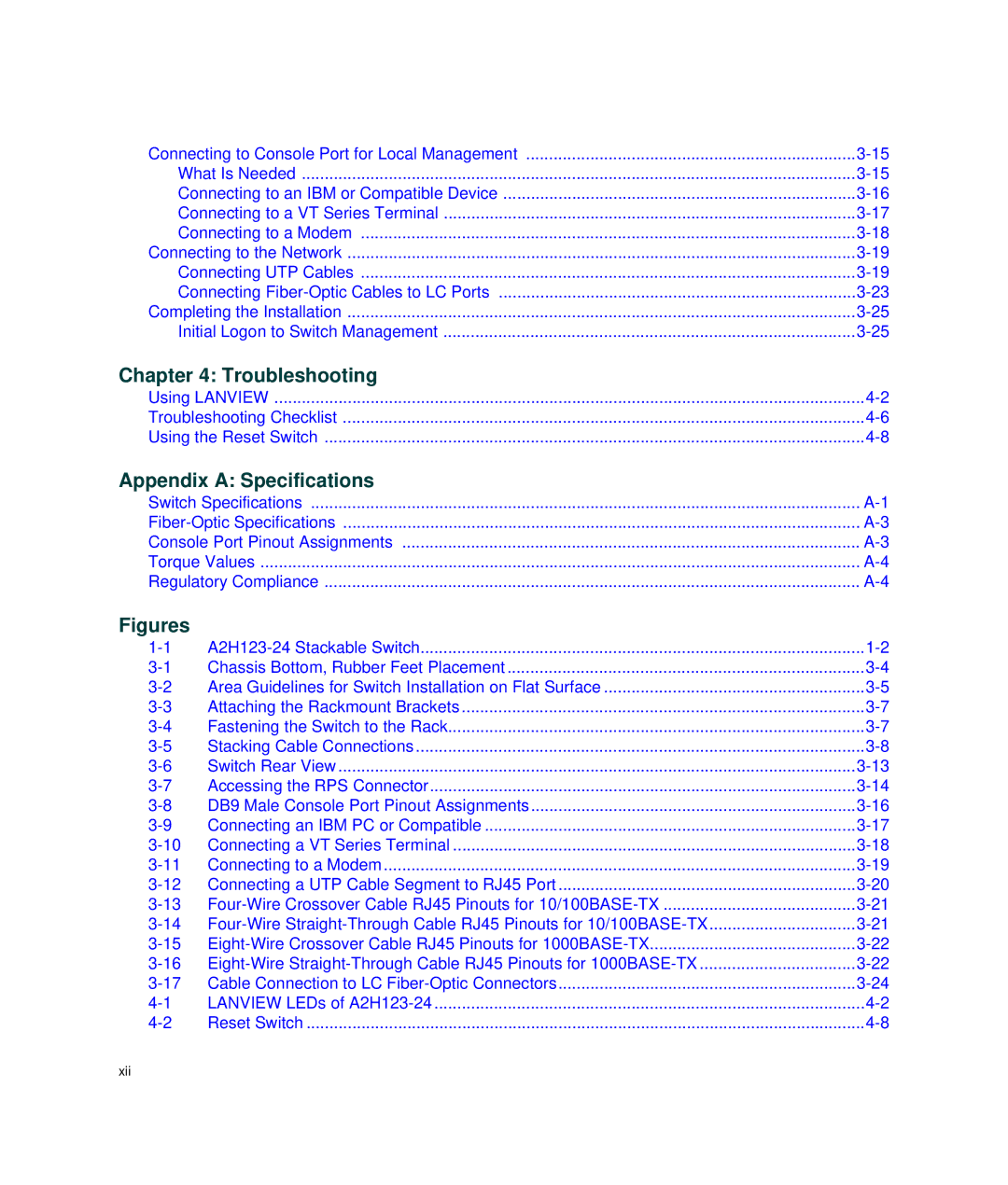Connecting to Console Port for Local Management | |
What Is Needed | |
Connecting to an IBM or Compatible Device | |
Connecting to a VT Series Terminal | |
Connecting to a Modem | |
Connecting to the Network | |
Connecting UTP Cables | |
Connecting | |
Completing the Installation | |
Initial Logon to Switch Management |
Chapter 4: Troubleshooting
Using LANVIEW | |
Troubleshooting Checklist | |
Using the Reset Switch |
Appendix A: Specifications
Switch Specifications | |
Console Port Pinout Assignments | |
Torque Values | |
Regulatory Compliance |
Figures
Chassis Bottom, Rubber Feet Placement | ||
Area Guidelines for Switch Installation on Flat Surface | ||
Attaching the Rackmount Brackets | ||
Fastening the Switch to the Rack | ||
Stacking Cable Connections | ||
Switch Rear View | ||
Accessing the RPS Connector | ||
DB9 Male Console Port Pinout Assignments | ||
Connecting an IBM PC or Compatible | ||
Connecting a VT Series Terminal | ||
Connecting to a Modem | ||
Connecting a UTP Cable Segment to RJ45 Port | ||
Cable Connection to LC | ||
LANVIEW LEDs of | ||
Reset Switch |
xii