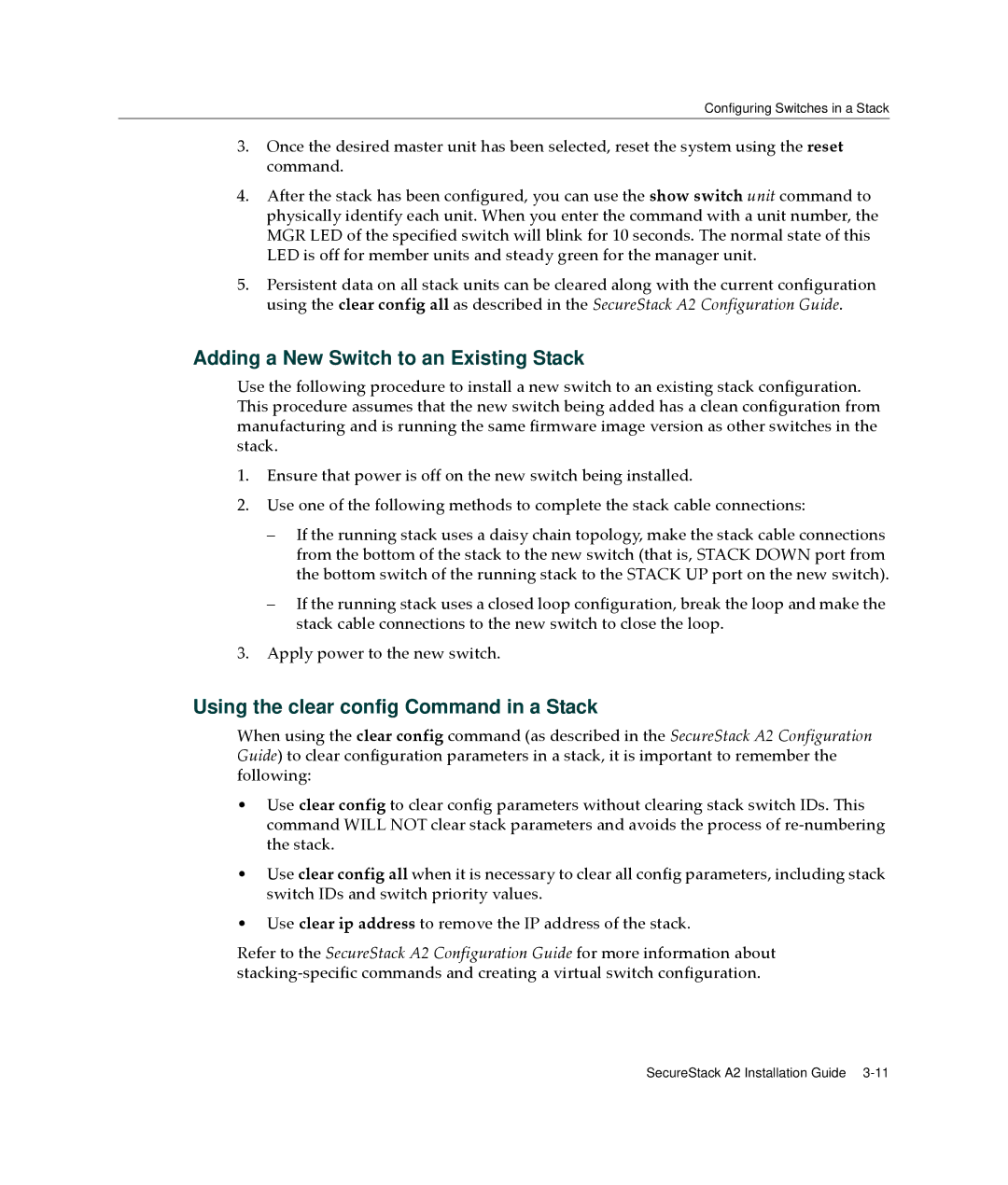Configuring Switches in a Stack
3.Once the desired master unit has been selected, reset the system using the reset command.
4.After the stack has been configured, you can use the show switch unit command to physically identify each unit. When you enter the command with a unit number, the MGR LED of the specified switch will blink for 10 seconds. The normal state of this LED is off for member units and steady green for the manager unit.
5.Persistent data on all stack units can be cleared along with the current configuration using the clear config all as described in the SecureStack A2 Configuration Guide.
Adding a New Switch to an Existing Stack
Use the following procedure to install a new switch to an existing stack configuration. This procedure assumes that the new switch being added has a clean configuration from manufacturing and is running the same firmware image version as other switches in the stack.
1.Ensure that power is off on the new switch being installed.
2.Use one of the following methods to complete the stack cable connections:
–If the running stack uses a daisy chain topology, make the stack cable connections from the bottom of the stack to the new switch (that is, STACK DOWN port from the bottom switch of the running stack to the STACK UP port on the new switch).
–If the running stack uses a closed loop configuration, break the loop and make the stack cable connections to the new switch to close the loop.
3.Apply power to the new switch.
Using the clear config Command in a Stack
When using the clear config command (as described in the SecureStack A2 Configuration Guide) to clear configuration parameters in a stack, it is important to remember the following:
•Use clear config to clear config parameters without clearing stack switch IDs. This command WILL NOT clear stack parameters and avoids the process of re‐numbering the stack.
•Use clear config all when it is necessary to clear all config parameters, including stack switch IDs and switch priority values.
•Use clear ip address to remove the IP address of the stack.
Refer to the SecureStack A2 Configuration Guide for more information about stacking‐specific commands and creating a virtual switch configuration.
SecureStack A2 Installation Guide