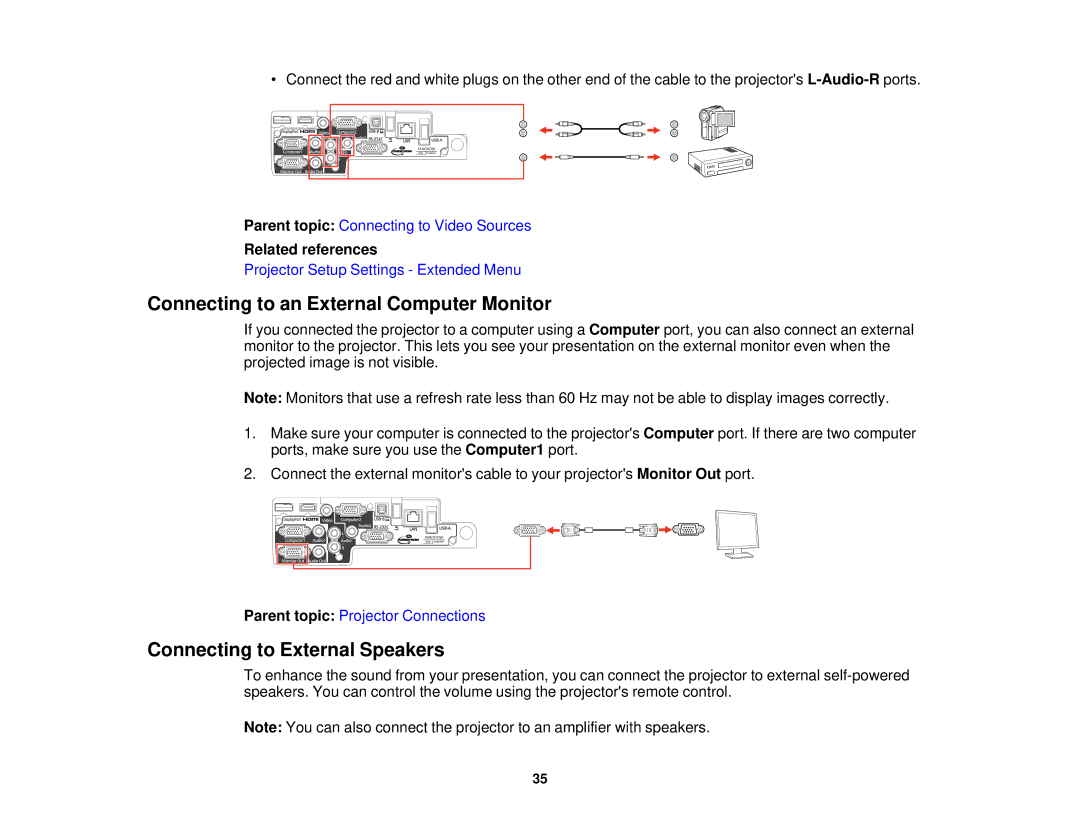• Connect the red and white plugs on the other end of the cable to the projector's
Parent topic: Connecting to Video Sources
Related references
Projector Setup Settings - Extended Menu
Connecting to an External Computer Monitor
If you connected the projector to a computer using a Computer port, you can also connect an external monitor to the projector. This lets you see your presentation on the external monitor even when the projected image is not visible.
Note: Monitors that use a refresh rate less than 60 Hz may not be able to display images correctly.
1.Make sure your computer is connected to the projector's Computer port. If there are two computer ports, make sure you use the Computer1 port.
2.Connect the external monitor's cable to your projector's Monitor Out port.
Parent topic: Projector Connections
Connecting to External Speakers
To enhance the sound from your presentation, you can connect the projector to external
Note: You can also connect the projector to an amplifier with speakers.
35