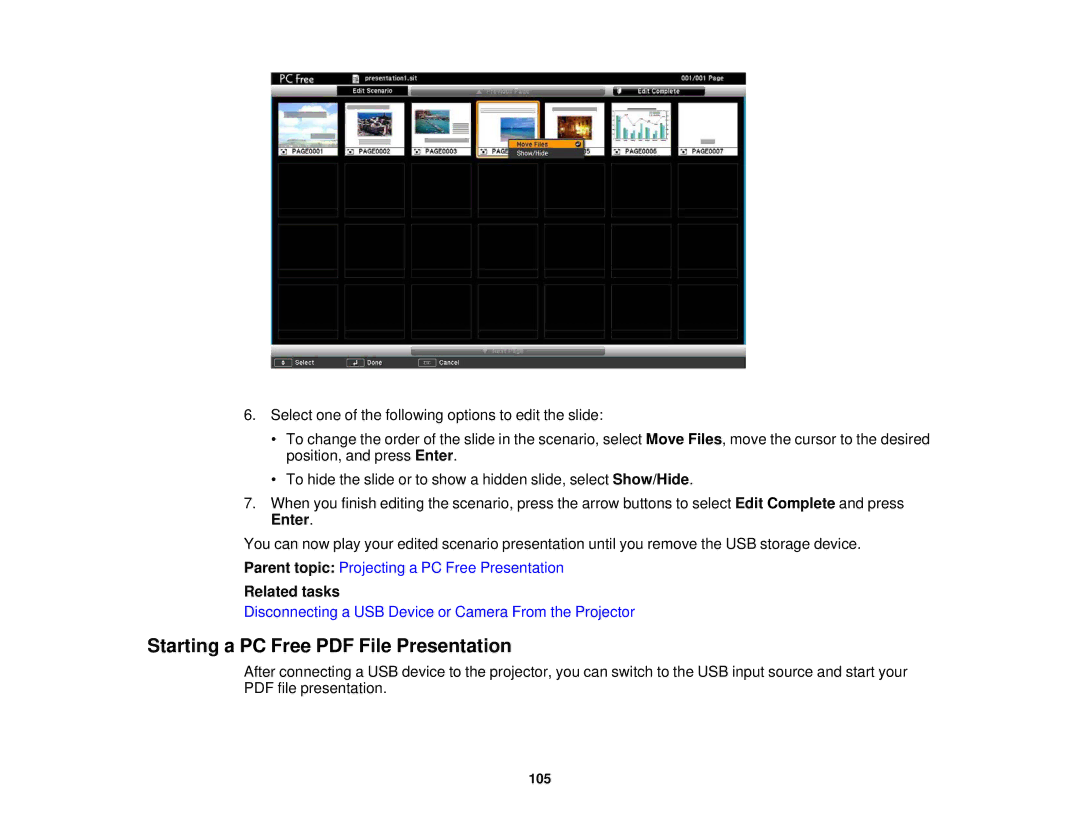6.Select one of the following options to edit the slide:
•To change the order of the slide in the scenario, select Move Files, move the cursor to the desired position, and press Enter.
•To hide the slide or to show a hidden slide, select Show/Hide.
7.When you finish editing the scenario, press the arrow buttons to select Edit Complete and press Enter.
You can now play your edited scenario presentation until you remove the USB storage device. Parent topic: Projecting a PC Free Presentation
Related tasks
Disconnecting a USB Device or Camera From the Projector
Starting a PC Free PDF File Presentation
After connecting a USB device to the projector, you can switch to the USB input source and start your PDF file presentation.