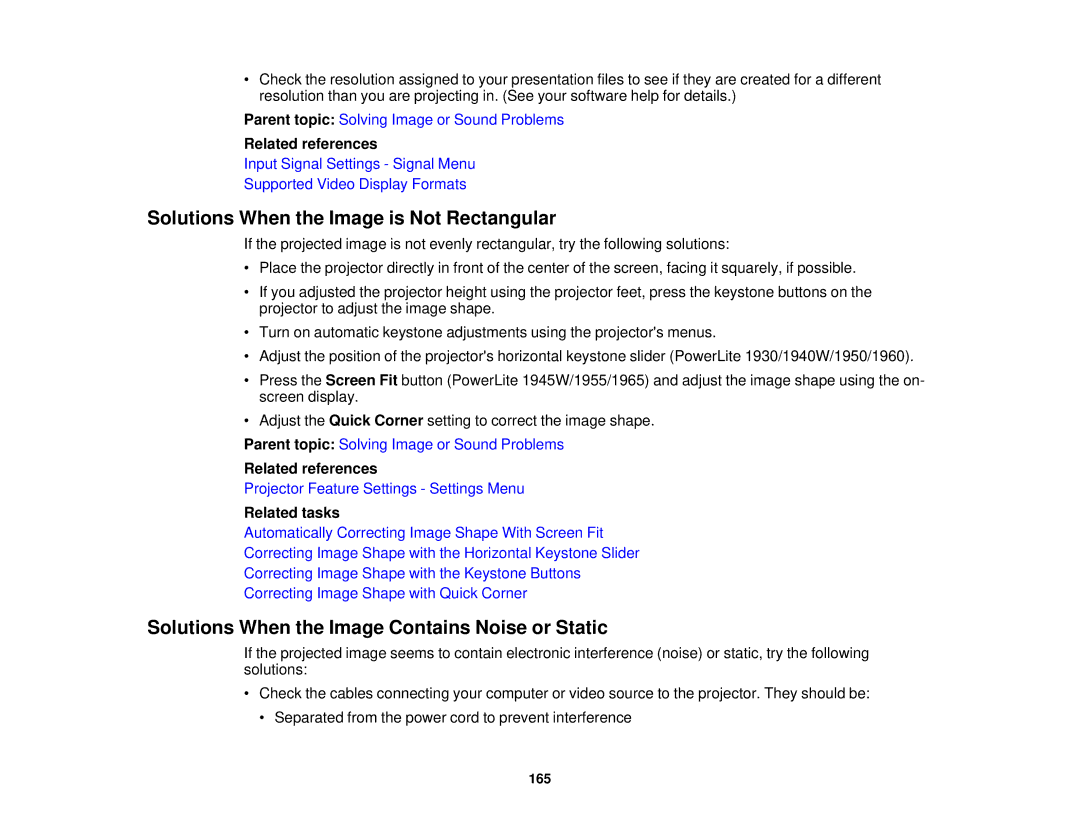•Check the resolution assigned to your presentation files to see if they are created for a different resolution than you are projecting in. (See your software help for details.)
Parent topic: Solving Image or Sound Problems
Related references
Input Signal Settings - Signal Menu
Supported Video Display Formats
Solutions When the Image is Not Rectangular
If the projected image is not evenly rectangular, try the following solutions:
•Place the projector directly in front of the center of the screen, facing it squarely, if possible.
•If you adjusted the projector height using the projector feet, press the keystone buttons on the projector to adjust the image shape.
•Turn on automatic keystone adjustments using the projector's menus.
•Adjust the position of the projector's horizontal keystone slider (PowerLite 1930/1940W/1950/1960).
•Press the Screen Fit button (PowerLite 1945W/1955/1965) and adjust the image shape using the on- screen display.
•Adjust the Quick Corner setting to correct the image shape.
Parent topic: Solving Image or Sound Problems
Related references
Projector Feature Settings - Settings Menu
Related tasks
Automatically Correcting Image Shape With Screen Fit
Correcting Image Shape with the Horizontal Keystone Slider
Correcting Image Shape with the Keystone Buttons
Correcting Image Shape with Quick Corner
Solutions When the Image Contains Noise or Static
If the projected image seems to contain electronic interference (noise) or static, try the following solutions:
•Check the cables connecting your computer or video source to the projector. They should be:
• Separated from the power cord to prevent interference
165