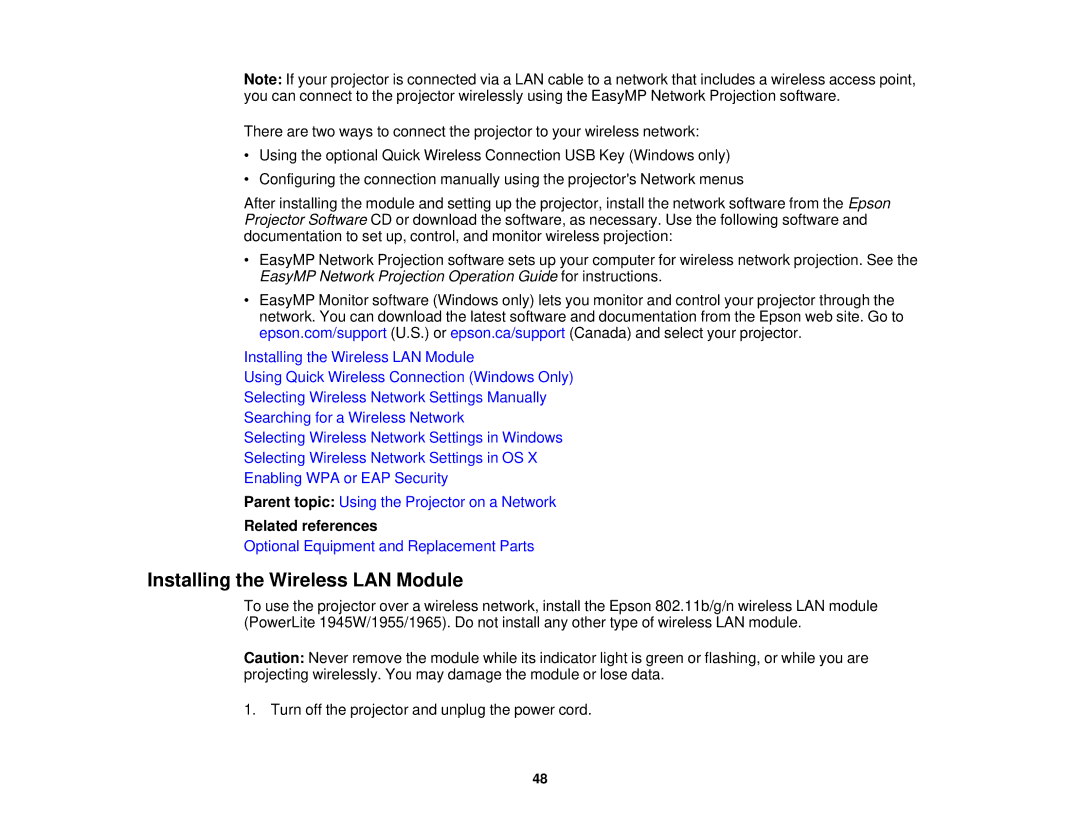Note: If your projector is connected via a LAN cable to a network that includes a wireless access point, you can connect to the projector wirelessly using the EasyMP Network Projection software.
There are two ways to connect the projector to your wireless network:
•Using the optional Quick Wireless Connection USB Key (Windows only)
•Configuring the connection manually using the projector's Network menus
After installing the module and setting up the projector, install the network software from the Epson Projector Software CD or download the software, as necessary. Use the following software and documentation to set up, control, and monitor wireless projection:
•EasyMP Network Projection software sets up your computer for wireless network projection. See the EasyMP Network Projection Operation Guide for instructions.
•EasyMP Monitor software (Windows only) lets you monitor and control your projector through the network. You can download the latest software and documentation from the Epson web site. Go to epson.com/support (U.S.) or epson.ca/support (Canada) and select your projector.
Installing the Wireless LAN Module
Using Quick Wireless Connection (Windows Only)
Selecting Wireless Network Settings Manually
Searching for a Wireless Network
Selecting Wireless Network Settings in Windows
Selecting Wireless Network Settings in OS X
Enabling WPA or EAP Security
Parent topic: Using the Projector on a Network
Related references
Optional Equipment and Replacement Parts
Installing the Wireless LAN Module
To use the projector over a wireless network, install the Epson 802.11b/g/n wireless LAN module (PowerLite 1945W/1955/1965). Do not install any other type of wireless LAN module.
Caution: Never remove the module while its indicator light is green or flashing, or while you are projecting wirelessly. You may damage the module or lose data.
1. Turn off the projector and unplug the power cord.
48