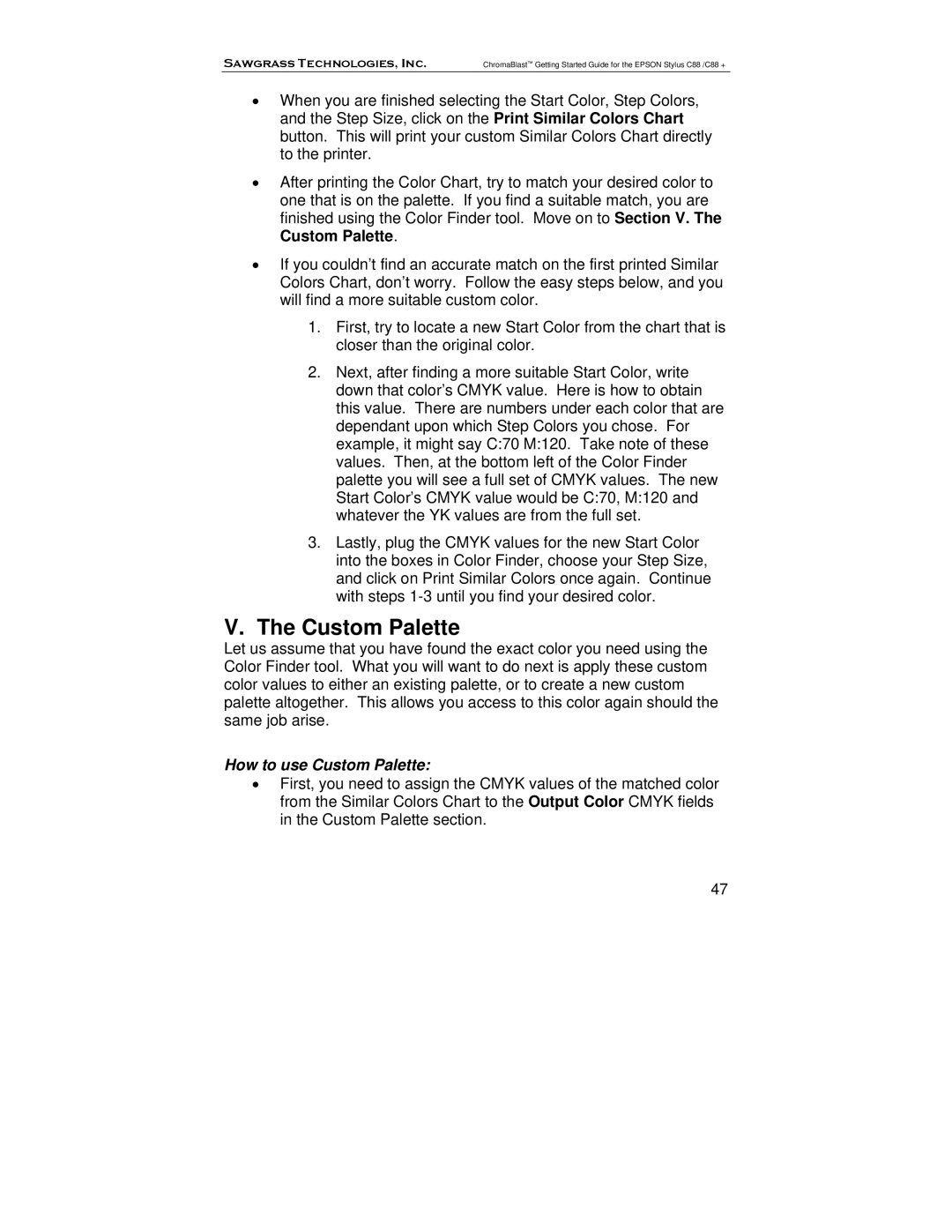Sawgrass Technologies, Inc. | ChromaBlast™ Getting Started Guide for the EPSON Stylus C88 /C88 + |
•When you are finished selecting the Start Color, Step Colors, and the Step Size, click on the Print Similar Colors Chart button. This will print your custom Similar Colors Chart directly to the printer.
•After printing the Color Chart, try to match your desired color to one that is on the palette. If you find a suitable match, you are finished using the Color Finder tool. Move on to Section V. The Custom Palette.
•If you couldn’t find an accurate match on the first printed Similar Colors Chart, don’t worry. Follow the easy steps below, and you will find a more suitable custom color.
1.First, try to locate a new Start Color from the chart that is closer than the original color.
2.Next, after finding a more suitable Start Color, write down that color’s CMYK value. Here is how to obtain this value. There are numbers under each color that are dependant upon which Step Colors you chose. For example, it might say C:70 M:120. Take note of these values. Then, at the bottom left of the Color Finder palette you will see a full set of CMYK values. The new Start Color’s CMYK value would be C:70, M:120 and whatever the YK values are from the full set.
3.Lastly, plug the CMYK values for the new Start Color into the boxes in Color Finder, choose your Step Size, and click on Print Similar Colors once again. Continue with steps
V.The Custom Palette
Let us assume that you have found the exact color you need using the Color Finder tool. What you will want to do next is apply these custom color values to either an existing palette, or to create a new custom palette altogether. This allows you access to this color again should the same job arise.
How to use Custom Palette:
•First, you need to assign the CMYK values of the matched color from the Similar Colors Chart to the Output Color CMYK fields in the Custom Palette section.
47