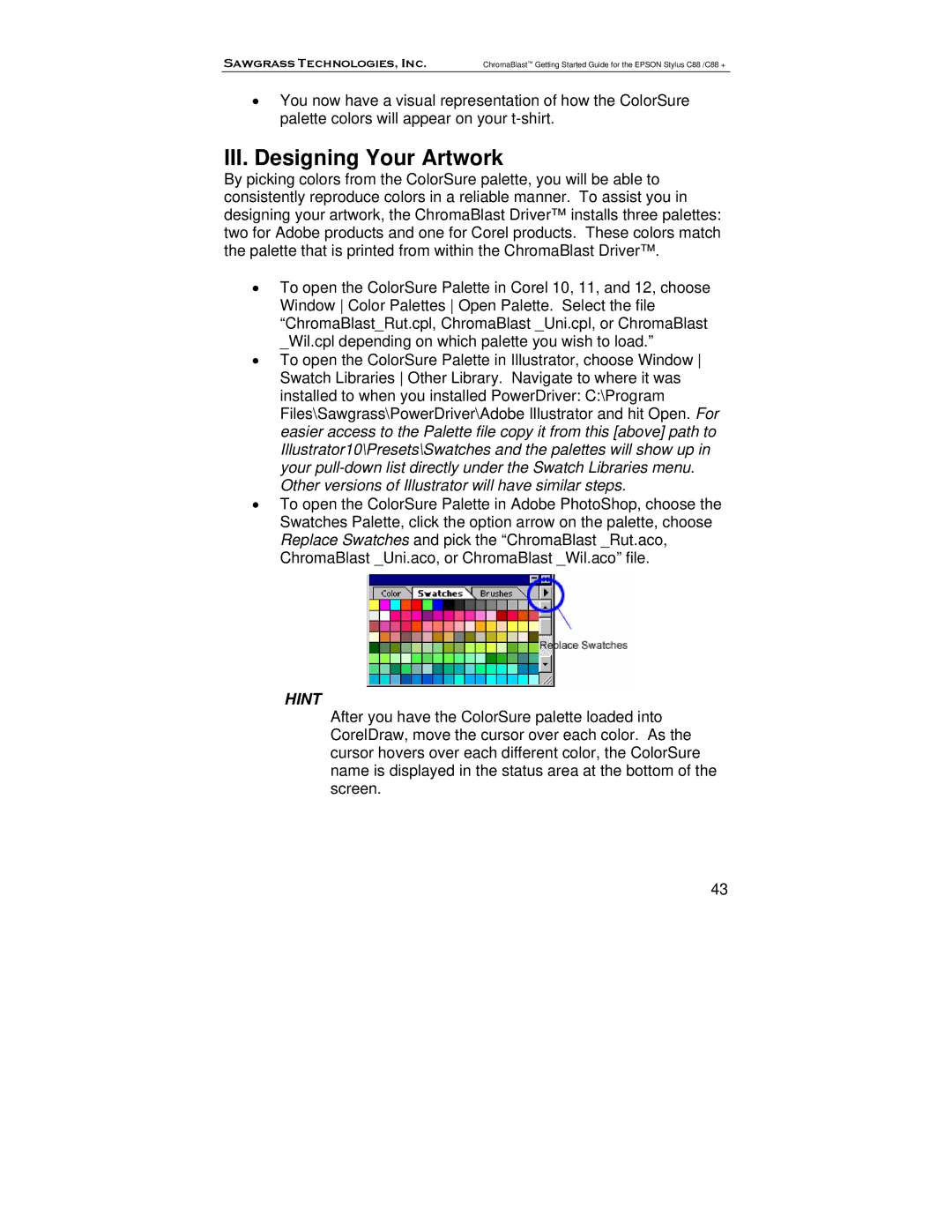Sawgrass Technologies, Inc. | ChromaBlast™ Getting Started Guide for the EPSON Stylus C88 /C88 + |
•You now have a visual representation of how the ColorSure palette colors will appear on your
III.Designing Your Artwork
By picking colors from the ColorSure palette, you will be able to consistently reproduce colors in a reliable manner. To assist you in designing your artwork, the ChromaBlast Driver™ installs three palettes: two for Adobe products and one for Corel products. These colors match the palette that is printed from within the ChromaBlast Driver™.
•To open the ColorSure Palette in Corel 10, 11, and 12, choose Window Color Palettes Open Palette. Select the file “ChromaBlast_Rut.cpl, ChromaBlast _Uni.cpl, or ChromaBlast _Wil.cpl depending on which palette you wish to load.”
•To open the ColorSure Palette in Illustrator, choose Window Swatch Libraries Other Library. Navigate to where it was installed to when you installed PowerDriver: C:\Program Files\Sawgrass\PowerDriver\Adobe Illustrator and hit Open. For easier access to the Palette file copy it from this [above] path to Illustrator10\Presets\Swatches and the palettes will show up in your
•To open the ColorSure Palette in Adobe PhotoShop, choose the Swatches Palette, click the option arrow on the palette, choose Replace Swatches and pick the “ChromaBlast _Rut.aco, ChromaBlast _Uni.aco, or ChromaBlast _Wil.aco” file.
HINT
After you have the ColorSure palette loaded into CorelDraw, move the cursor over each color. As the cursor hovers over each different color, the ColorSure name is displayed in the status area at the bottom of the screen.
43