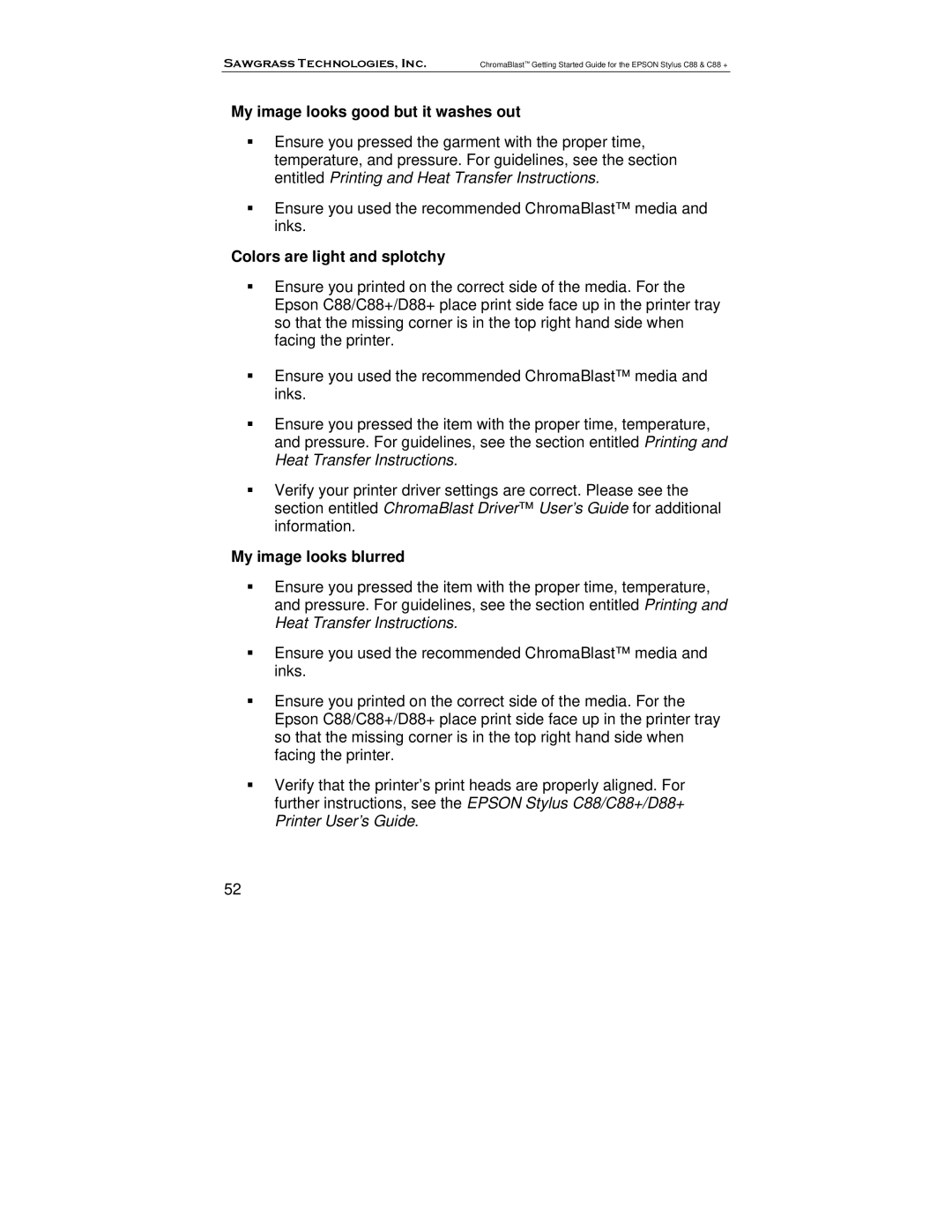Sawgrass Technologies, Inc. | ChromaBlast™ Getting Started Guide for the EPSON Stylus C88 & C88 + |
My image looks good but it washes out
Ensure you pressed the garment with the proper time, temperature, and pressure. For guidelines, see the section entitled Printing and Heat Transfer Instructions.
Ensure you used the recommended ChromaBlast™ media and inks.
Colors are light and splotchy
Ensure you printed on the correct side of the media. For the Epson C88/C88+/D88+ place print side face up in the printer tray so that the missing corner is in the top right hand side when facing the printer.
Ensure you used the recommended ChromaBlast™ media and inks.
Ensure you pressed the item with the proper time, temperature, and pressure. For guidelines, see the section entitled Printing and Heat Transfer Instructions.
Verify your printer driver settings are correct. Please see the section entitled ChromaBlast Driver™ User’s Guide for additional information.
My image looks blurred
Ensure you pressed the item with the proper time, temperature, and pressure. For guidelines, see the section entitled Printing and Heat Transfer Instructions.
Ensure you used the recommended ChromaBlast™ media and inks.
Ensure you printed on the correct side of the media. For the Epson C88/C88+/D88+ place print side face up in the printer tray so that the missing corner is in the top right hand side when facing the printer.
Verify that the printer’s print heads are properly aligned. For further instructions, see the EPSON Stylus C88/C88+/D88+ Printer User’s Guide.
52