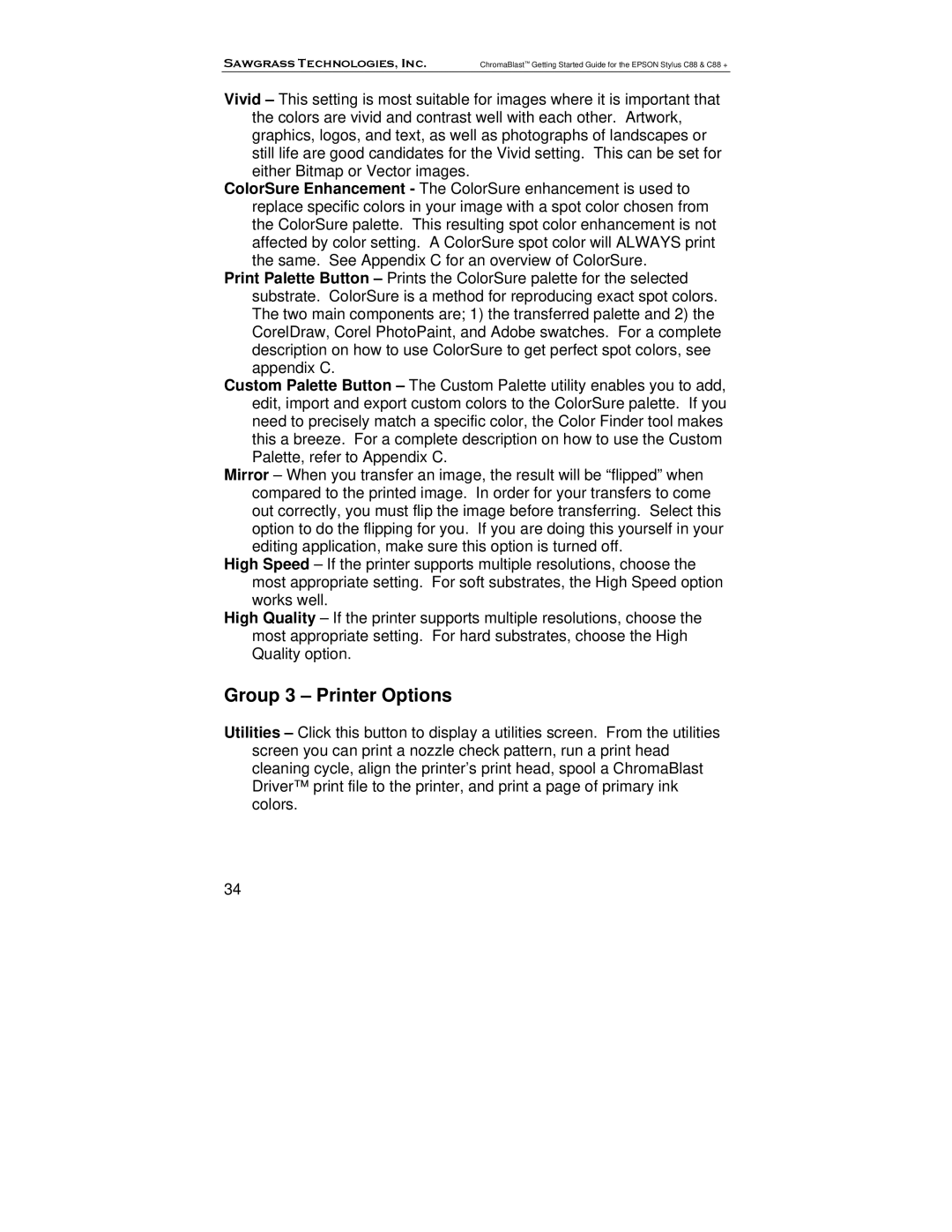Sawgrass Technologies, Inc. | ChromaBlast™ Getting Started Guide for the EPSON Stylus C88 & C88 + |
Vivid – This setting is most suitable for images where it is important that the colors are vivid and contrast well with each other. Artwork, graphics, logos, and text, as well as photographs of landscapes or still life are good candidates for the Vivid setting. This can be set for either Bitmap or Vector images.
ColorSure Enhancement - The ColorSure enhancement is used to replace specific colors in your image with a spot color chosen from the ColorSure palette. This resulting spot color enhancement is not affected by color setting. A ColorSure spot color will ALWAYS print the same. See Appendix C for an overview of ColorSure.
Print Palette Button – Prints the ColorSure palette for the selected substrate. ColorSure is a method for reproducing exact spot colors. The two main components are; 1) the transferred palette and 2) the CorelDraw, Corel PhotoPaint, and Adobe swatches. For a complete description on how to use ColorSure to get perfect spot colors, see appendix C.
Custom Palette Button – The Custom Palette utility enables you to add, edit, import and export custom colors to the ColorSure palette. If you need to precisely match a specific color, the Color Finder tool makes this a breeze. For a complete description on how to use the Custom Palette, refer to Appendix C.
Mirror – When you transfer an image, the result will be “flipped” when compared to the printed image. In order for your transfers to come out correctly, you must flip the image before transferring. Select this option to do the flipping for you. If you are doing this yourself in your editing application, make sure this option is turned off.
High Speed – If the printer supports multiple resolutions, choose the most appropriate setting. For soft substrates, the High Speed option works well.
High Quality – If the printer supports multiple resolutions, choose the most appropriate setting. For hard substrates, choose the High Quality option.
Group 3 – Printer Options
Utilities – Click this button to display a utilities screen. From the utilities screen you can print a nozzle check pattern, run a print head cleaning cycle, align the printer’s print head, spool a ChromaBlast Driver™ print file to the printer, and print a page of primary ink colors.
34