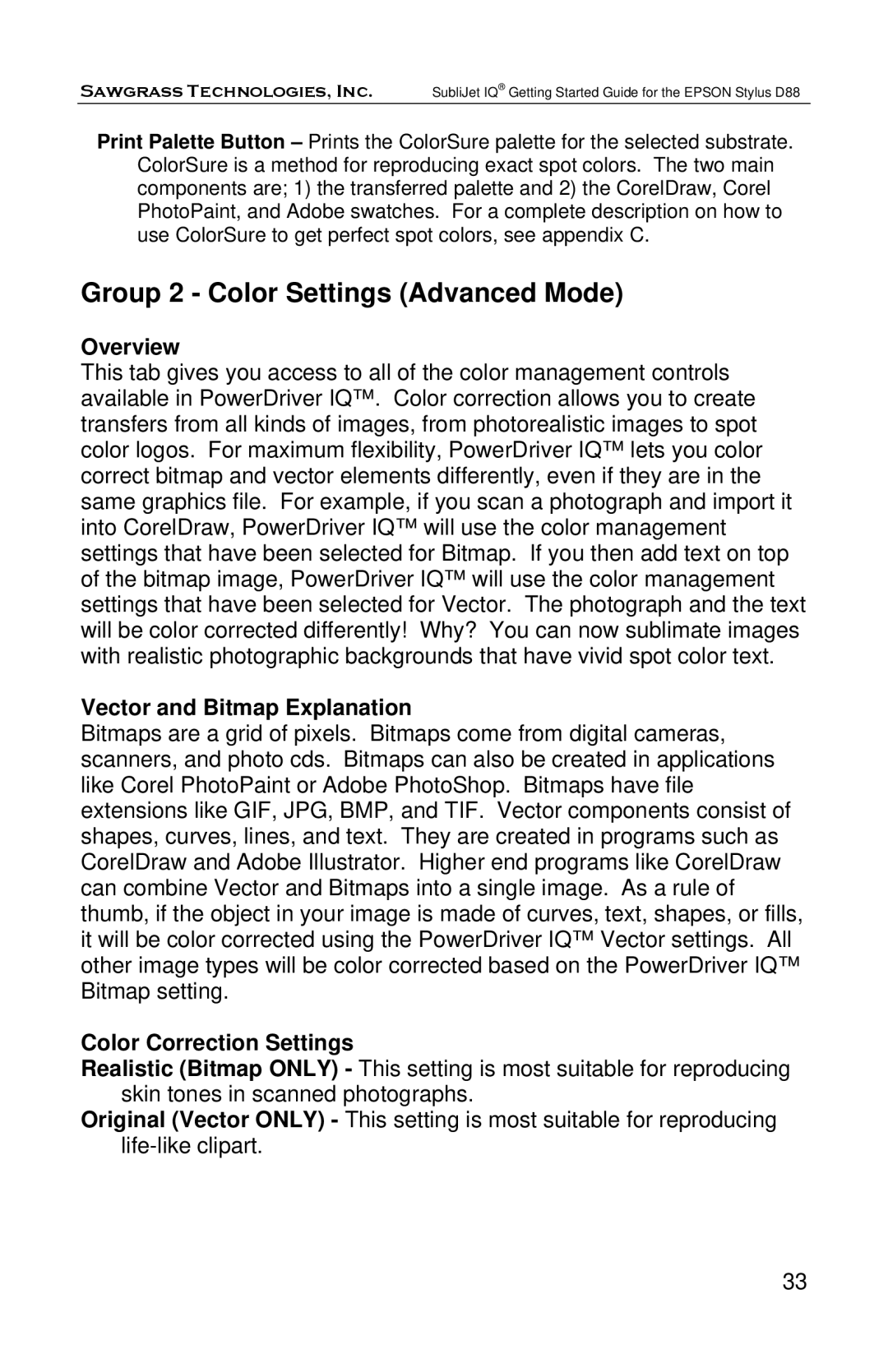Sawgrass Technologies, Inc. SubliJet IQ® Getting Started Guide for the EPSON Stylus D88
Print Palette Button – Prints the ColorSure palette for the selected substrate. ColorSure is a method for reproducing exact spot colors. The two main components are; 1) the transferred palette and 2) the CorelDraw, Corel PhotoPaint, and Adobe swatches. For a complete description on how to use ColorSure to get perfect spot colors, see appendix C.
Group 2 - Color Settings (Advanced Mode)
Overview
This tab gives you access to all of the color management controls available in PowerDriver IQ™. Color correction allows you to create transfers from all kinds of images, from photorealistic images to spot color logos. For maximum flexibility, PowerDriver IQ™ lets you color correct bitmap and vector elements differently, even if they are in the same graphics file. For example, if you scan a photograph and import it into CorelDraw, PowerDriver IQ™ will use the color management settings that have been selected for Bitmap. If you then add text on top of the bitmap image, PowerDriver IQ™ will use the color management settings that have been selected for Vector. The photograph and the text will be color corrected differently! Why? You can now sublimate images with realistic photographic backgrounds that have vivid spot color text.
Vector and Bitmap Explanation
Bitmaps are a grid of pixels. Bitmaps come from digital cameras, scanners, and photo cds. Bitmaps can also be created in applications like Corel PhotoPaint or Adobe PhotoShop. Bitmaps have file extensions like GIF, JPG, BMP, and TIF. Vector components consist of shapes, curves, lines, and text. They are created in programs such as CorelDraw and Adobe Illustrator. Higher end programs like CorelDraw can combine Vector and Bitmaps into a single image. As a rule of thumb, if the object in your image is made of curves, text, shapes, or fills, it will be color corrected using the PowerDriver IQ™ Vector settings. All other image types will be color corrected based on the PowerDriver IQ™ Bitmap setting.
Color Correction Settings
Realistic (Bitmap ONLY) - This setting is most suitable for reproducing skin tones in scanned photographs.
Original (Vector ONLY) - This setting is most suitable for reproducing
33