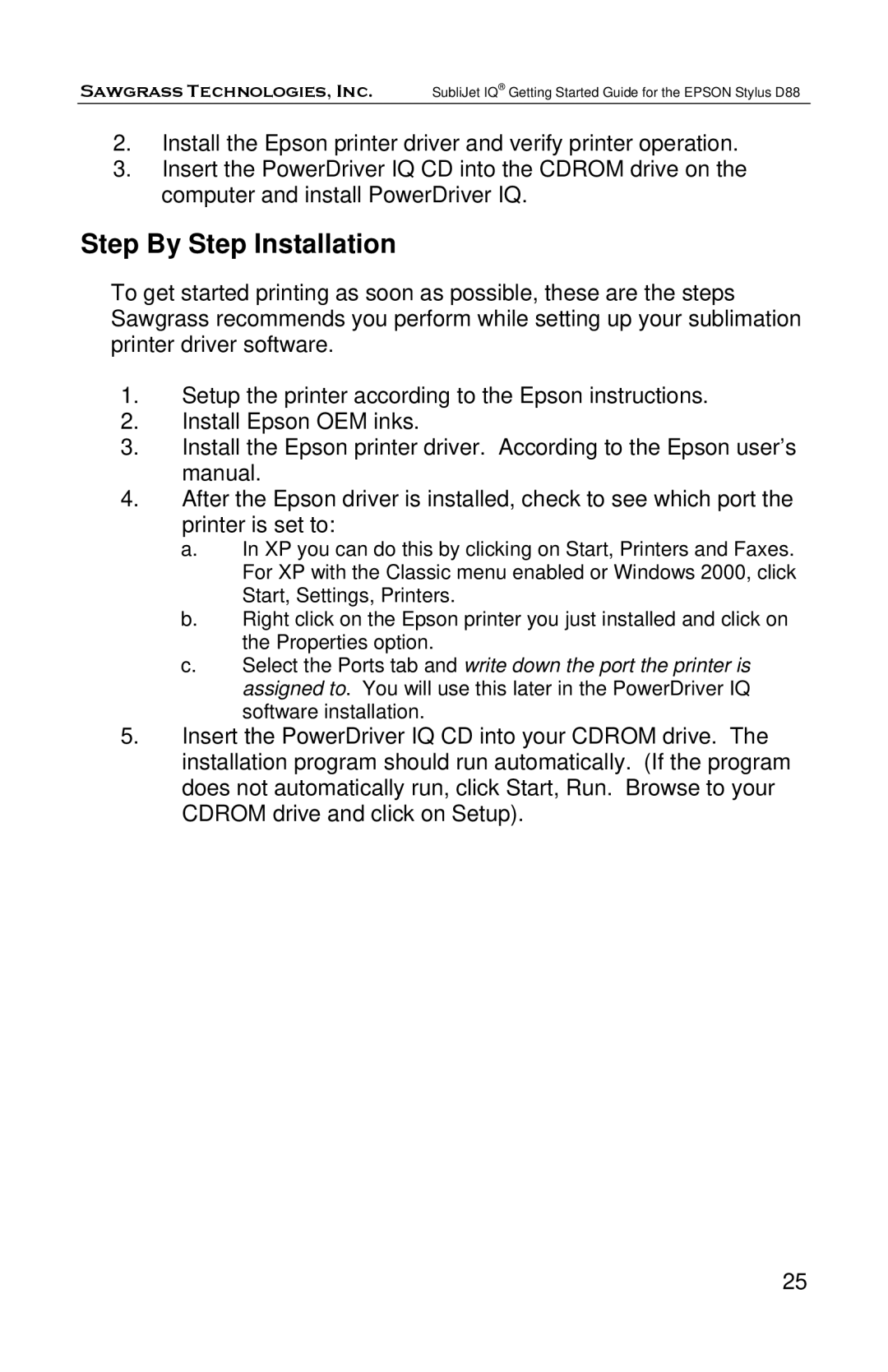Sawgrass Technologies, Inc. SubliJet IQ® Getting Started Guide for the EPSON Stylus D88
2.Install the Epson printer driver and verify printer operation.
3.Insert the PowerDriver IQ CD into the CDROM drive on the computer and install PowerDriver IQ.
Step By Step Installation
To get started printing as soon as possible, these are the steps Sawgrass recommends you perform while setting up your sublimation printer driver software.
1.Setup the printer according to the Epson instructions.
2.Install Epson OEM inks.
3.Install the Epson printer driver. According to the Epson user’s manual.
4.After the Epson driver is installed, check to see which port the printer is set to:
a.In XP you can do this by clicking on Start, Printers and Faxes. For XP with the Classic menu enabled or Windows 2000, click Start, Settings, Printers.
b.Right click on the Epson printer you just installed and click on the Properties option.
c.Select the Ports tab and write down the port the printer is assigned to. You will use this later in the PowerDriver IQ software installation.
5.Insert the PowerDriver IQ CD into your CDROM drive. The installation program should run automatically. (If the program does not automatically run, click Start, Run. Browse to your CDROM drive and click on Setup).
25