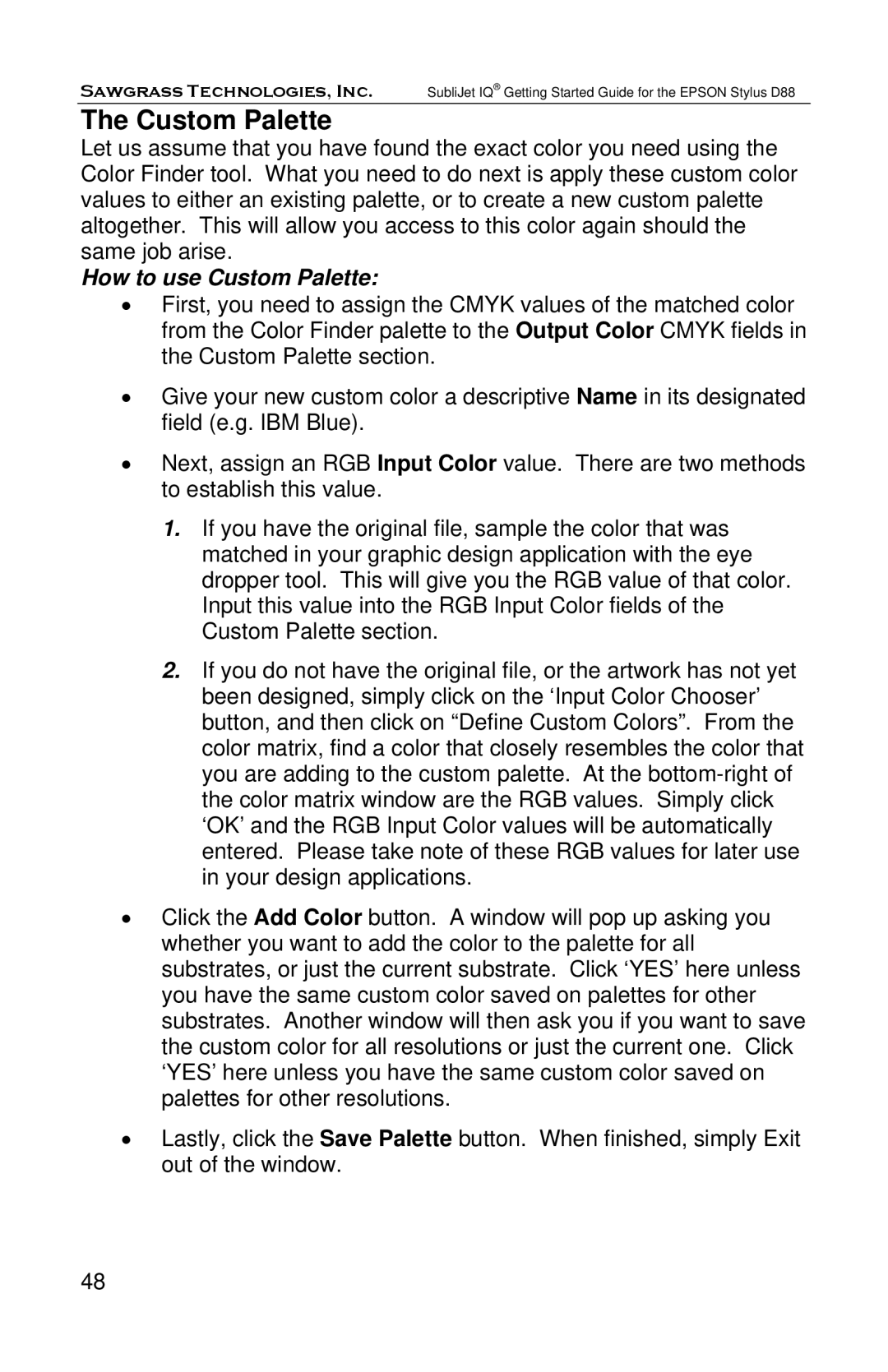Sawgrass Technologies, Inc. SubliJet IQ® Getting Started Guide for the EPSON Stylus D88
The Custom Palette
Let us assume that you have found the exact color you need using the Color Finder tool. What you need to do next is apply these custom color values to either an existing palette, or to create a new custom palette altogether. This will allow you access to this color again should the same job arise.
How to use Custom Palette:
•First, you need to assign the CMYK values of the matched color from the Color Finder palette to the Output Color CMYK fields in the Custom Palette section.
•Give your new custom color a descriptive Name in its designated field (e.g. IBM Blue).
•Next, assign an RGB Input Color value. There are two methods to establish this value.
1.If you have the original file, sample the color that was matched in your graphic design application with the eye dropper tool. This will give you the RGB value of that color. Input this value into the RGB Input Color fields of the Custom Palette section.
2.If you do not have the original file, or the artwork has not yet been designed, simply click on the ‘Input Color Chooser’ button, and then click on “Define Custom Colors”. From the color matrix, find a color that closely resembles the color that you are adding to the custom palette. At the
•Click the Add Color button. A window will pop up asking you whether you want to add the color to the palette for all substrates, or just the current substrate. Click ‘YES’ here unless you have the same custom color saved on palettes for other substrates. Another window will then ask you if you want to save the custom color for all resolutions or just the current one. Click ‘YES’ here unless you have the same custom color saved on palettes for other resolutions.
•Lastly, click the Save Palette button. When finished, simply Exit out of the window.
48