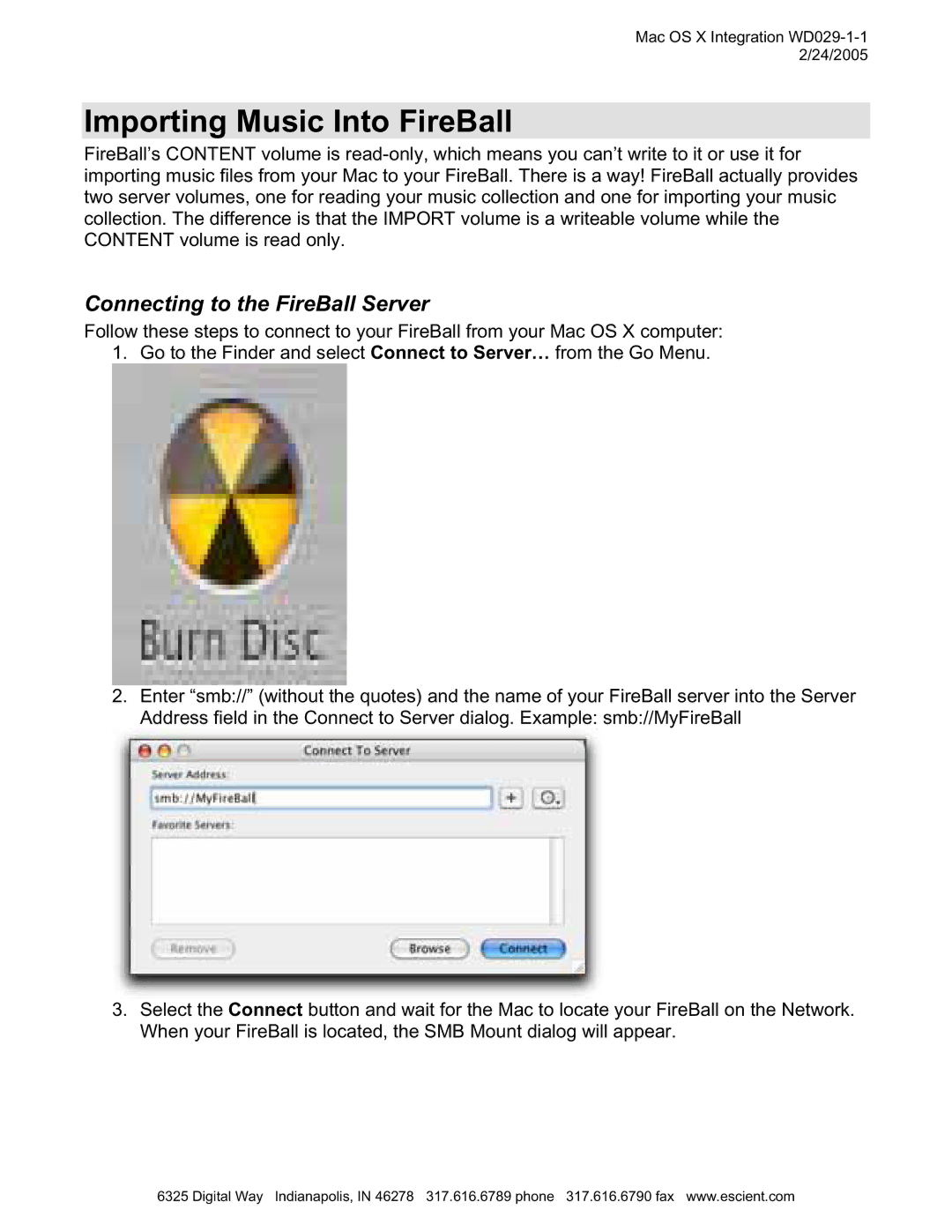Mac OS X Integration WD029-1-1 2/24/2005
Importing Music Into FireBall
FireBall’s CONTENT volume is
Connecting to the FireBall Server
Follow these steps to connect to your FireBall from your Mac OS X computer: 1. Go to the Finder and select Connect to Server… from the Go Menu.
2.Enter “smb://” (without the quotes) and the name of your FireBall server into the Server Address field in the Connect to Server dialog. Example: smb://MyFireBall
3.Select the Connect button and wait for the Mac to locate your FireBall on the Network. When your FireBall is located, the SMB Mount dialog will appear.
6325 Digital Way Indianapolis, IN 46278 317.616.6789 phone 317.616.6790 fax www.escient.com