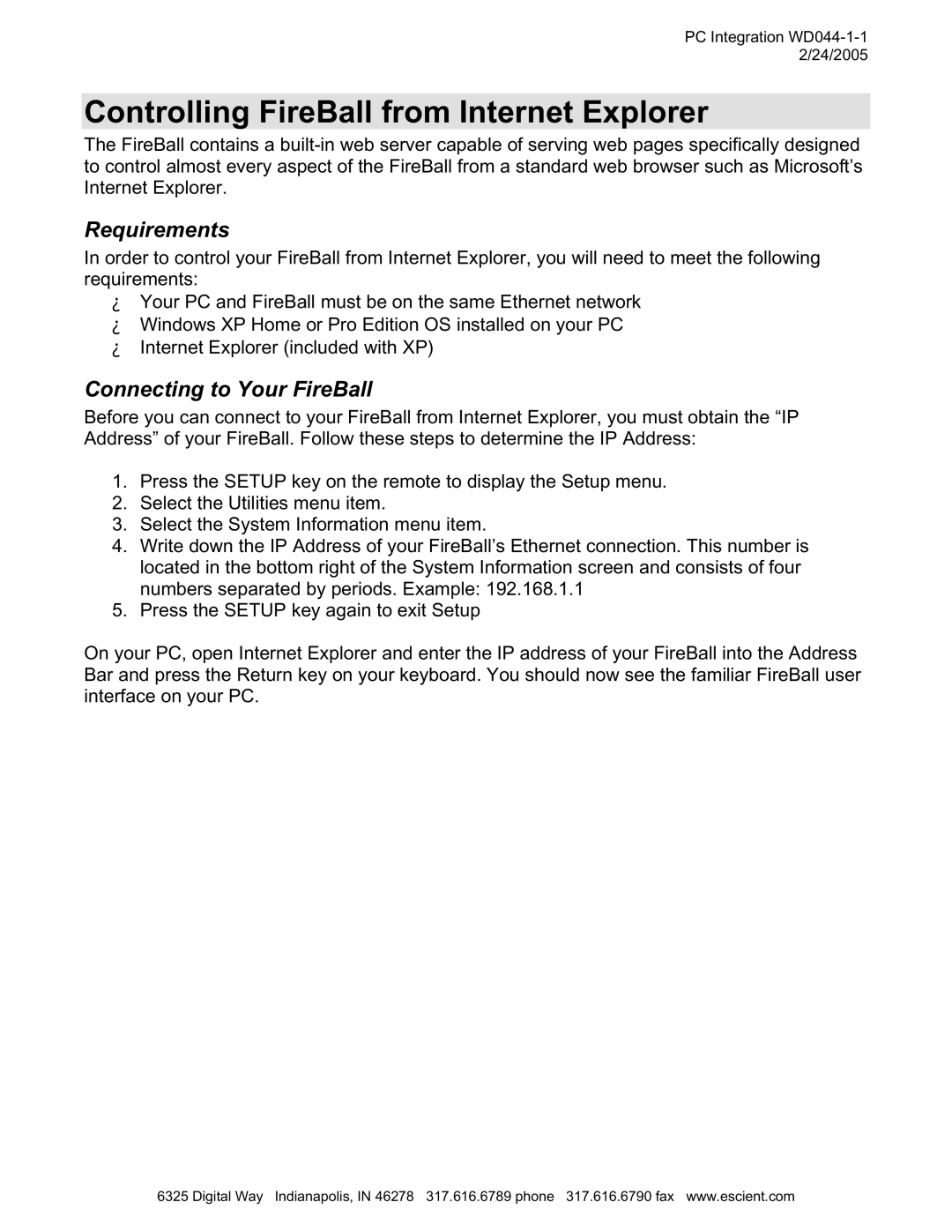PC Integration WD044-1-1 2/24/2005
Controlling FireBall from Internet Explorer
The FireBall contains a
Requirements
In order to control your FireBall from Internet Explorer, you will need to meet the following requirements:
ξYour PC and FireBall must be on the same Ethernet network
ξWindows XP Home or Pro Edition OS installed on your PC
ξInternet Explorer (included with XP)
Connecting to Your FireBall
Before you can connect to your FireBall from Internet Explorer, you must obtain the “IP Address” of your FireBall. Follow these steps to determine the IP Address:
1.Press the SETUP key on the remote to display the Setup menu.
2.Select the Utilities menu item.
3.Select the System Information menu item.
4.Write down the IP Address of your FireBall’s Ethernet connection. This number is located in the bottom right of the System Information screen and consists of four numbers separated by periods. Example: 192.168.1.1
5.Press the SETUP key again to exit Setup
On your PC, open Internet Explorer and enter the IP address of your FireBall into the Address Bar and press the Return key on your keyboard. You should now see the familiar FireBall user interface on your PC.
6325 Digital Way Indianapolis, IN 46278 317.616.6789 phone 317.616.6790 fax www.escient.com