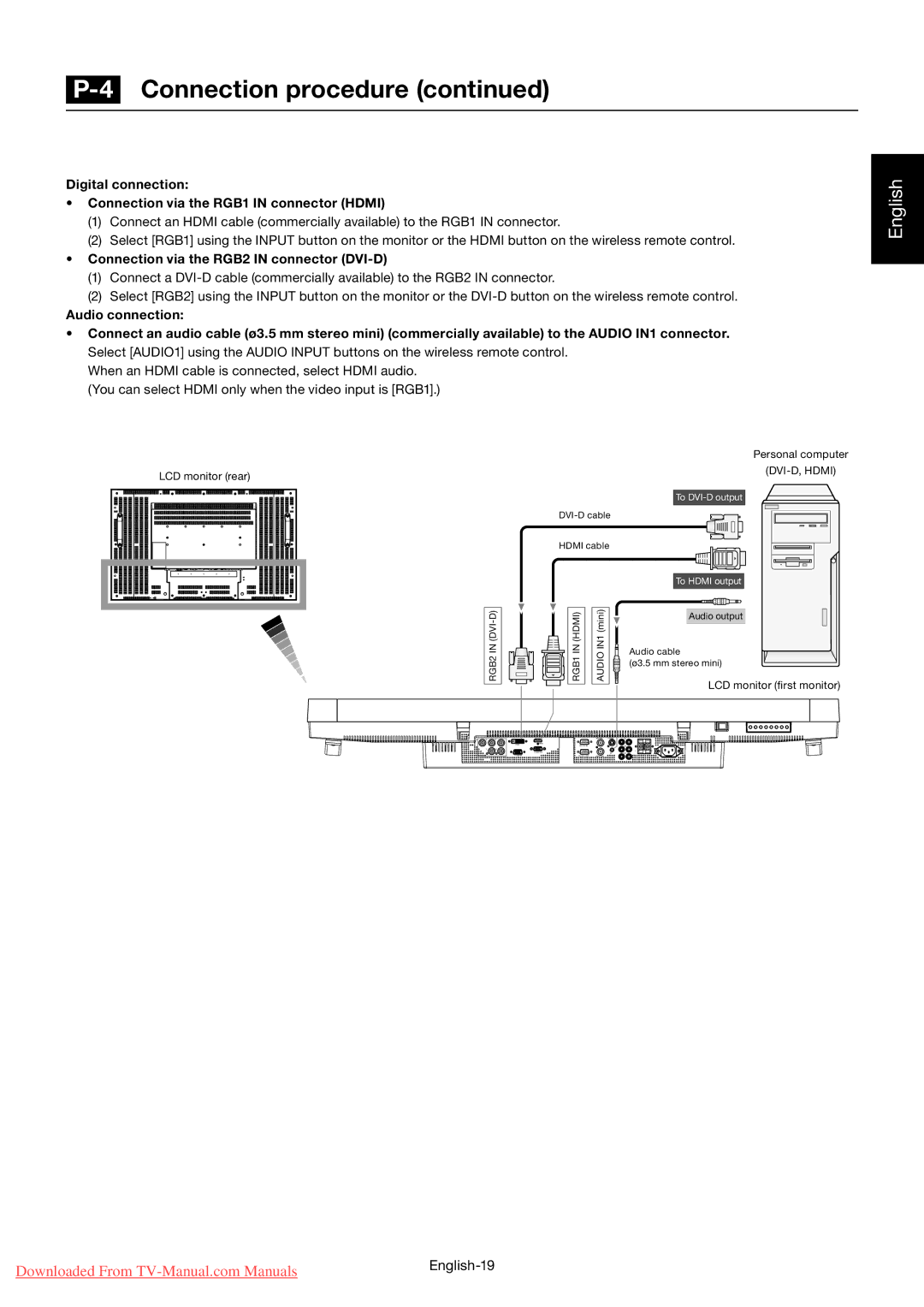P-4 Connection procedure (continued)
Connecting with a computer (digital connection)
Digital connection:
•Connection via the RGB1 IN connector (HDMI)
(1)Connect an HDMI cable (commercially available) to the RGB1 IN connector.
(2)Select [RGB1] using the INPUT button on the monitor or the HDMI button on the wireless remote control.
•Connection via the RGB2 IN connector (DVI-D)
(1)Connect a
(2)Select [RGB2] using the INPUT button on the monitor or the
Audio connection:
•Connect an audio cable (ø3.5 mm stereo mini) (commercially available) to the AUDIO IN1 connector. Select [AUDIO1] using the AUDIO INPUT buttons on the wireless remote control.
When an HDMI cable is connected, select HDMI audio. (You can select HDMI only when the video input is [RGB1].)
English
LCD monitor (rear)
RGB2 IN
Personal computer
(DVI-D, HDMI)
To
HDMI cable
(HDMI)INRGB1 | (mini)IN1AUDIO | To HDMI output | |
Audio output | |||
|
| ||
|
| Audio cable | |
|
| (ø3.5 mm stereo mini) | |
|
| LCD monitor (first monitor) |
G | B | R |
| VIDEO IN | IN2 |
| |
|
| HDMI |
|
|
|
|
|
|
| DVI IN |
|
| IN3 |
| |
| V | H |
|
|
|
| R |
|
|
|
|
| L | ||
|
|
|
| IN1 | OUT |
| |
|
| VIDEO OUT |
|
|
|
Downloaded From | |
|