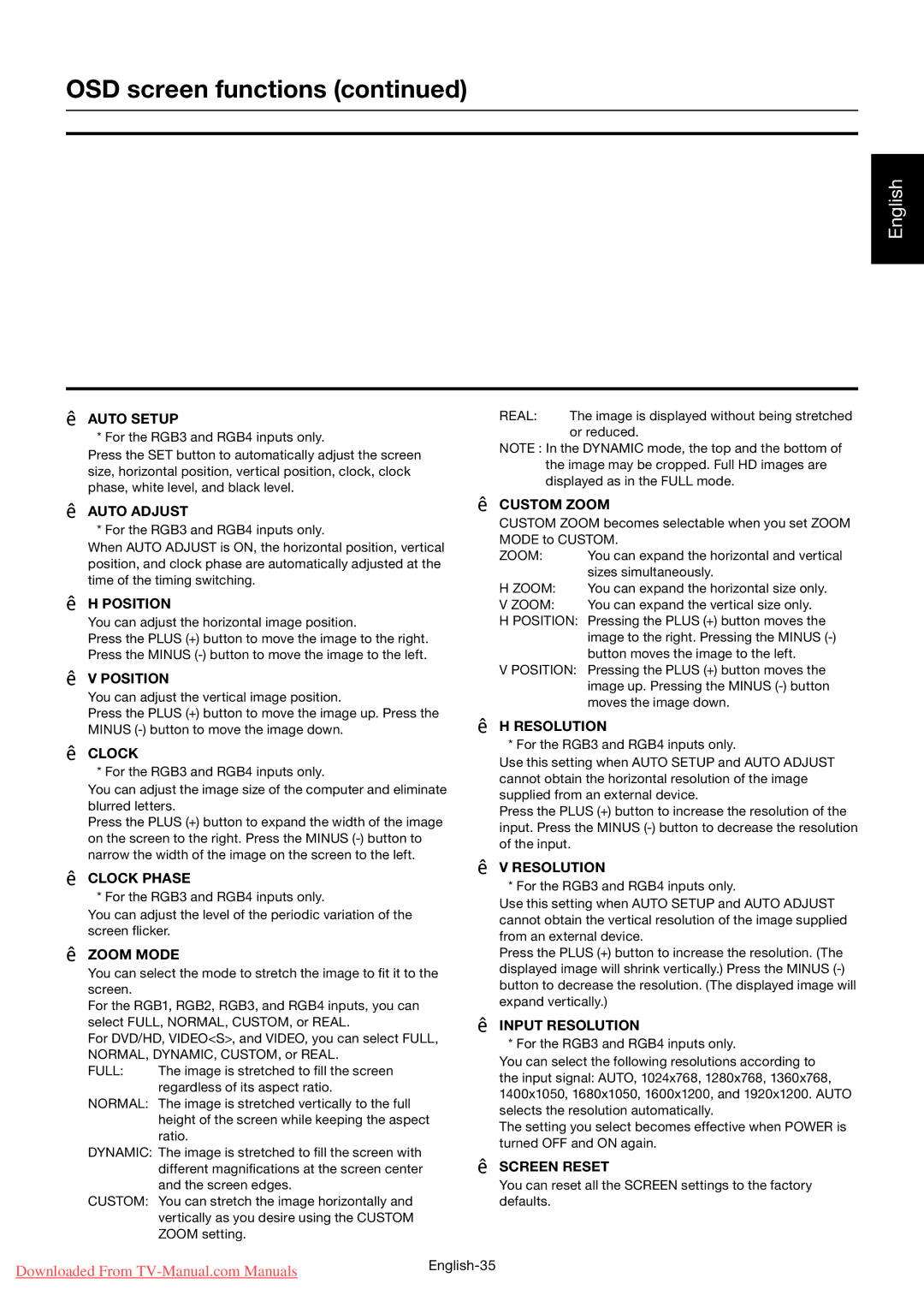OSD screen functions (continued)
SCREEN
English
AUTO SETUP
* For the RGB3 and RGB4 inputs only.
Press the SET button to automatically adjust the screen size, horizontal position, vertical position, clock, clock phase, white level, and black level.
AUTO ADJUST
* For the RGB3 and RGB4 inputs only.
When AUTO ADJUST is ON, the horizontal position, vertical position, and clock phase are automatically adjusted at the time of the timing switching.
H POSITION
You can adjust the horizontal image position.
Press the PLUS (+) button to move the image to the right. Press the MINUS
V POSITION
You can adjust the vertical image position.
Press the PLUS (+) button to move the image up. Press the MINUS
CLOCK
* For the RGB3 and RGB4 inputs only.
You can adjust the image size of the computer and eliminate blurred letters.
Press the PLUS (+) button to expand the width of the image on the screen to the right. Press the MINUS
CLOCK PHASE
* For the RGB3 and RGB4 inputs only.
You can adjust the level of the periodic variation of the screen flicker.
ZOOM MODE
You can select the mode to stretch the image to fit it to the screen.
For the RGB1, RGB2, RGB3, and RGB4 inputs, you can select FULL, NORMAL, CUSTOM, or REAL.
For DVD/HD, VIDEO<S>, and VIDEO, you can select FULL,
NORMAL, DYNAMIC, CUSTOM, or REAL.
FULL: The image is stretched to fill the screen regardless of its aspect ratio.
NORMAL: The image is stretched vertically to the full height of the screen while keeping the aspect ratio.
DYNAMIC: The image is stretched to fill the screen with different magnifications at the screen center and the screen edges.
CUSTOM: You can stretch the image horizontally and vertically as you desire using the CUSTOM ZOOM setting.
REAL: The image is displayed without being stretched or reduced.
NOTE : In the DYNAMIC mode, the top and the bottom of the image may be cropped. Full HD images are displayed as in the FULL mode.
CUSTOM ZOOM
CUSTOM ZOOM becomes selectable when you set ZOOM
MODE to CUSTOM.
ZOOM: | You can expand the horizontal and vertical |
| sizes simultaneously. |
H ZOOM: | You can expand the horizontal size only. |
V ZOOM: | You can expand the vertical size only. |
H POSITION: Pressing the PLUS (+) button moves the image to the right. Pressing the MINUS
V POSITION: Pressing the PLUS (+) button moves the image up. Pressing the MINUS
H RESOLUTION
* For the RGB3 and RGB4 inputs only.
Use this setting when AUTO SETUP and AUTO ADJUST cannot obtain the horizontal resolution of the image supplied from an external device.
Press the PLUS (+) button to increase the resolution of the input. Press the MINUS
V RESOLUTION
* For the RGB3 and RGB4 inputs only.
Use this setting when AUTO SETUP and AUTO ADJUST cannot obtain the vertical resolution of the image supplied from an external device.
Press the PLUS (+) button to increase the resolution. (The displayed image will shrink vertically.) Press the MINUS
INPUT RESOLUTION
* For the RGB3 and RGB4 inputs only.
You can select the following resolutions according to the input signal: AUTO, 1024x768, 1280x768, 1360x768, 1400x1050, 1680x1050, 1600x1200, and 1920x1200. AUTO selects the resolution automatically.
The setting you select becomes effective when POWER is turned OFF and ON again.
SCREEN RESET
You can reset all the SCREEN settings to the factory defaults.
Downloaded From | |
|