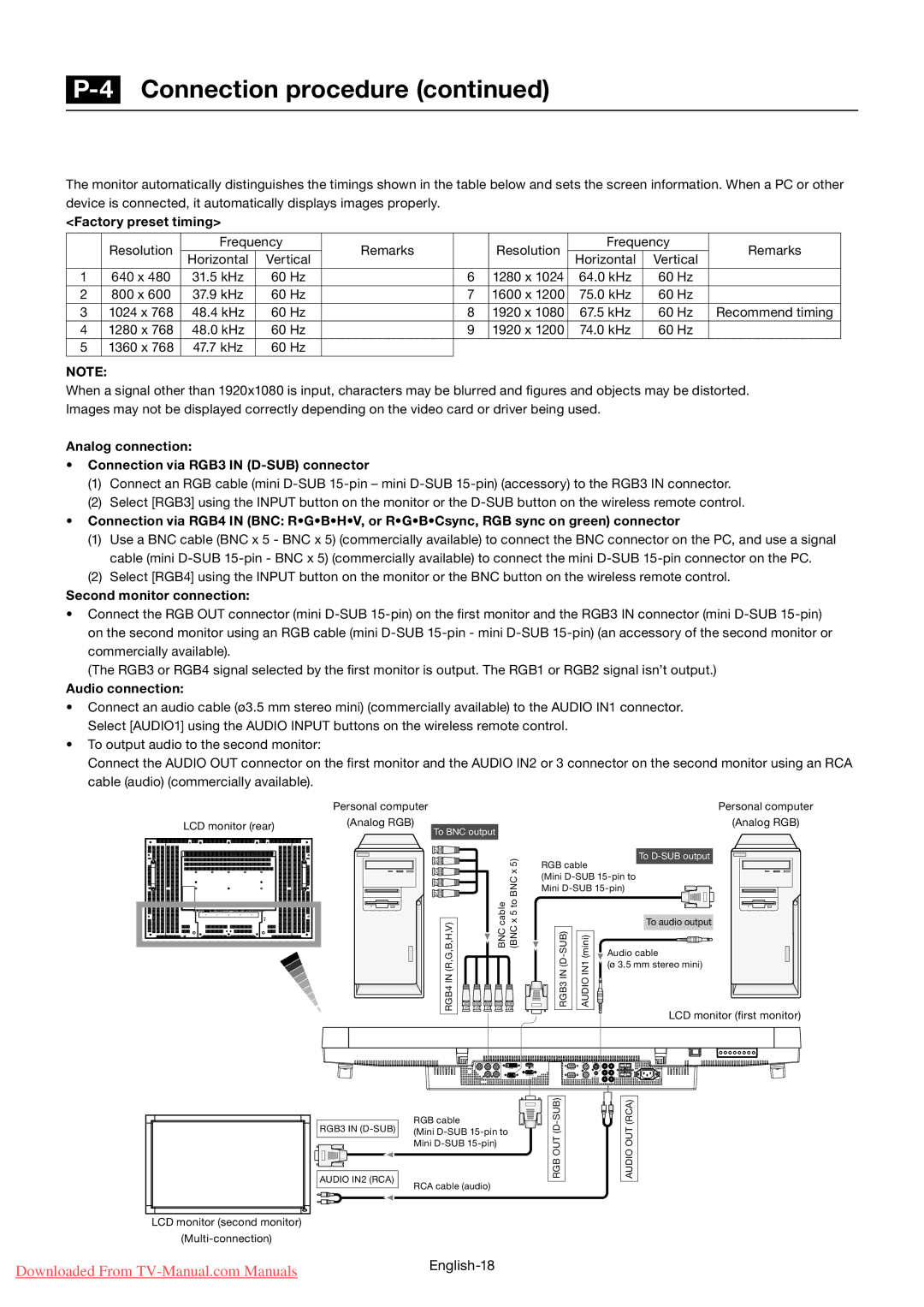P-4 Connection procedure (continued)
Connecting with a computer (analog connection)
The monitor automatically distinguishes the timings shown in the table below and sets the screen information. When a PC or other device is connected, it automatically displays images properly.
<Factory preset timing>
| Resolution | Frequency | Remarks |
| Resolution | Frequency | Remarks | ||
| Horizontal | Vertical |
| Horizontal | Vertical | ||||
|
|
|
|
|
| ||||
1 | 640 x 480 | 31.5 kHz | 60 Hz |
| 6 | 1280 x 1024 | 64.0 kHz | 60 Hz |
|
2 | 800 x 600 | 37.9 kHz | 60 Hz |
| 7 | 1600 x 1200 | 75.0 kHz | 60 Hz |
|
3 | 1024 x 768 | 48.4 kHz | 60 Hz |
| 8 | 1920 x 1080 | 67.5 kHz | 60 Hz | Recommend timing |
4 | 1280 x 768 | 48.0 kHz | 60 Hz |
| 9 | 1920 x 1200 | 74.0 kHz | 60 Hz |
|
5 | 1360 x 768 | 47.7 kHz | 60 Hz |
|
|
|
|
|
|
NOTE:
When a signal other than 1920x1080 is input, characters may be blurred and figures and objects may be distorted. Images may not be displayed correctly depending on the video card or driver being used.
Analog connection:
•Connection via RGB3 IN (D-SUB) connector
(1)Connect an RGB cable (mini
(2)Select [RGB3] using the INPUT button on the monitor or the
•Connection via RGB4 IN (BNC: R•G•B•H•V, or R•G•B•Csync, RGB sync on green) connector
(1)Use a BNC cable (BNC x 5 - BNC x 5) (commercially available) to connect the BNC connector on the PC, and use a signal cable (mini
(2)Select [RGB4] using the INPUT button on the monitor or the BNC button on the wireless remote control.
Second monitor connection:
•Connect the RGB OUT connector (mini
(The RGB3 or RGB4 signal selected by the first monitor is output. The RGB1 or RGB2 signal isn’t output.)
Audio connection:
•Connect an audio cable (ø3.5 mm stereo mini) (commercially available) to the AUDIO IN1 connector. Select [AUDIO1] using the AUDIO INPUT buttons on the wireless remote control.
•To output audio to the second monitor:
Connect the AUDIO OUT connector on the first monitor and the AUDIO IN2 or 3 connector on the second monitor using an RCA cable (audio) (commercially available).
Personal computer
LCD monitor (rear)(Analog RGB)
To BNC output
(R,G,B,H,V) | BNC cable (BNC x 5 to BNC x 5) |
RGB4 IN |
|
Personal computer
(Analog RGB)
To D-SUB output
RGB cable
(Mini
(mini)IN1AUDIO | To audio output | |
Audio cable | ||
|
| (ø 3.5 mm stereo mini) |
LCD monitor (first monitor)
RGB3 IN
AUDIO IN2 (RCA)
RGB cable
(Mini
RCA cable (audio)
RGB OUT
AUDIO OUT (RCA)
LCD monitor (second monitor)
Downloaded From | |
|