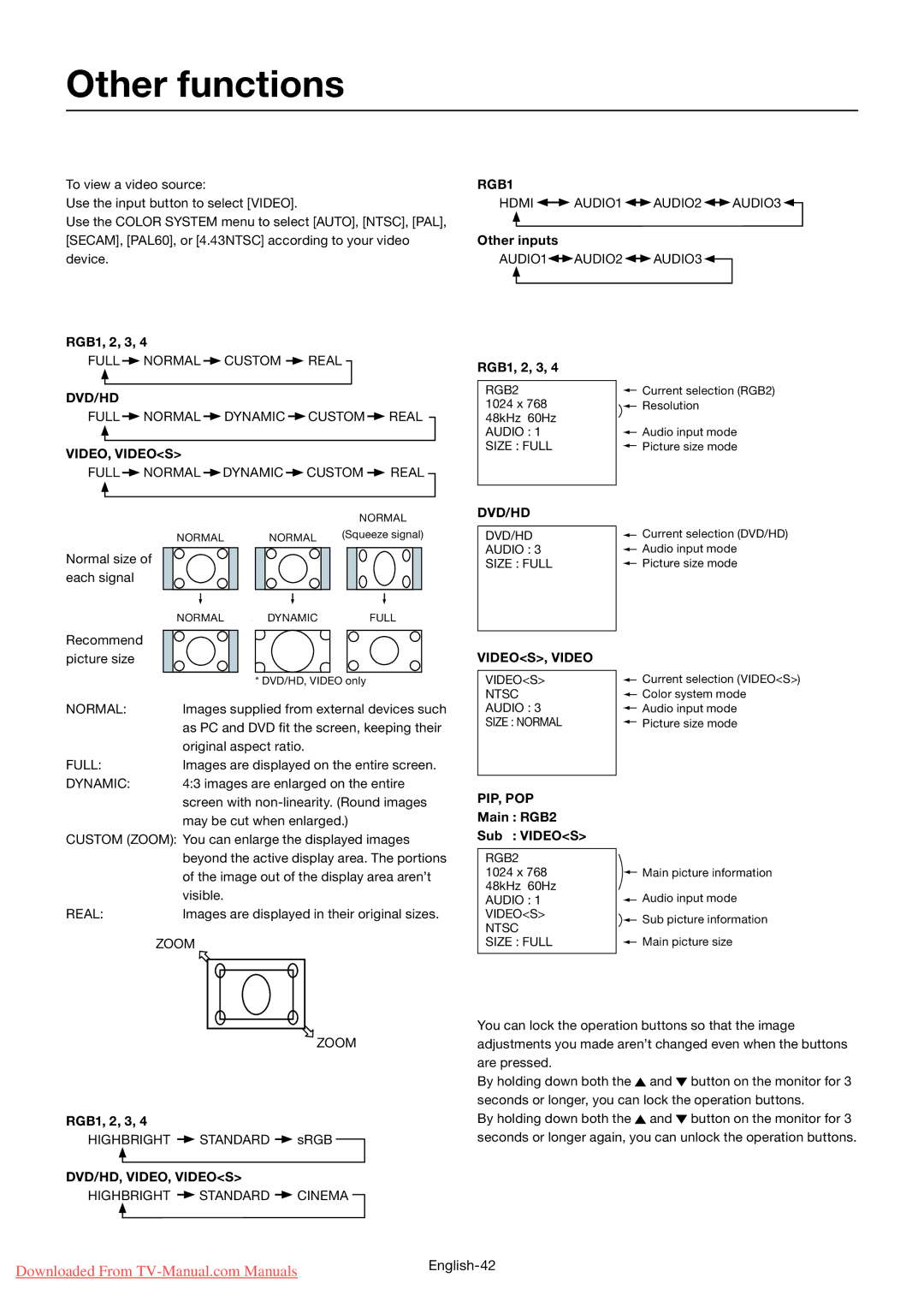Other functions
Selecting a video source |
|
|
|
| Audio input change | ||||
To view a video source: | RGB1 |
|
|
|
|
|
| ||
Use the input button to select [VIDEO]. | HDMI |
|
|
| AUDIO1 |
| AUDIO2 |
| AUDIO3 |
|
|
|
| ||||||
Use the COLOR SYSTEM menu to select [AUTO], [NTSC], [PAL], |
|
|
|
|
|
|
|
|
|
[SECAM], [PAL60], or [4.43NTSC] according to your video | Other inputs |
|
|
|
|
|
| ||
device. | AUDIO1 |
|
| AUDIO2 |
| AUDIO3 | |||
|
|
| |||||||
Picture size
RGB1, 2, 3, 4
FULL ![]() NORMAL
NORMAL ![]() CUSTOM
CUSTOM ![]() REAL
REAL
DVD/HD
FULL ![]() NORMAL
NORMAL ![]() DYNAMIC
DYNAMIC ![]() CUSTOM
CUSTOM ![]() REAL
REAL
VIDEO, VIDEO<S>
FULL ![]() NORMAL
NORMAL ![]() DYNAMIC
DYNAMIC ![]() CUSTOM
CUSTOM ![]() REAL
REAL
| OSD information | |||
RGB1, 2, 3, 4 |
|
|
|
|
|
|
|
|
|
RGB2 |
|
|
| Current selection (RGB2) |
|
|
| ||
1024 x 768 |
|
|
| Resolution |
|
|
| ||
48kHz 60Hz |
|
|
|
|
AUDIO : 1 |
|
|
| Audio input mode |
|
|
| ||
SIZE : FULL |
|
|
| Picture size mode |
|
|
| ||
|
|
|
|
|
|
| NORMAL |
NORMAL | NORMAL | (Squeeze signal) |
| ||
Normal size of |
|
|
each signal |
|
|
NORMAL DYNAMIC FULL
Recommend picture size
| * | DVD/HD, VI | DEO | only |
NORMAL: | Images supplied from external devices such | |||
| as PC and DVD fit the screen, keeping their | |||
| original aspect ratio. | |||
FULL: | Images are displayed on the entire screen. | |||
DYNAMIC: | 4:3 images are enlarged on the entire | |||
| screen with | |||
| may be cut when enlarged.) | |||
CUSTOM (ZOOM): You can enlarge the displayed images | ||||
| beyond the active display area. The portions | |||
| of the image out of the display area aren’t | |||
| visible. | |||
REAL: | Images are displayed in their original sizes. | |||
ZOOM
DVD/HD
DVD/HD
AUDIO : 3
SIZE : FULL
VIDEO<S>, VIDEO
VIDEO<S>
NTSC
AUDIO : 3
SIZE : NORMAL
PIP, POP
Main : RGB2
Sub : VIDEO<S>
RGB2
1024 x 768 48kHz 60Hz AUDIO : 1 VIDEO<S>
NTSC
SIZE : FULL
![]() Current selection (DVD/HD)
Current selection (DVD/HD)
![]() Audio input mode
Audio input mode ![]() Picture size mode
Picture size mode
![]() Current selection (VIDEO<S>)
Current selection (VIDEO<S>)
![]() Color system mode
Color system mode
![]() Audio input mode
Audio input mode ![]() Picture size mode
Picture size mode
![]() Main picture information
Main picture information
![]() Audio input mode
Audio input mode
![]()
![]() Sub picture information
Sub picture information
![]() Main picture size
Main picture size
ZOOM
Picture mode
RGB1, 2, 3, 4
HIGHBRIGHT ![]() STANDARD
STANDARD ![]() sRGB
sRGB
DVD/HD, VIDEO, VIDEO<S>
HIGHBRIGHT ![]() STANDARD
STANDARD ![]() CINEMA
CINEMA
Control Lock mode
You can lock the operation buttons so that the image adjustments you made aren’t changed even when the buttons are pressed.
By holding down both the ![]() and
and ![]() button on the monitor for 3 seconds or longer, you can lock the operation buttons.
button on the monitor for 3 seconds or longer, you can lock the operation buttons.
By holding down both the ![]() and
and ![]() button on the monitor for 3 seconds or longer again, you can unlock the operation buttons.
button on the monitor for 3 seconds or longer again, you can unlock the operation buttons.
Downloaded From | |
|