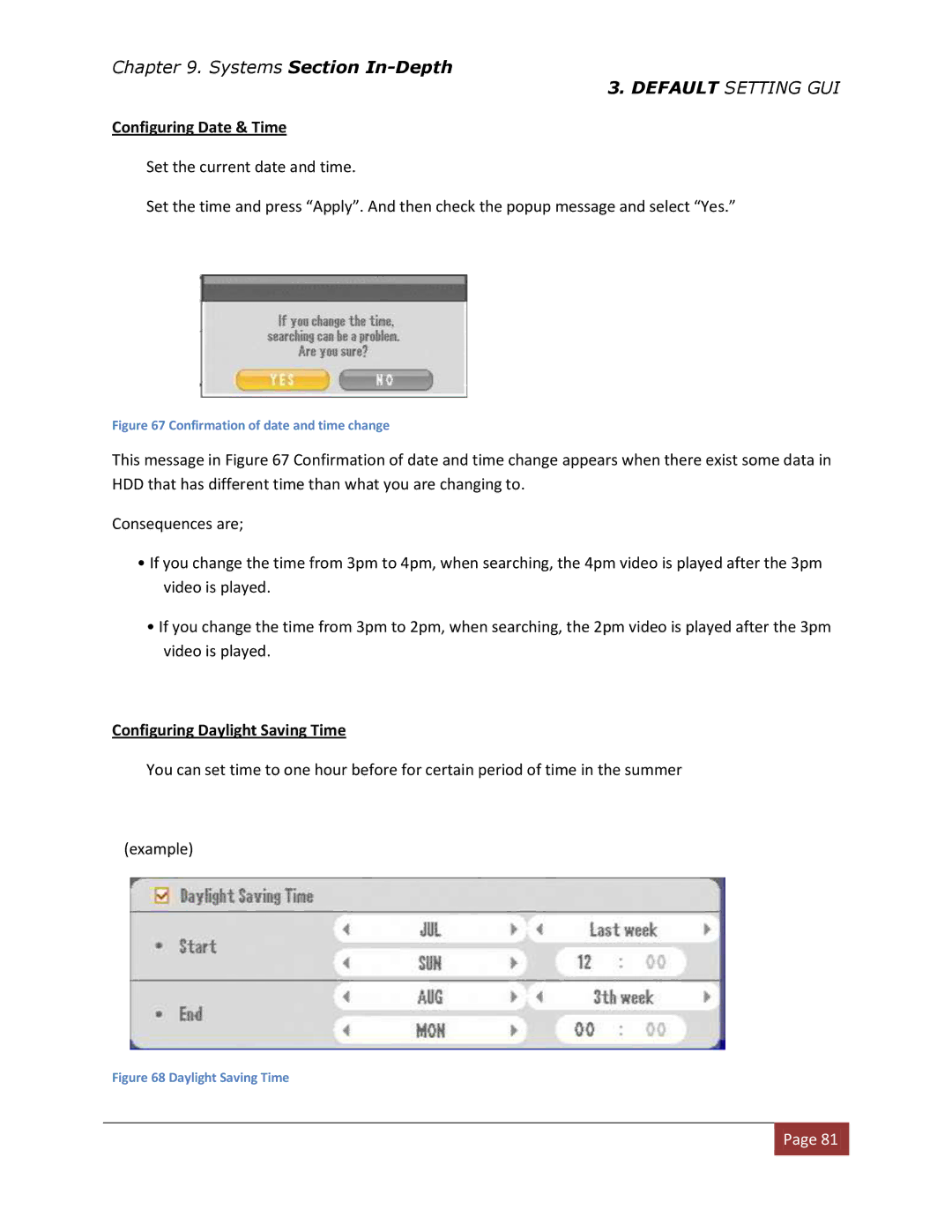Chapter 9. Systems Section
3. DEFAULT SETTING GUI
Configuring Date & Time
Set the current date and time.
Set the time and press “Apply”. And then check the popup message and select “Yes.”
Figure 67 Confirmation of date and time change
This message in Figure 67 Confirmation of date and time change appears when there exist some data in HDD that has different time than what you are changing to.
Consequences are;
•If you change the time from 3pm to 4pm, when searching, the 4pm video is played after the 3pm video is played.
•If you change the time from 3pm to 2pm, when searching, the 2pm video is played after the 3pm video is played.
Configuring Daylight Saving Time
You can set time to one hour before for certain period of time in the summer
(example)
Figure 68 Daylight Saving Time
![]() Page 81
Page 81![]()