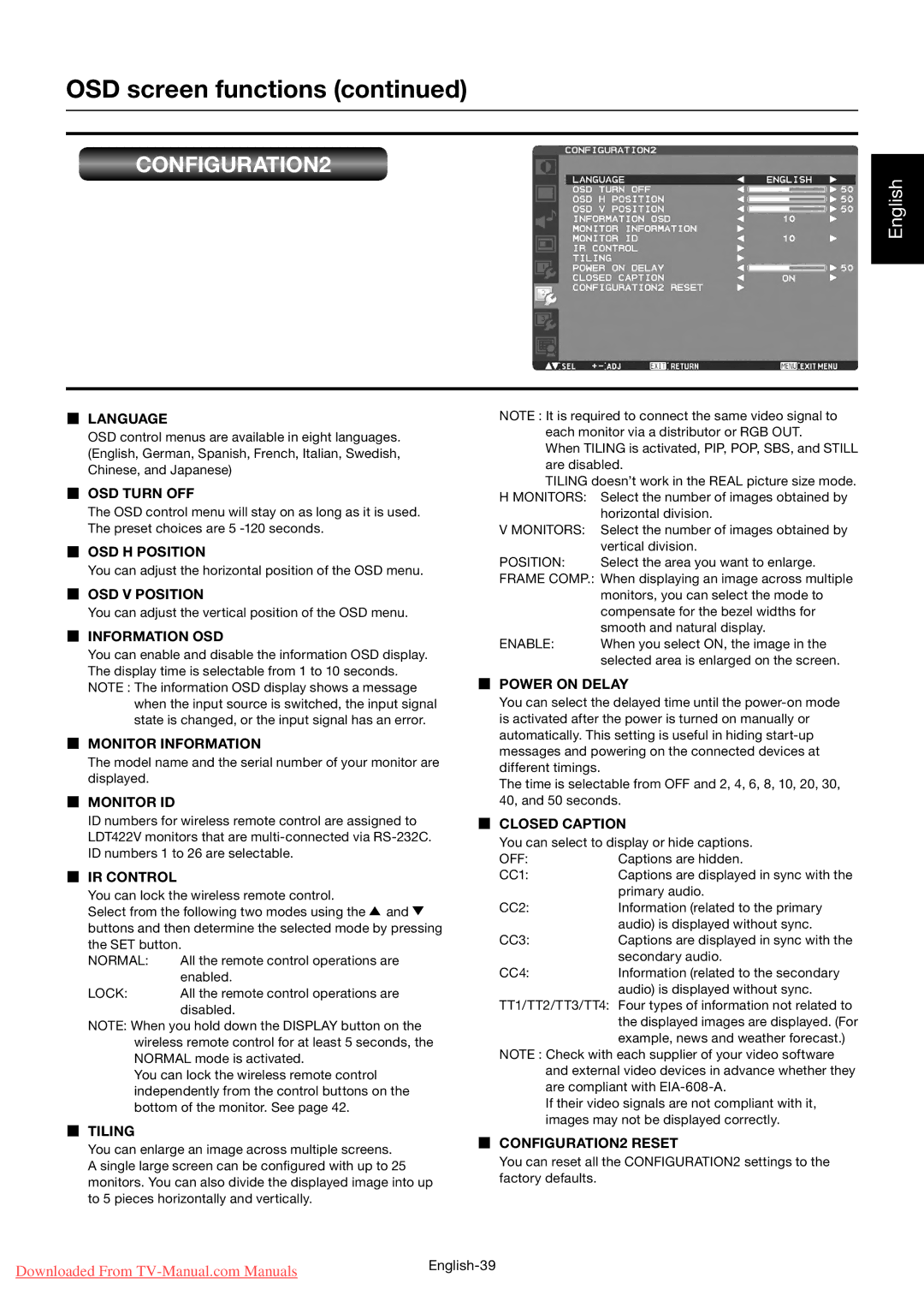OSD screen functions (continued)
CONFIGURATION2
English
LANGUAGE
OSD control menus are available in eight languages. (English, German, Spanish, French, Italian, Swedish, Chinese, and Japanese)
OSD TURN OFF
The OSD control menu will stay on as long as it is used. The preset choices are 5
OSD H POSITION
You can adjust the horizontal position of the OSD menu.
OSD V POSITION
You can adjust the vertical position of the OSD menu.
INFORMATION OSD
You can enable and disable the information OSD display. The display time is selectable from 1 to 10 seconds. NOTE : The information OSD display shows a message
when the input source is switched, the input signal state is changed, or the input signal has an error.
MONITOR INFORMATION
The model name and the serial number of your monitor are displayed.
MONITOR ID
ID numbers for wireless remote control are assigned to LDT422V monitors that are
IR CONTROL
You can lock the wireless remote control.
Select from the following two modes using the![]() and
and![]() buttons and then determine the selected mode by pressing the SET button.
buttons and then determine the selected mode by pressing the SET button.
NORMAL: | All the remote control operations are |
| enabled. |
LOCK: | All the remote control operations are |
| disabled. |
NOTE: When you hold down the DISPLAY button on the wireless remote control for at least 5 seconds, the NORMAL mode is activated.
You can lock the wireless remote control independently from the control buttons on the bottom of the monitor. See page 42.
TILING
You can enlarge an image across multiple screens. A single large screen can be configured with up to 25 monitors. You can also divide the displayed image into up to 5 pieces horizontally and vertically.
NOTE : It is required to connect the same video signal to each monitor via a distributor or RGB OUT.
When TILING is activated, PIP, POP, SBS, and STILL are disabled.
TILING doesn’t work in the REAL picture size mode.
H MONITORS: | Select the number of images obtained by |
| horizontal division. |
V MONITORS: | Select the number of images obtained by |
| vertical division. |
POSITION: | Select the area you want to enlarge. |
FRAME COMP.: When displaying an image across multiple
| monitors, you can select the mode to |
| compensate for the bezel widths for |
| smooth and natural display. |
ENABLE: | When you select ON, the image in the |
| selected area is enlarged on the screen. |
POWER ON DELAY
You can select the delayed time until the
The time is selectable from OFF and 2, 4, 6, 8, 10, 20, 30, 40, and 50 seconds.
CLOSED CAPTION
You can select to display or hide captions.
OFF: | Captions are hidden. |
CC1: | Captions are displayed in sync with the |
| primary audio. |
CC2: | Information (related to the primary |
| audio) is displayed without sync. |
CC3: | Captions are displayed in sync with the |
| secondary audio. |
CC4: | Information (related to the secondary |
| audio) is displayed without sync. |
TT1/TT2/TT3/TT4: Four types of information not related to the displayed images are displayed. (For example, news and weather forecast.)
NOTE : Check with each supplier of your video software and external video devices in advance whether they are compliant with
If their video signals are not compliant with it, images may not be displayed correctly.
CONFIGURATION2 RESET
You can reset all the CONFIGURATION2 settings to the factory defaults.
Downloaded From | |
|