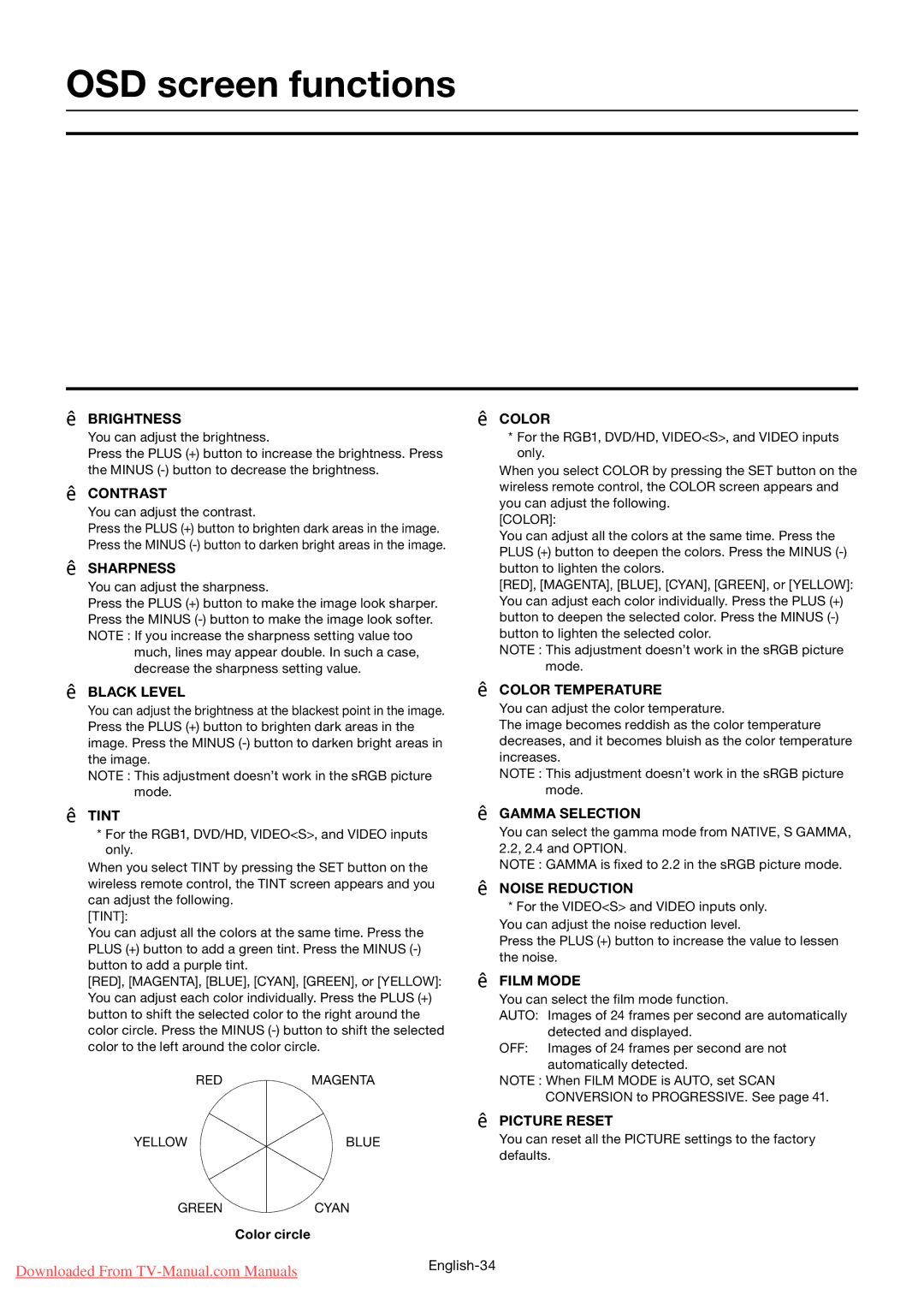OSD screen functions
PICTURE
BRIGHTNESS
You can adjust the brightness.
Press the PLUS (+) button to increase the brightness. Press the MINUS
CONTRAST
You can adjust the contrast.
Press the PLUS (+) button to brighten dark areas in the image. Press the MINUS
SHARPNESS
You can adjust the sharpness.
Press the PLUS (+) button to make the image look sharper. Press the MINUS
much, lines may appear double. In such a case, decrease the sharpness setting value.
COLOR
*For the RGB1, DVD/HD, VIDEO<S>, and VIDEO inputs only.
When you select COLOR by pressing the SET button on the wireless remote control, the COLOR screen appears and you can adjust the following.
[COLOR]:
You can adjust all the colors at the same time. Press the PLUS (+) button to deepen the colors. Press the MINUS
[RED], [MAGENTA], [BLUE], [CYAN], [GREEN], or [YELLOW]: You can adjust each color individually. Press the PLUS (+) button to deepen the selected color. Press the MINUS
NOTE : This adjustment doesn’t work in the sRGB picture mode.
BLACK LEVEL
You can adjust the brightness at the blackest point in the image. Press the PLUS (+) button to brighten dark areas in the image. Press the MINUS
NOTE : This adjustment doesn’t work in the sRGB picture mode.
COLOR TEMPERATURE
You can adjust the color temperature.
The image becomes reddish as the color temperature decreases, and it becomes bluish as the color temperature increases.
NOTE : This adjustment doesn’t work in the sRGB picture mode.
TINT
*For the RGB1, DVD/HD, VIDEO<S>, and VIDEO inputs only.
When you select TINT by pressing the SET button on the wireless remote control, the TINT screen appears and you can adjust the following.
[TINT]:
You can adjust all the colors at the same time. Press the PLUS (+) button to add a green tint. Press the MINUS
[RED], [MAGENTA], [BLUE], [CYAN], [GREEN], or [YELLOW]: You can adjust each color individually. Press the PLUS (+) button to shift the selected color to the right around the color circle. Press the MINUS
REDMAGENTA
GAMMA SELECTION
You can select the gamma mode from NATIVE, S GAMMA, 2.2, 2.4 and OPTION.
NOTE : GAMMA is fixed to 2.2 in the sRGB picture mode.
NOISE REDUCTION
*For the VIDEO<S> and VIDEO inputs only. You can adjust the noise reduction level.
Press the PLUS (+) button to increase the value to lessen the noise.
FILM MODE
You can select the film mode function.
AUTO: Images of 24 frames per second are automatically detected and displayed.
OFF: Images of 24 frames per second are not automatically detected.
NOTE : When FILM MODE is AUTO, set SCAN CONVERSION to PROGRESSIVE. See page 41.
|
| PICTURE RESET |
YELLOW | BLUE | You can reset all the PICTURE settings to the factory |
|
| defaults. |
GREENCYAN
Color circle
Downloaded From | |
|