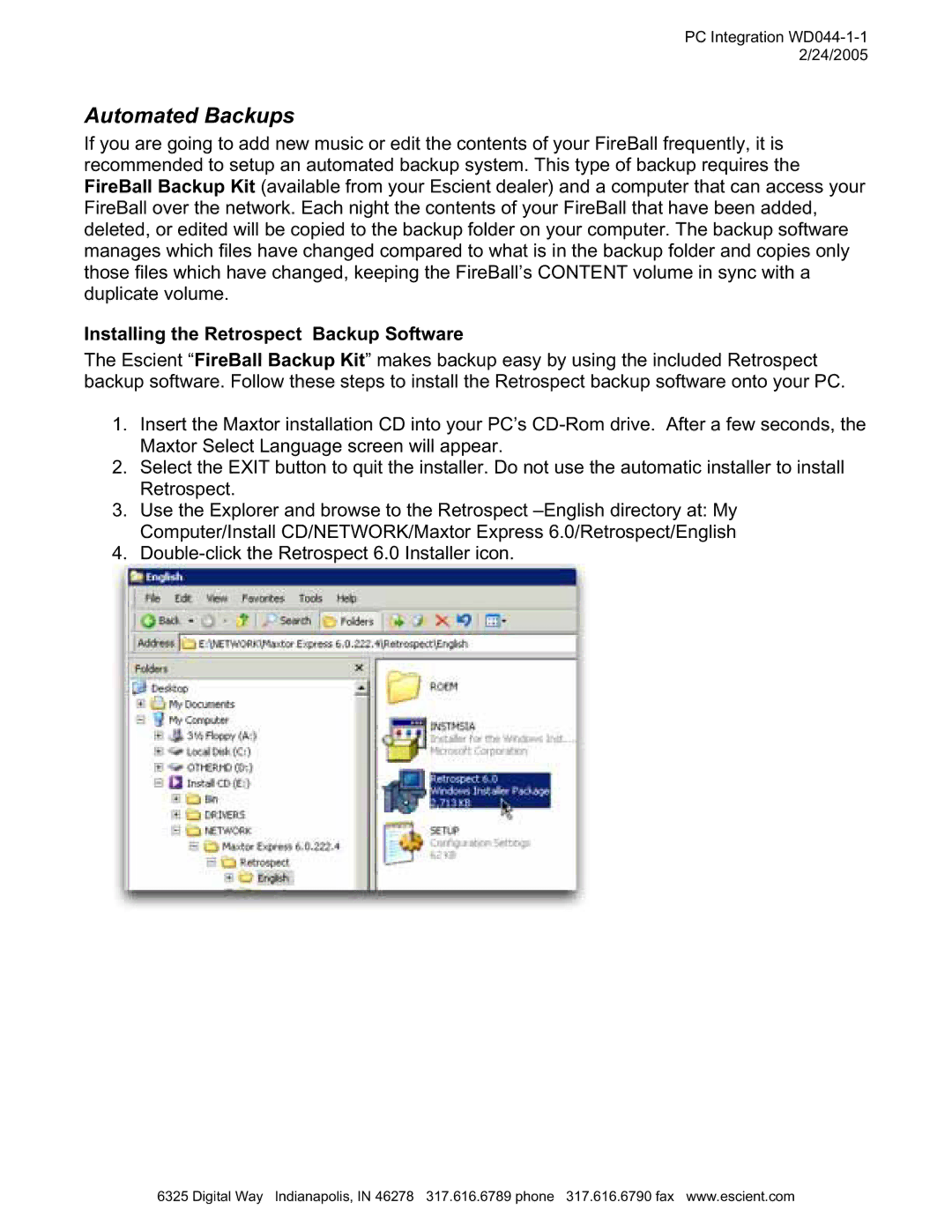PC Integration WD044-1-1 2/24/2005
Automated Backups
If you are going to add new music or edit the contents of your FireBall frequently, it is recommended to setup an automated backup system. This type of backup requires the FireBall Backup Kit (available from your Escient dealer) and a computer that can access your FireBall over the network. Each night the contents of your FireBall that have been added, deleted, or edited will be copied to the backup folder on your computer. The backup software manages which files have changed compared to what is in the backup folder and copies only those files which have changed, keeping the FireBall’s CONTENT volume in sync with a duplicate volume.
Installing the Retrospect Backup Software
The Escient “FireBall Backup Kit” makes backup easy by using the included Retrospect backup software. Follow these steps to install the Retrospect backup software onto your PC.
1.Insert the Maxtor installation CD into your PC’s
2.Select the EXIT button to quit the installer. Do not use the automatic installer to install Retrospect.
3.Use the Explorer and browse to the Retrospect
4.
6325 Digital Way Indianapolis, IN 46278 317.616.6789 phone 317.616.6790 fax www.escient.com