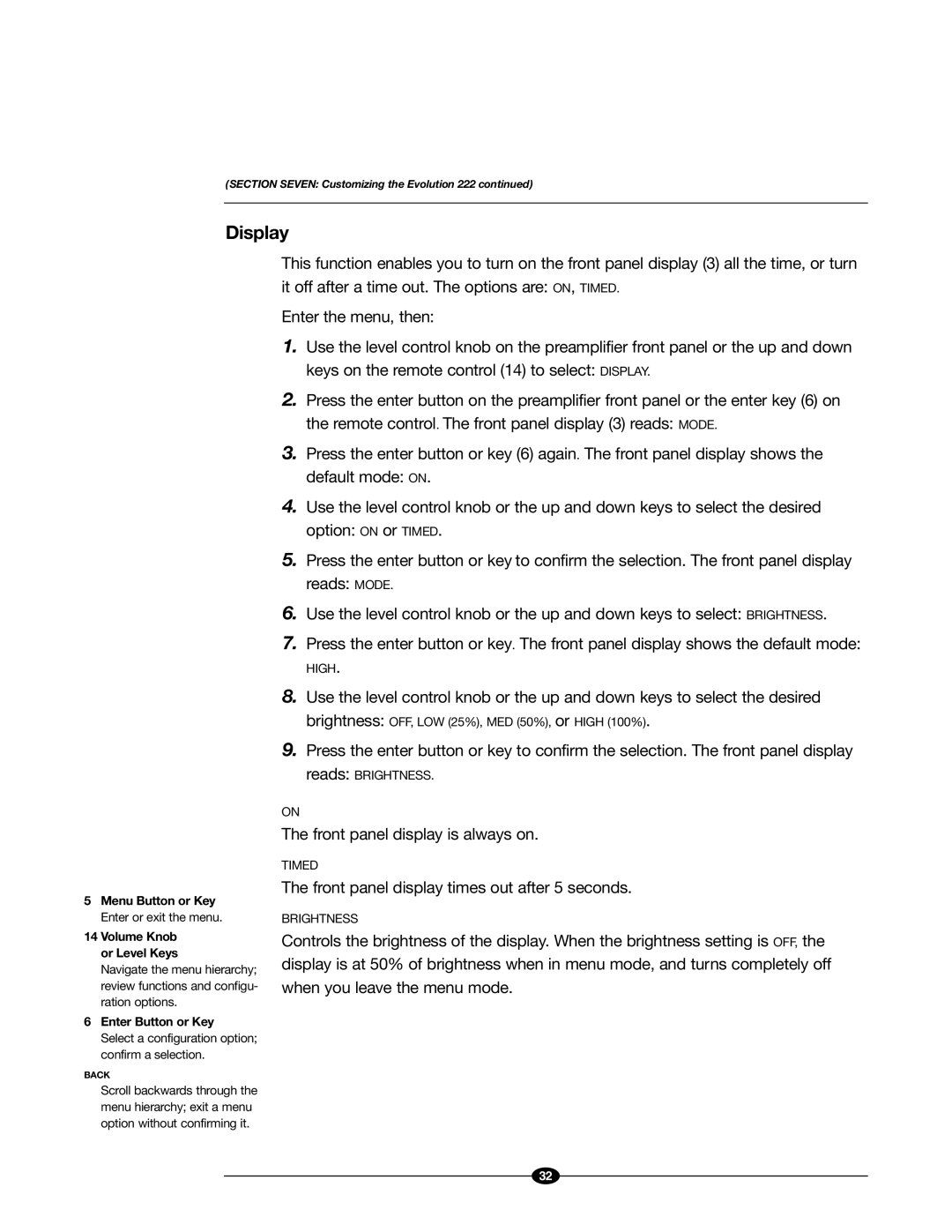(SECTION SEVEN: Customizing the Evolution 222 continued)
Display
5Menu Button or Key Enter or exit the menu.
14 Volume Knob or Level Keys
Navigate the menu hierarchy; review functions and configu- ration options.
6Enter Button or Key
Select a configuration option; confirm a selection.
BACK
This function enables you to turn on the front panel display (3) all the time, or turn it off after a time out. The options are: ON, TIMED.
Enter the menu, then:
1.Use the level control knob on the preamplifier front panel or the up and down keys on the remote control (14) to select: DISPLAY.
2.Press the enter button on the preamplifier front panel or the enter key (6) on the remote control. The front panel display (3) reads: MODE.
3.Press the enter button or key (6) again. The front panel display shows the default mode: ON.
4.Use the level control knob or the up and down keys to select the desired option: ON or TIMED.
5.Press the enter button or key to confirm the selection. The front panel display reads: MODE.
6.Use the level control knob or the up and down keys to select: BRIGHTNESS.
7.Press the enter button or key. The front panel display shows the default mode:
HIGH.
8.Use the level control knob or the up and down keys to select the desired
brightness: OFF, LOW (25%), MED (50%), or HIGH (100%).
9.Press the enter button or key to confirm the selection. The front panel display
reads: BRIGHTNESS.
ON
The front panel display is always on.
TIMED
The front panel display times out after 5 seconds.
BRIGHTNESS
Controls the brightness of the display. When the brightness setting is OFF, the display is at 50% of brightness when in menu mode, and turns completely off when you leave the menu mode.
Scroll backwards through the menu hierarchy; exit a menu option without confirming it.