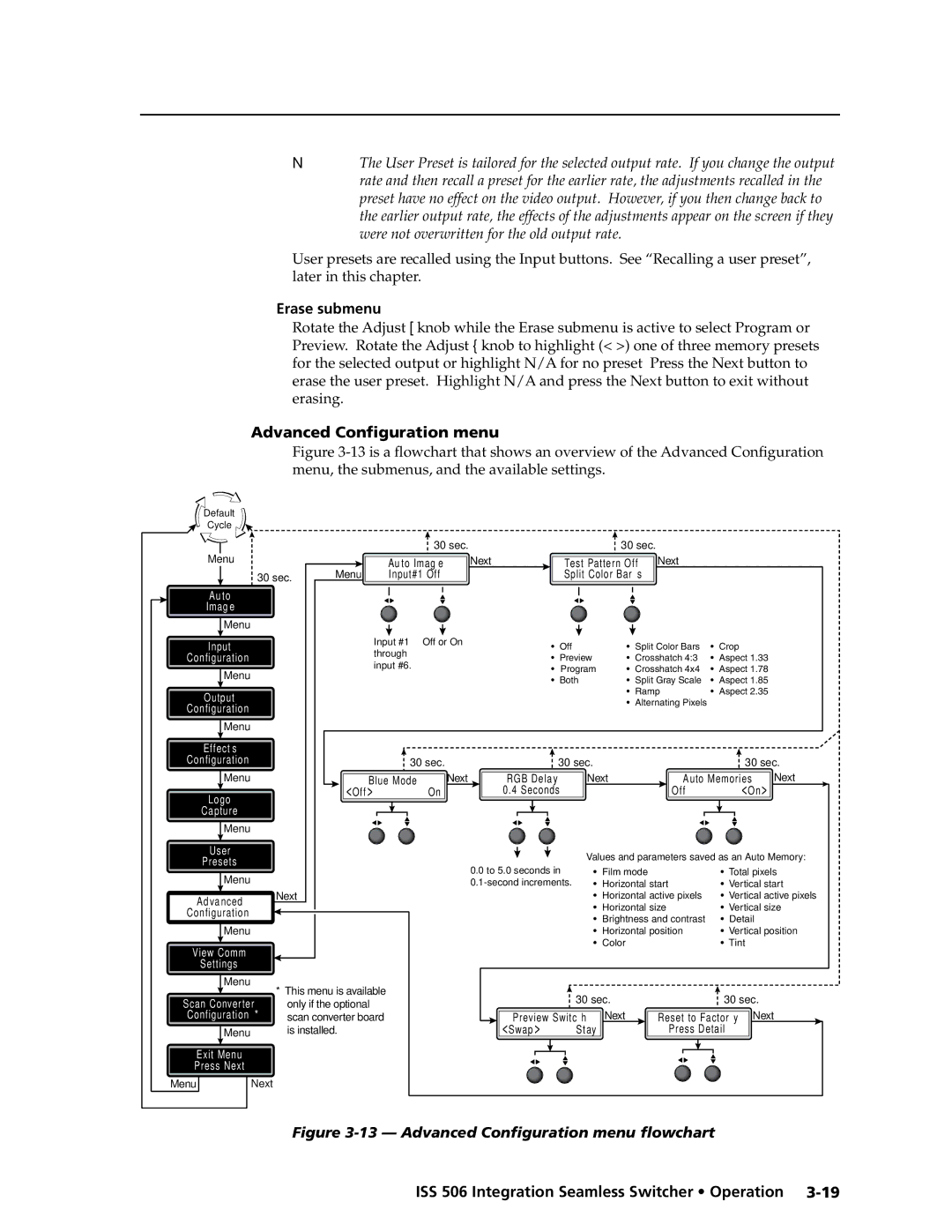ISS
Integration Seamless Switcher
Instrucciones de seguridad Español
Safety Instructions English
Consignes de Sécurité Français
Sicherheitsanleitungen Deutsch
FCC Class a Notice
Page
Table of Contents
Table of Contents, cont’d
Chapter Four SIS Programming and Control
ISS 506 Integration Seamless Switcher Table of Contents Iii
Iv ISS 506 Integration Seamless Switcher Table of Contents
ISS 506 Integration Seamless Switcher Table of Contents
Vi ISS 506 Integration Seamless Switcher Table of Contents
One
About this Manual
About the Integration Seamless Switchers
ISS 506 Integration Seamless Switcher Introduction
Extron ISS
Introduction, cont’d
Features
ISS 506 Integration Seamless Switcher Introduction
Introduction, cont’d
Two
Rack mounting
Mounting the Switcher
Tabletop placement
ISS 506 Integration Seamless Switcher Installation
Mounting instructions
Mounting the seamless switcher
Video input connections
Installation, cont’d
Cabling and Rear Panel Views
Input connections
Audio input connections
An SDI/HD-SDI video source to these connectors figure
Optional video output connections
Output connections
Video output connections
Optional DVI output board
Ethernet connection
Cabling and RJ-45 connector wiring
Control connections
Audio output connections
Choosing a network cable
Wiring the network cable
Serial port connection
Reset button
70-335-01figure 2-16, can be used for this connection
Front Panel Configuration Port
Configuration
Three
ISS 506 Integration Seamless Switcher Operation
Front Panel Controls and Indicators
Picture adjustment and menu system controls
Menu system overview
Operation, cont’d
Menu system flowchart
Select Output submenu
Input Configuration menu
Auto Image menu
RGB
Input format submenu
Vertical Start and Horizontal Start submenus
Film Mode submenu
Audio Level submenu
Total Pixels submenu
Preview and Program Phase submenus
Active Pixels and Active Lines submenus
Incorrect active area setting
Rgbhv
Output Configuration menu
Frequency Hz
Resolution and refresh rate submenu
Resolution 59.94 100 120
Sync Polarity submenu
Effects Configuration menu
Output Type submenu
Title Key submenu
Dissolve Configuration submenu
Wipe Configuration submenu
PIP Configuration submenu
PIP Audio submenu
PIP Border Color submenu
Image Source submenu
Logo Capture menu
Save Capture to File submenu
Capture Start submenu
Capture Size submenu
Save submenu
User Presets menu
Erase submenu
Advanced Configuration menu
Test Pattern submenu
Auto Image submenu
Auto Memories submenu
Blue Mode submenu
RGB Delay submenu
Reset submenu
Preview Switch Mode submenu
Serial Port submenu
View and Edit Communications Settings menu
IP Address, Subnet Mask, and Gateway Address submenus
Dhcp Mode submenu
MAC Address display
Center submenu
Scan Converter Configuration menu
Size submenu
Horizontal Filter submenu
Output Format submenu
Output Standard submenu
Flicker Filter submenu
Exit menu
Power-on indications
Front Panel Operations
Selecting an input to be the program output
Default Display Cycle
20 Selecting an input
22 Dissolving to the selected input
Recalling a user preset
Capture area
Capturing a logo
25 Capturing a logo
Level
Configuring a logo
27 Configuring a logo
Title Config Level
Configuring a title
29 Picture adjustments flowchart
Adjusting the picture
Toggling background illumination on and off
Adjust knobs have no mechanical limits to their rotation
31 Front panel security lockout flowchart
Using front panel security lockouts executive modes
Performing soft system resets
Rear Panel Reset Button
33 Whole switcher and absolute resets
Optimizing the Video
Performing a hard reset
Optimizing the Audio
Setting up a DVD source
General checks
Troubleshooting
Cause Solution
Specific problems
Four
Rear panel RS-232/RS-422 port
Serial Links
Optional 9-pin TRS RS-232 cable
Front panel Configuration port
Ethernet connection
Default address
SIS Programming and Control, cont’d
Ethernet Link
X3 =
Symbols
Effect selection
Switcher-Initiated Messages
Power-up
Input selection
Title
Wiping or dissolving in stay mode
Take and busy
Input and output video type
Cutting or dissolving in swap mode
Switching in a PIP window or title
@DetX2
Picture adjustments
@PhsX!*X2
TstX2**X2
Preview switch mode
PAL film mode
Automated adjustments
Using the Command/Response Tables
Host-to-Switcher Instructions
Switcher Error Responses
#*nnn*X$*n
Command/response table for SIS commands
@*X
@*X!$
Title effect and title key threshold
Nnn*X$*X
Wipe effect, duration, and subeffect
Eff4*X#*X%*X$*X
ISS 506 Integration Seamless Switcher SIS Programming
PIP effect configuration
View effect and configuration
SIS Programming and Control
ISS 506 Integration Seamless Switcher
Preview switch mode
Take switch preview to program, with or without an effect
Control, cont’d
@*X1&H
@ *B X1%
@*X1 @HszX1
@*X1 @VszX1
VstX!*X1
@*X1 @VphX1
EX@,X1&*X1&*X1*X1XY
X1&*X1&*X1*X1
@*X!U @PhsX!*X2
@*X!*X2U
@*X!+U
@*X!-U
@ Rpr0*X2$
@ZomX1*X1
X1*X1
@ Spr0*X2$
@ -C @ ColX2
ImgX2
@ *X2& C @ ColX2
@ +C @ ColX2
@-Y @BrtX2
@*X2 @ConX2
@*X2&Y @BrtX2
@+Y @BrtX2
X3#
X3G InX!AudX3
X3@g InX!AudX3
X3#V VolX3#
506
Integration Seamless Switcher SIS Programming and Control
@ *Z X1%
24 ISS
E1*X3$RF
E7,X1&*X1&*X1*X1XY
W7,X1&*X1&*X1*X1XY 7WinX1&*X1&*X1*X1
ImsX3$
32*X3%*X3# KtpX3%*X3
X3$
@LbuX3%*1
@LbuX3%*0
X3%*X1
Seamless Switcher SIS Programming and Control
X3% *X1& H
ISS 506 Integration
Switcher SIS Programming and Control
AldX3
3ZomX1 *X1
X1 *X1
4ZomX1*X1
X1& *X1& *X1 *X1
X1& *X1& *X1 *X1 XY
W3,X1& *X1& *X1 *X1 XY
3WinX1& *X1& *X1 *X1
Scan converter horizontal filter
Vertical position
ExeX4%
EncX4@
X4@
X4%X
Programming and Control
Integration Seamless Switcher SIS
VidX!AudX!TypX1StdX4#BlkX1%HrtX4$VrtX4$PreX1%X1%X1%ExeX4%
X4-X4-X4
File directory
Resets
SIS Programming
ISS 506 Integration Seamless
Symbol definitions
Command/Response Table for IP SIS Commands
Programming and Control, cont’d
IdhX8
X8@
EX8!,X8#,X8$,X8$, ... X8$Em
X8$
Special Characters
Five
ISS 506 Control Program
Installing the software
ISS 506 Integration Seamless Switcher Switcher Software
Software operation via Ethernet
Ethernet protocol settings
Using the software
Switcher Software, cont’d
Extron ISS 506 Control Program window
Control window
Effects selections
Picture control and Input Sampling buttons
I/O Configuration window
Configuration window
Capturing a logo
Logo Setup/Capture window
Logo is displayed on the selected output
Recalling and configuring a logo
11 Color Picker window
12 Advanced Setup window
Advanced Setup window
System Settings windows
Scan Converter Setup window
MAC Address field
System Settings IP settings window
Unit Name field
Use Dhcp checkbox
Mail Server IP Address field
Mail Server User Password field
Gateway field
Subnet Mask field
Baud Rate dropbox
System Settings RS-232 window
Date field
System Settings Date/Time window
Sync Date & Time to PC button
Daylight Savings check box
System Settings Passwords window
Time local field
Updating firmware
20 Location of firmware upgrade files
Connected and the baud rate
22 Firmware loading
Uploading images
23 Select Startup Mode window
Click Add Directory
Options menu
Windows menus
File menu
26 Unit Information window
Tools menu
Help menu
Contents Calls the ISS 506 Control Program help file
Button Label Generator
Using the help system
Using the Button Label Generator software
29 Extron’s Button Label Generator window
Html Operation
Downloading the Startup
ISS 506 Integration Seamless Switcher Html Operation
System Status
System Status Tab
Html Operation, cont’d
Configuration Tab
System Configuration
IP Settings fields
Gateway IP Address field
Date/Time Settings fields
ISS Settings
ISS Settings
Scan converter board
Scan converter board
Passwords
Passwords
Email Alerts
Setting up e-mail alerts
Setting up Smtp authorization
Firmware Upgrade
Click the Firmware Upgrade link
File Management
File Management Tab
User Control
Control Tab
User presets
Preset
Input presets
PIP settings
Uploading an image
Logos
Assigning recall a logo
Configuring a logo
Deleting an image
17 Set Logo Recall slider
Modifications
ISS 506 Integration Seamless Switcher Modifications
Opening the Switcher
Input board installation location
Installing an Optional SDI/HD-SDI Input Board
Modifications, cont’d
Input board installation
Secure the input board to the rear panel
Blank panel removal
Installing an Optional Output Board
Output board installation location
Output board installation
10 Secure the output board to the standoff
Button Labels
Closing the Switcher
Installing labels in the switcher’s buttons
Button label blanks
Modifications, cont’d
AAppendix a
Ping to determine Extron IP address
ISS 506 Integration Seamless Switcher Ethernet Connection
Ping to determine Web IP address
Connect as a Telnet client
Escape character and Esc key
Ethernet Connection, cont’d
Telnet tips
Open
Help
Local echo
Set carriage return-line feed
Close
IP addresses and octets
Subnetting a Primer
Gateways
Local and remote devices
Unmasked octets are compared indicated by ? in figure A-6
Determining whether devices are on the same subnet
Ethernet Connection, cont’d
AppendixBB
ISS 506 Integration Seamless Switcher Reference Information
Specifications
Sync
Audio output
Reference Information, cont’d
Included parts
Part Numbers and Accessories
Accessories
ISS 506 part numbers
Reference Information, cont’d
Extron Warranty
Extron USA West